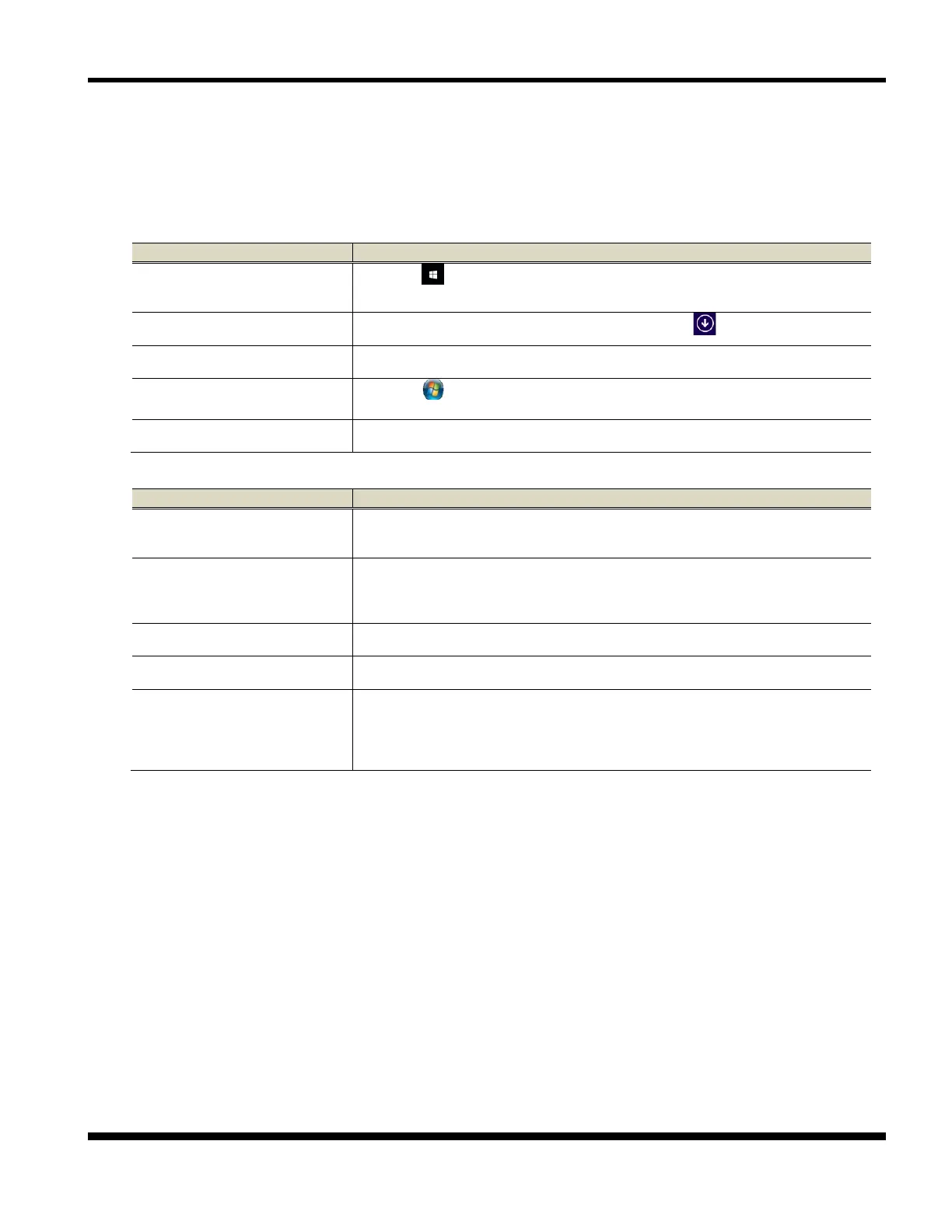PR-LN4 Software Guide
1.5 HOW TO USE THIS MANUAL
The FUJITSU DL7400Pro printer is used as an example for the explanations in this document.
Since the operating procedures (explanations) may vary depending on the Operating System, read these expressions as
the Operating System you are using by referring to the following.
[All Programs]
Server 2016
Click the Windows logo button in the lower-left corner of the desktop screen.
Server 2012 R2
Windows 8.1
Move the mouse cursor in the Start screen, and click .
Right-click the Start Screen, and click [All Apps].
Windows 7
Windows Vista
Click the Windows logo button in the lower-left corner of the desktop screen
and then click [All Programs].
Server 2008 R2
Server 2008
Select [Start] [All Programs].
[Add a printer]
Server 2016
(1) Select [Start], and then select [Windows System].
(2) Click [Control Panel] - [View devices and printers] - [Add a printer].
Server 2012 R2
Windows 8.1
(3) Press the Windows logo key + X key, shortcut menu is displayed bottom left
of the screen.
(2) Click [Control Panel] - [Hardware and Sound]
(*1)
- [Devices and Printers] -
Click [Start]
(*2)
- [Devices and Printers] - [Add a printer].
Click [Start]
(*3)
- [Control Panel] - [Printers] - [Add a printer].
Click [Start] - [Control Panel] - [Printers] - [Add a printer], and select [Run as
administrator].
If the [User Account Control] screen appears, select [Continue].
If [Run as administrator] does not appear when you right-click [Add a printer],
*1) For Server Operating system: [Hardware].
*2) Displays as a Windows logo in the bottom left of the screen.
