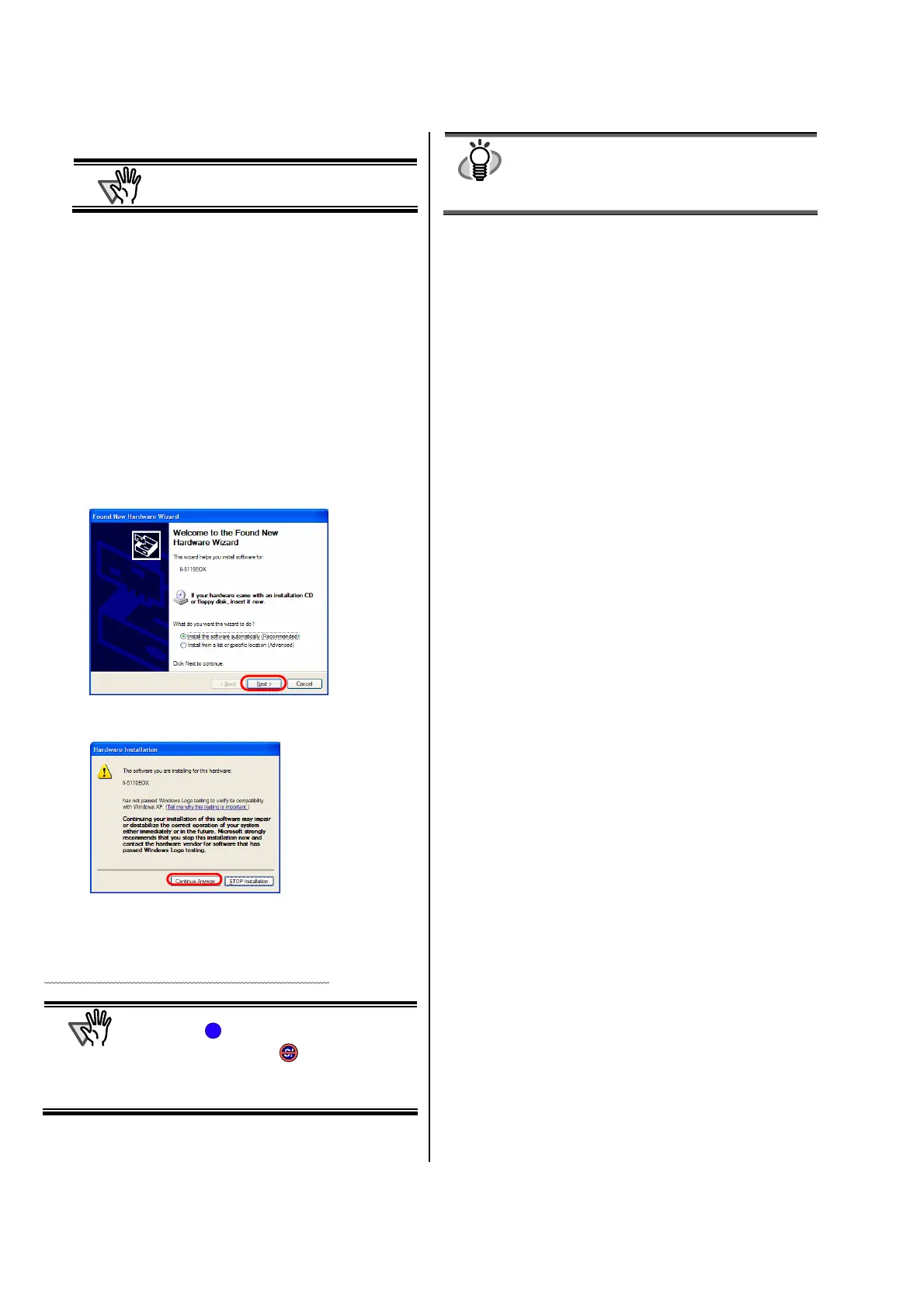8 |
3. Open the Paper chute cover of scanner.
TTENTION
If the scanner is not automatically turned on,
press the [POWER] button on the scanner.
Ö Your computer will automatically detect the scanner.
For Windows
98
There is a request to insert a disk. When such a message
appeared, insert the Windows
98 CD-ROM into the
CD-ROM drive.
Then click the [OK] button.
For Windows
Me
The new hardware is detected and the installation will be
completed automatically.
For Windows
2000
When [Digital Signature not Found] appears,
click the [Yes] button.
For Windows
XP
1) When [Found New Hardware Wizard] appears,
click the [Next >] button.
2) When [Hardware Installation] appears,
click the [Continue Anyway] button.
3) Click the [Finish] button when the installation is
completed.
The installation of ScanSnap is complete!
TTENTION
The "ScanSnap Manager" icon in the task tray is
displayed as .
When the icon remains as
, press the
[POWER] button to turn off the scanner and then
press the [POWER] button again to restart the
scanner.
HINT
When you turn off/on the scanner, press the
[POWER] button for longer than one second.
*For preventing mis-operation, the [POWER] button
does not work unless it is pressed for longer than
one second.
S