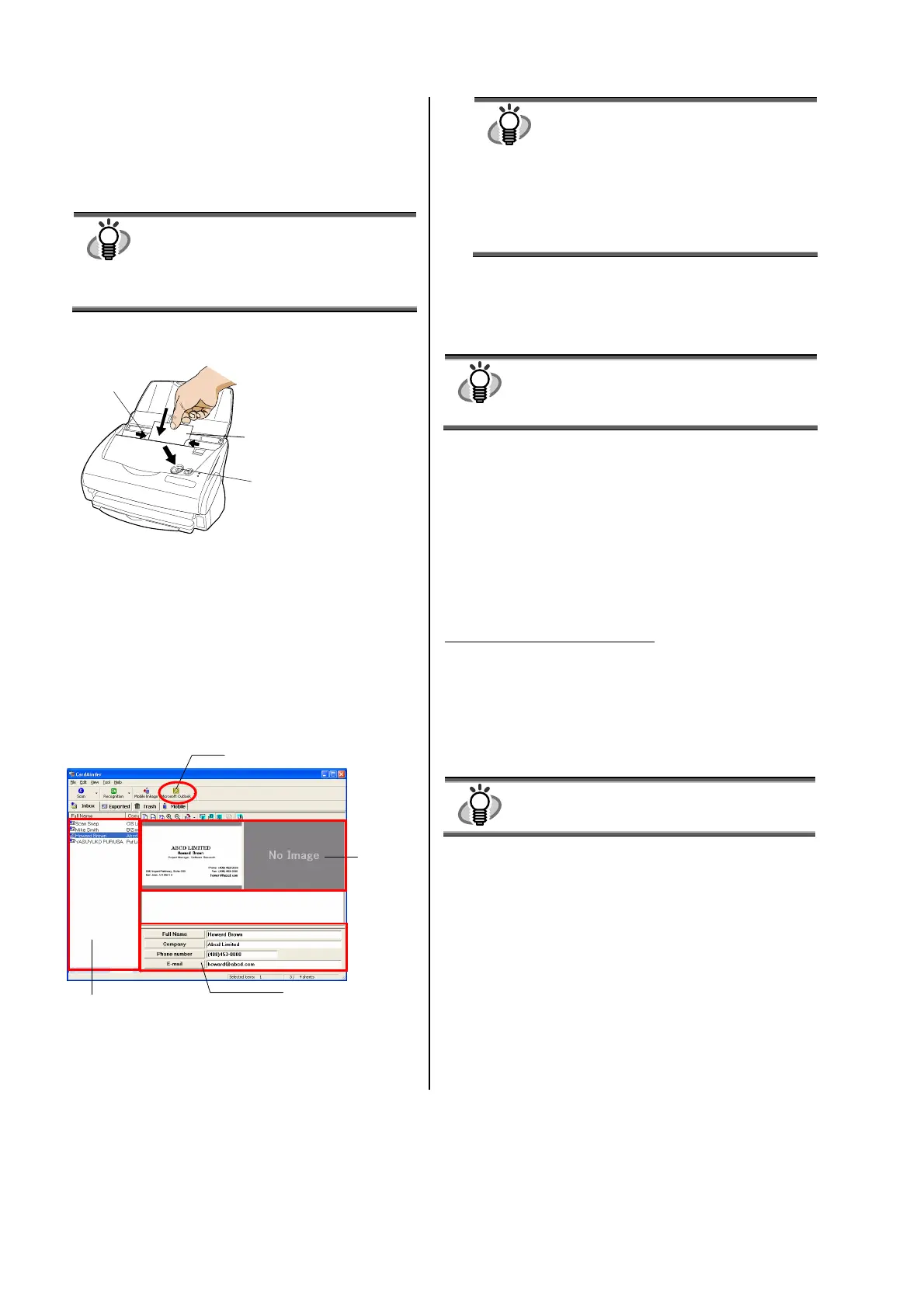10 |
3.4. Scanning Business Cards
1. Select “CardMinder” at [Application:] under the
[Application] tab of the “Scan and Save Settings”
window.
HINT
● When “CardMinder” is selected, only the
[Application] and [Scanning] tabs are
enabled.
● Refer to the “ScanSnap Operator’s
Guide” on the “ScanSnap Setup
CD-ROM” to learn more about the settings.
2. Load the business cards onto the scanner. Adjust the
side guides to the business card width.
3. Press the [SCAN] button.
Ö Scanning starts.
Ö The “CardMinder” window appears and displays the
recognized character data, name, company, and e-mail
address.
4. The following window appears.
Select a business card from the Data list. Check the
data in the Recognition result field of this window.
Correct the data if there is any recognition mistake.
For Outlook, confirm the business card data and select
the cards you wish to export to Outlook. Click the
[Microsoft Outlook] button on the Toolbar. Then the
data is exported to Outlook.
HINT
You can export the data (recognition results) to
the following applications:
● Microsoft
®
Outlook
®
● Outlook Express
● ACT!
TM
● GoldMine
®
Or you can also save the data in CSV format to
export them to other applications, such as
Excel. Refer to the “CardMinder User’s
Guide” for details.
5. Start Outlook to confirm the imported business card
data.
6. To close “CardMinder”, select [Exit] in the [File]
menu.
HINT
“CardMinder” provides also various other
functions.
Refer to “CardMinder User’s Guide” on the
“ScanSnap Setup CD-ROM” for details.
3.5. About PDF Thumbnail View
“PDF Thumbnail View” is a program that allows you to
use Windows Explorer for viewing PDF file thumbnails.
However, this program is installed with ScanSnap Manager,
but it is disabled by default.
(*This program is installed when the OS is
Windows 2000
or
Windows XP
.)
Enabling PDF Thumbnail View
1. On the [Start] menu, select [Programs] – [PDF Thumbnail
View] – [Configuration Tool].
2. Select “Enable” and click the [OK] button on the “PDF
Thumbnail View Function Settings” window.
Ö You can see the thumbnail images of PDF files with the
Windows Explorer just like bitmap or JPEG images.
HINT
Refer to the “ScanSnap Operator’s Guide”
on the “ScanSnap Setup CD-ROM” for
details.
[SCAN] button
Business card
(Set it face down)
Side guide
Data list
Recognition result
[Microsoft Outlook] button
Scanned
image