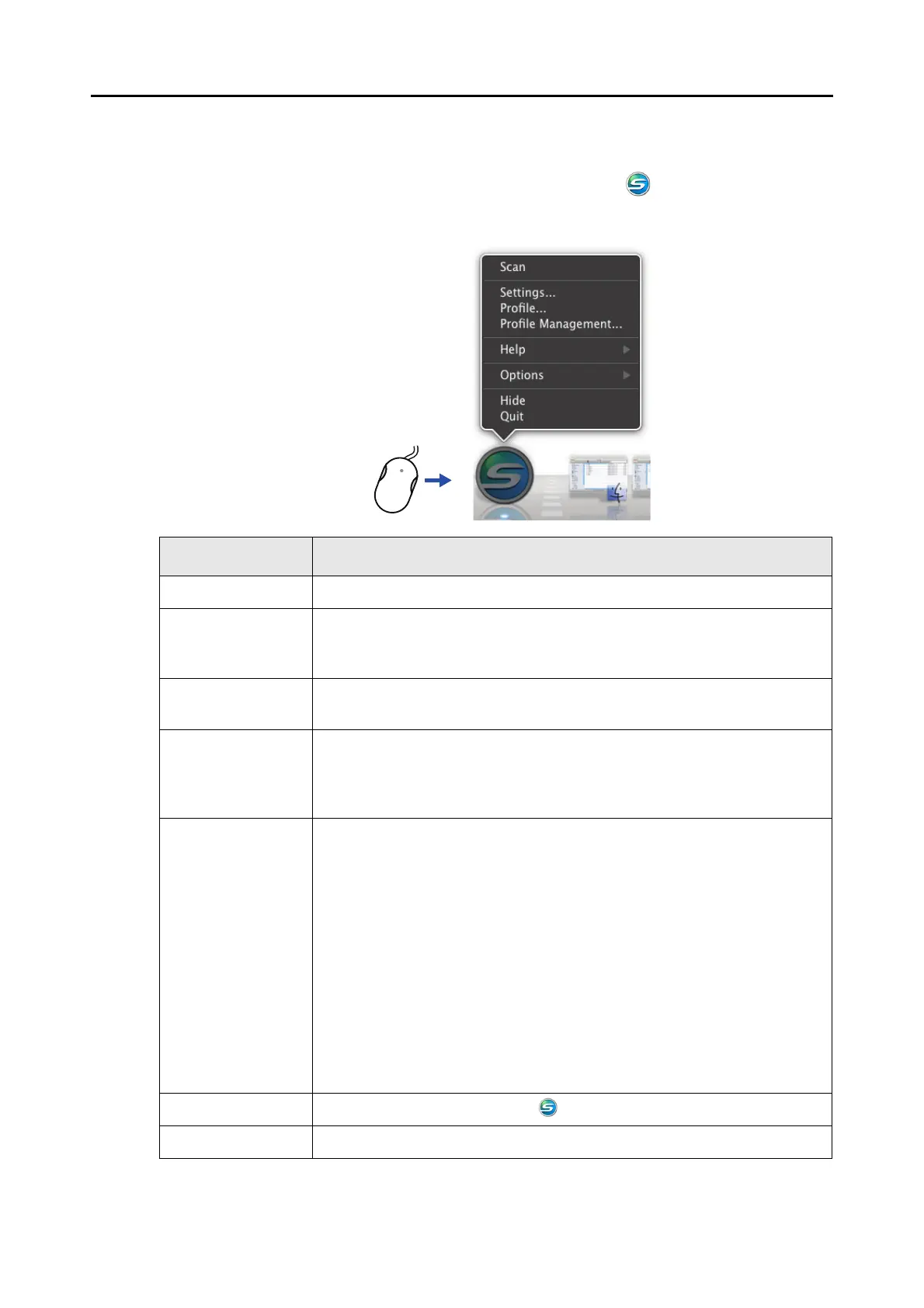ScanSnap Manager Icon and Operations (for Mac OS users)
224
■ ScanSnap Manager Menu
This menu appears when you click the ScanSnap Manager icon while pressing the
[control] key on the keyboard.
Item Function
Scan Starts scanning. Follows the settings configured in [Settings].
Settings Displays the ScanSnap setup window.
You can configure the scan settings in this window.
"How to Configure Scan Settings" (page 242)
Profile Displays the Profile menu.
"Profile Menu" (page 226)
Profile Management Displays the [ScanSnap Manager - Profile Management] window.
You cannot select [Profile Management] when the [Use Quick Menu] checkbox is
selected in the ScanSnap setup window.
"Profile Management" (page 245)
Help Displays the following menu:
z Help
Opens the ScanSnap Manager Help.
z Troubleshooting
Displays [Troubleshooting] in the ScanSnap Manager Help.
z ScanSnap Portal Site
Opens the ScanSnap global homepage (
http://scansnap.fujitsu.com)
z About ScanSnap Manager
Displays the [Version Information] window.
z Preferences
Displays the [ScanSnap Manager - Preferences] window.
z Online Update
Displays the [ScanSnap Manager - Online Update] window (
page 368)
windows.
Keep in Dock (*) Adds the ScanSnap Manager icon to the Dock.
Open at Login (*) Automatically launches ScanSnap Manager when Mac OS is started up.
Click while pressing the [control]
key on the keyboard