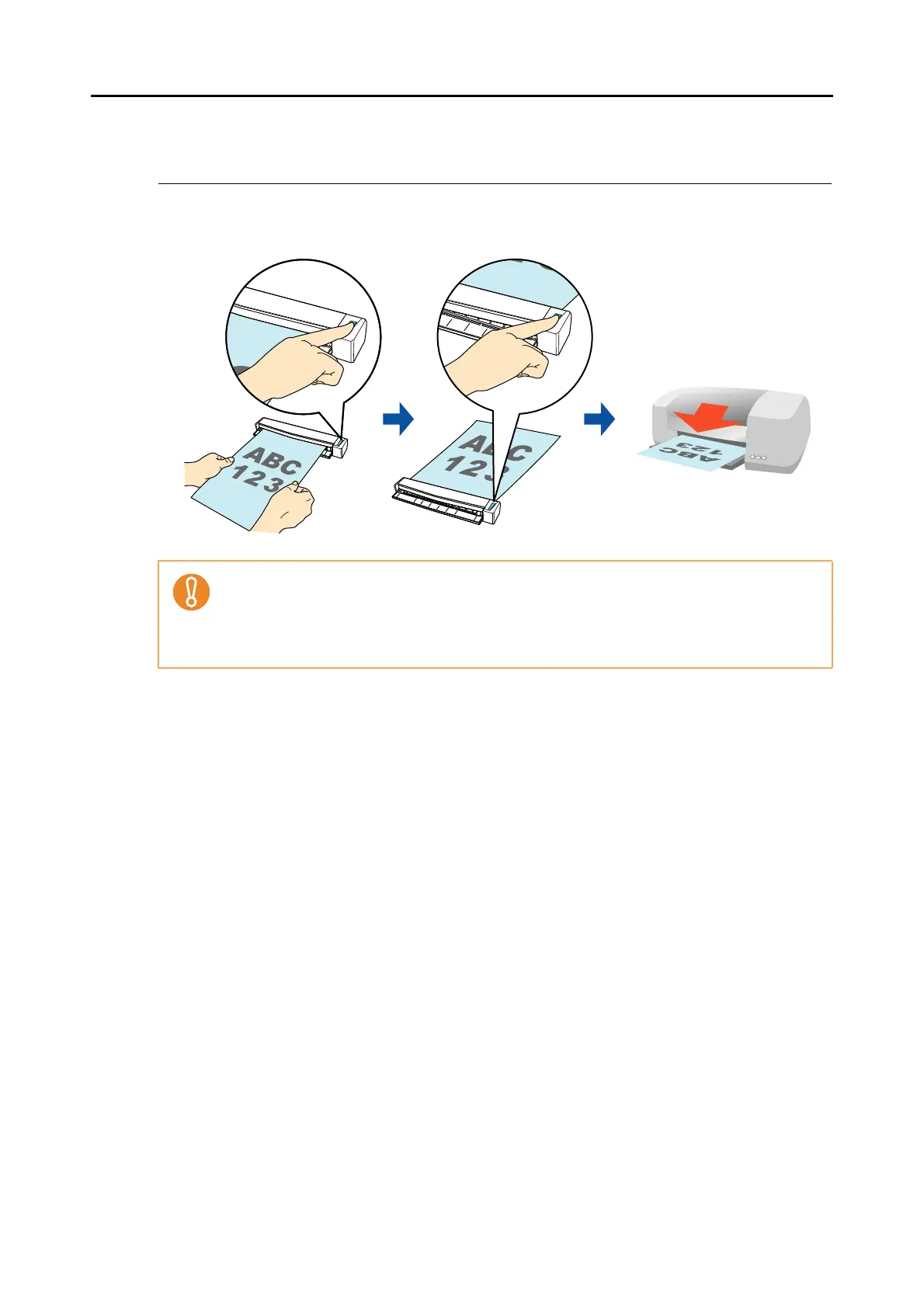 Loading...
Loading...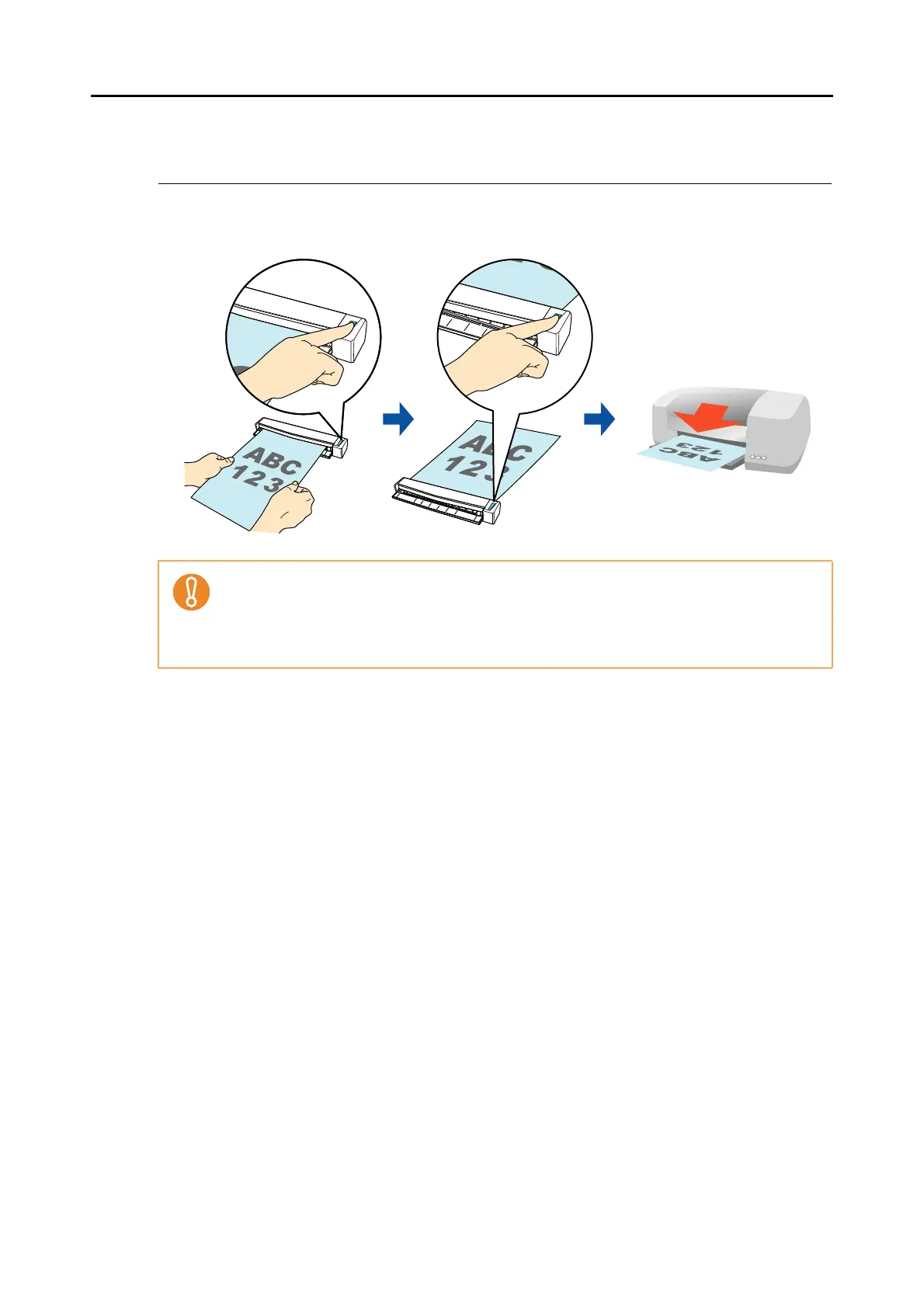
Do you have a question about the Fujitsu ScanSnap S1100 and is the answer not in the manual?
| Film scanning | No |
|---|---|
| Color scanning | Yes |
| Input color depth | - bit |
| Maximum scan size | 216 x 863 mm |
| Optical scanning resolution | 600 x 600 DPI |
| Flatbed scan speed (b/w, A4) | 7.5 sec/page |
| Sensor type | CIS |
| Scan drivers | ScanSnap |
| Daily duty cycle (max) | - pages |
| ISO A-series sizes (A0...A9) | A4, A5, A6 |
| ISO B-series sizes (B0...B9) | B5, B6 |
| Scanning media types supported | Business Card, Post Card(JPN) |
| Maximum ISO A-series paper size | A4 |
| Auto Document Feeder (ADF) media weight | 52.3 - 209.3 g/m² |
| USB version | 2.0 |
| Standard interfaces | USB 2.0 |
| Bundled software | ScanSnap Organizer V4.1 (PC)\\r Cardiris V4.0 (Mac)\\r CardMinder V4.1 (PC)\\r ABBYY FineReader\\r Evernote\\r Scan to Microsoft SharePoint 3.4 (PC) |
| Dimensions (WxDxH) | 273 x 47.5 x 34 mm |
| Minimum RAM | 512 MB |
| Minimum system requirements | DVD-ROM |
| Mac operating systems supported | Mac OS X 10.4 Tiger, Mac OS X 10.5 Leopard, Mac OS X 10.6 Snow Leopard, Mac OS X 10.7 Lion |
| Windows operating systems supported | Windows 7 Home Basic, Windows 7 Home Basic x64, Windows 7 Home Premium, Windows 7 Home Premium x64, Windows 7 Professional, Windows 7 Professional x64, Windows 7 Starter, Windows 7 Starter x64, Windows 7 Ultimate, Windows 7 Ultimate x64, Windows Vista Business, Windows Vista Business x64, Windows Vista Enterprise, Windows Vista Enterprise x64, Windows Vista Home Basic, Windows Vista Home Basic x64, Windows Vista Home Premium, Windows Vista Home Premium x64, Windows Vista Ultimate, Windows Vista Ultimate x64, Windows XP Home, Windows XP Professional |
| Input voltage | 5 V |
| Power supply type | USB |
| Power consumption (off) | 0.5 W |
| Power consumption (standby) | 1 W |
| Power consumption (typical) | 2.5 W |
| Sustainability certificates | ENERGY STAR |
| Operating temperature (T-T) | 5 - 35 °C |
| Operating relative humidity (H-H) | 20 - 80 % |
| Certification | RoHS |
| Scanner type | CDF + Sheet-fed scanner |
| Product color | Black |
| Depth | 47.5 mm |
|---|---|
| Width | 273 mm |
| Height | 34 mm |
| Weight | 350 g |











