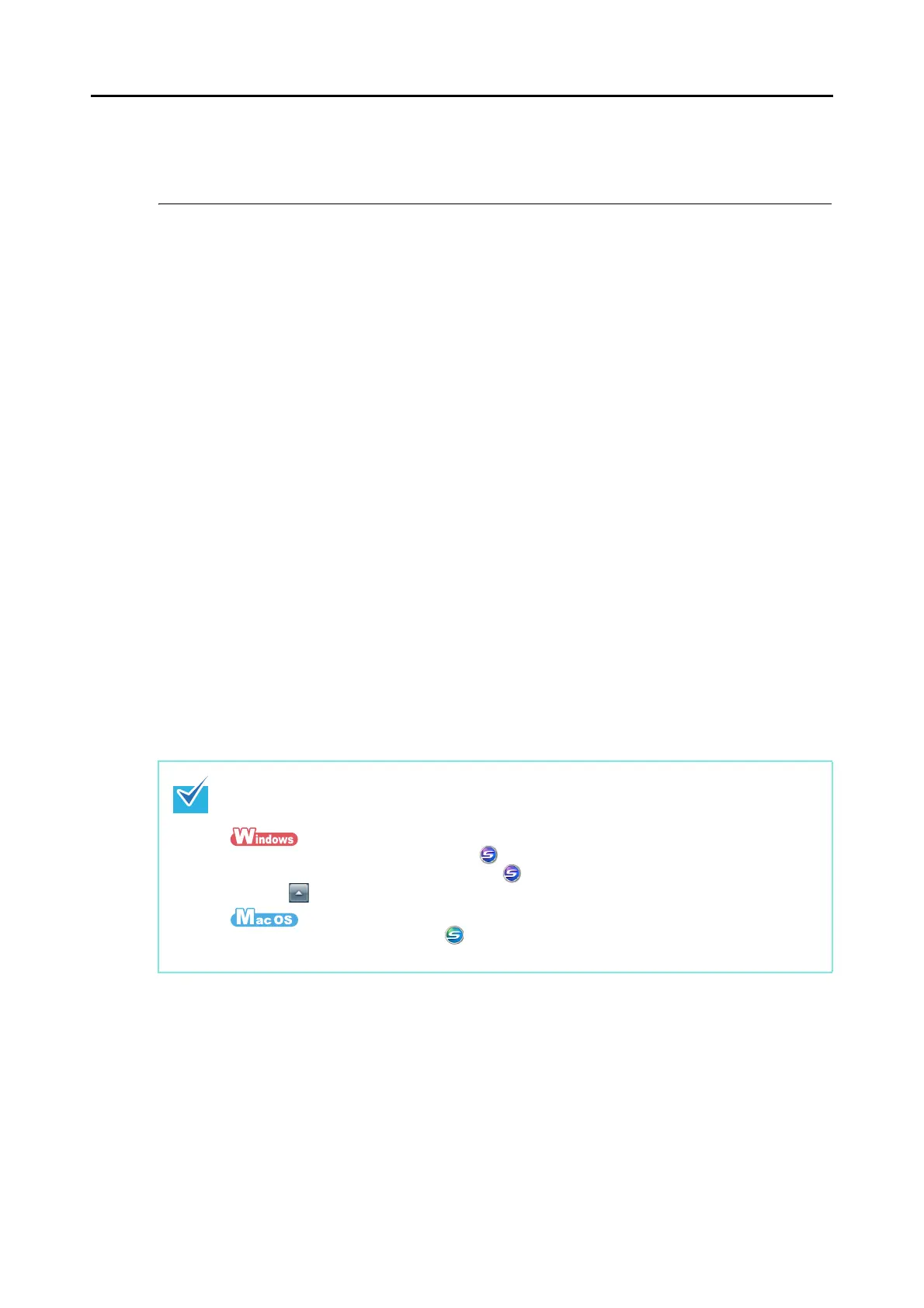Scanning Operation Flow
32
Scanning Operation Flow
This section explains the flow of operations for scanning documents.
You can scan documents in two different ways. Choose either way depending on your
intended use.
zUsing the Quick Menu
With the Quick Menu, even the first time users can easily use each ScanSnap function
by following the instructions on the screen and perform scanning.
After scanning, select an application to link with ScanSnap Manager in the Quick Menu.
For details about how to perform scanning using the Quick Menu, refer to the following:
For Windows (
page 63)
For Mac OS (
page 228)
zWithout Using the Quick Menu
You can perform scanning by using predefined scan settings.
Before you perform scanning, select a profile which is already configured with an
application to link with ScanSnap Manager. Documents are scanned according to the
scan settings of the selected profile.
For details about how to perform scanning without using the Quick Menu, refer to the
following:
For Windows (
page 69)
For Mac OS (
page 233)
Specify whether or not to use the Quick Menu by selecting or clearing the [Use Quick Menu]
check box in the ScanSnap setup dialog box/window.
Display the ScanSnap setup dialog box/window in the following procedure:
Right-click the ScanSnap Manager icon on the taskbar, and select [Scan Button Settings].
In Windows 7, the ScanSnap Manager icon is displayed in the menu which appears when
you click on the taskbar.
Click the ScanSnap Manager icon in the Dock while pressing the [control] key on the
keyboard, and select [Settings].