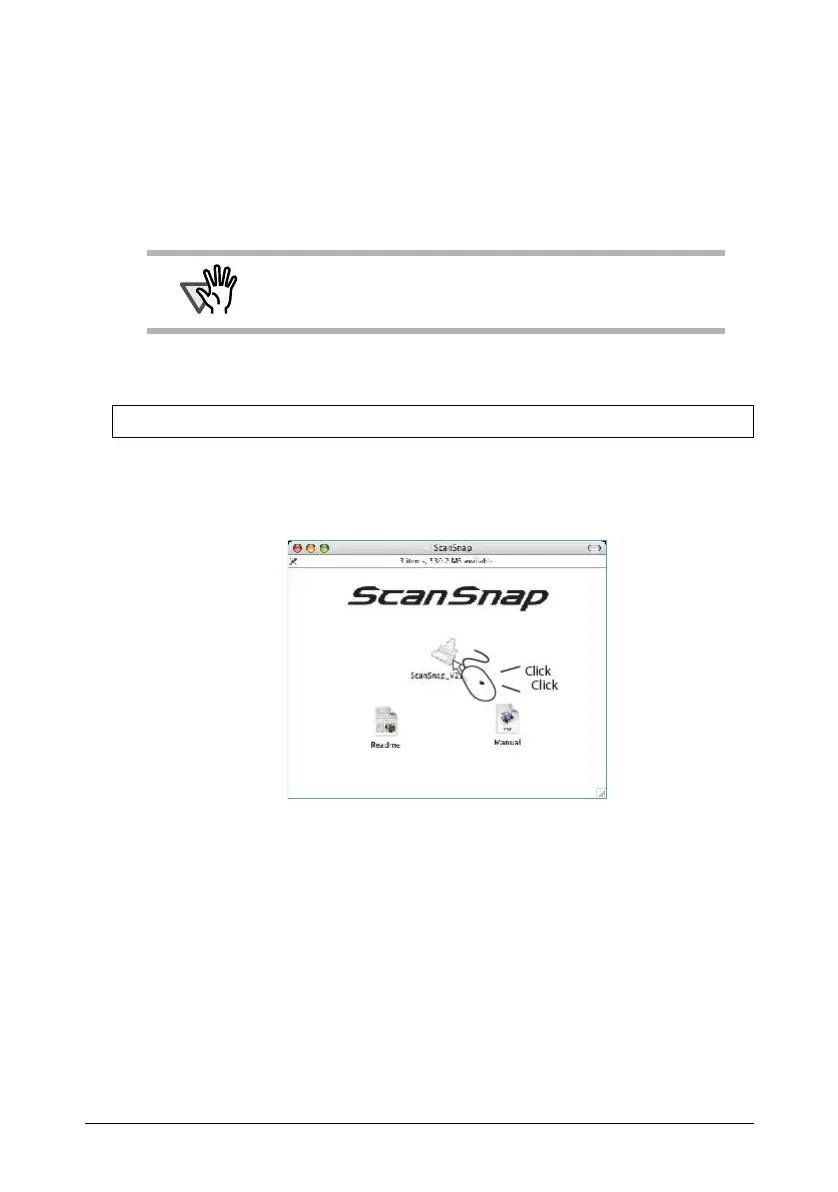ScanSnap S300M Getting Started 16
4. Scroll down and read License Agreement to the end. Then click the
[Continue] button, and install Cardiris, by following instruction on the screen.
By default, Cardiris is installed on the Applications Folder.
5. After installation, Mac OS X restarts, and the Cardiris icon appears on the
Dock menu.
6. Check that Cardiris can be started by clicking the Cardiris icon.
After confirming the application startup, exit Cardris.
■ Installing ScanSnap Manager
1. Insert the "ScanSnap Setup CD-ROM" into the CD-ROM drive.
⇒The "ScanSnap" window appears.
2. Double-click the ScanSnap Manager icon.
⇒The "Welcome to ScanSnap Manager Installer" window appears.
3. Follow the instructions to install the software.
ScanSnap Manager is installed on the Applications Folder.
ATTENTION
This operation is required for ScanSnap interaction with Cardiris.
This operation must be performed before installing ScanSnap
Manager.
Prepare the ScanSnap Setup CD-ROM.