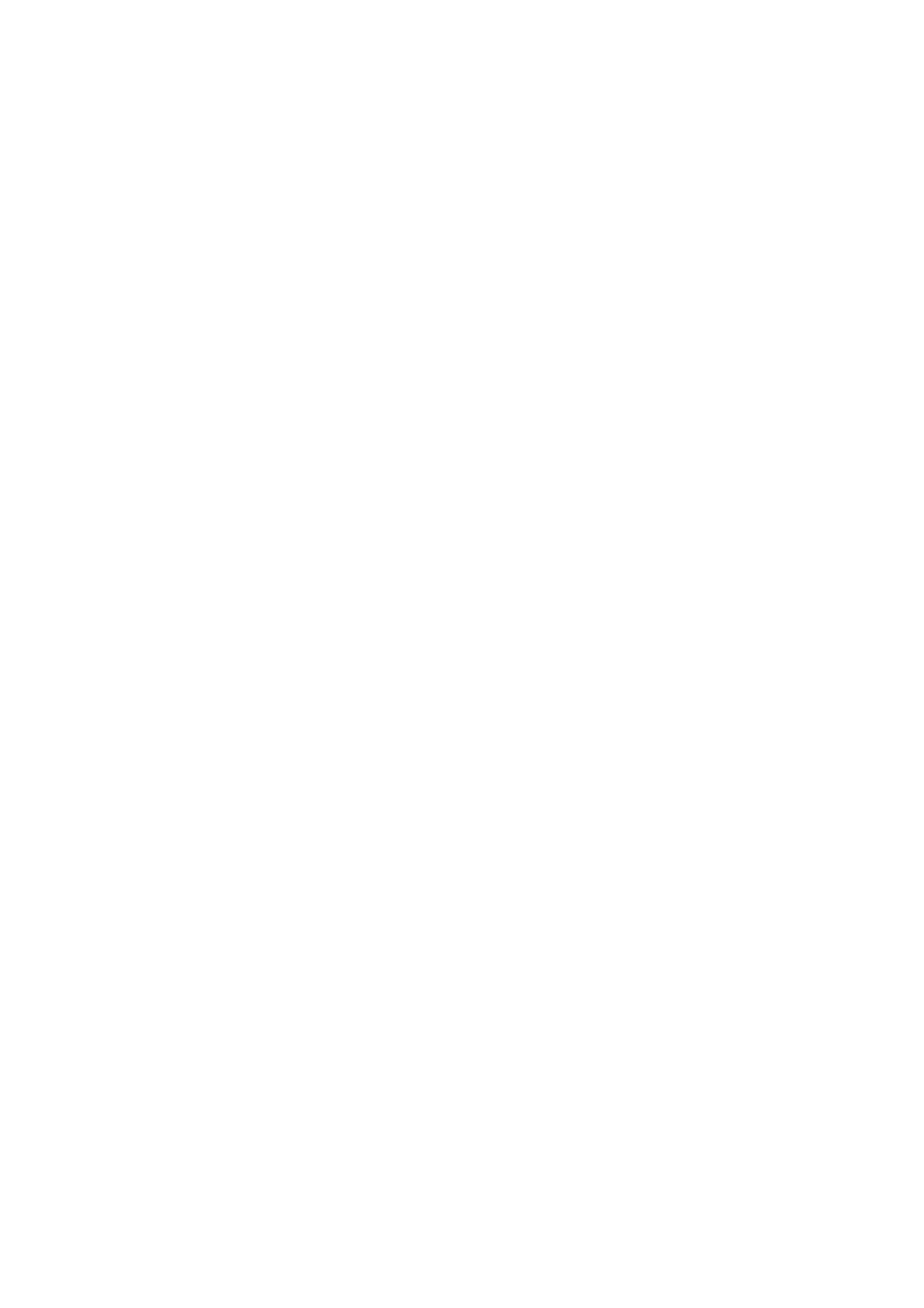Contents
Introduction ........................................................................................................................................................... 1
1. Preparation ........................................................................................................................................................ 5
1.1. Checking the Contents of the Package...............................................................................................................................................5
1.2. Names and Functions of Parts.............................................................................................................................................................5
2. Connecting ScanSnap...................................................................................................................................... 6
2.1. Installing the Supplied Software ..........................................................................................................................................................6
2.1.1. Installing Adobe Acrobat ...................................................................................................................................................................6
2.1.2. Installing ABBY FineReader .............................................................................................................................................................7
2.1.3. Installing ScanSnap Manager, ScanSnap Organizer and CardMinder.............................................................................................7
2.2. Connecting the Scanner .......................................................................................................................................................................8
2.2.1. Connecting the AC cable ..................................................................................................................................................................8
2.2.2. Connecting the USB cable ...............................................................................................................................................................9
3. How to Use ScanSnap .................................................................................................................................... 10
3.1. Scanning Documents..........................................................................................................................................................................10
3.2. About the Scan Settings .....................................................................................................................................................................10
3.3. Scanning Office Documents...............................................................................................................................................................10
3.4. Scanning with the Carrier Sheet ........................................................................................................................................................11
3.4.1. Scanning documents larger than A4...............................................................................................................................................11
3.4.2. Scanning documents of irregular size ..................................................................................................................................................11
3.5. Scanning Business Cards ..................................................................................................................................................................12
3.6. ScanSnap Organizer ...........................................................................................................................................................................13
4. Troubleshooting.............................................................................................................................................. 14
4.1. Troubleshooting Checklist .................................................................................................................................................................14
4.2. Clearing Paper Jams ...........................................................................................................................................................................17
5. Daily Care ........................................................................................................................................................ 18
5.1. Cleaning Materials...............................................................................................................................................................................18
5.2. Cleaning the Scanner Exterior ...........................................................................................................................................................18
5.3. Cleaning Inside of the scanner ..........................................................................................................................................................18
5.4. Cleaning the Carrier Sheet .................................................................................................................................................................19
6. Consumables/Carrier Sheet........................................................................................................................... 20
6.1. Part Numbers and Replacement Cycle of Consumables................................................................................................................20
6.2. Replacing the Pad ASSY.....................................................................................................................................................................20
6.3. Replacing the Pick Roller ...................................................................................................................................................................21
6.4. Purchasing the Carrier Sheet.............................................................................................................................................................23
All Rights Reserved, Copyright © PFU LIMITED 2006.
The contents of this manual are subject to change without notice. This manual may not be reproduced, adapted or translated without prior
written permission. READ THIS ENTIRE MANUAL CAREFULLY BEFORE USING THIS PRODUCT. IF THIS PRODUCT IS NOT USED
CORRECTLY, UNEXPECTED INJURY MAY BE CAUSED TO USERS OR BYSTANDERS. While all efforts have been made to ensure the
accuracy of all information in this manual, PFU LIMITED assumes no liability to any party for any damage caused by errors or omissions or by
statements of any kind in this manual, its updates or supplements, whether such errors are omissions or statements resulting from negligence,
accidents, or any other cause. PFU LIMITED further assumes no liability arising from the application or use of any product or system
described herein; nor any liability for incidental or consequential damages arising from the use of this manual. PFU LIMITED disclaims all
warranties regarding the information contained herein, whether expressed, implied, or statutory. PFU LIMITED assumes no liability for
incidental or consequential damages arising from the use of this product, and any claims by a third party.