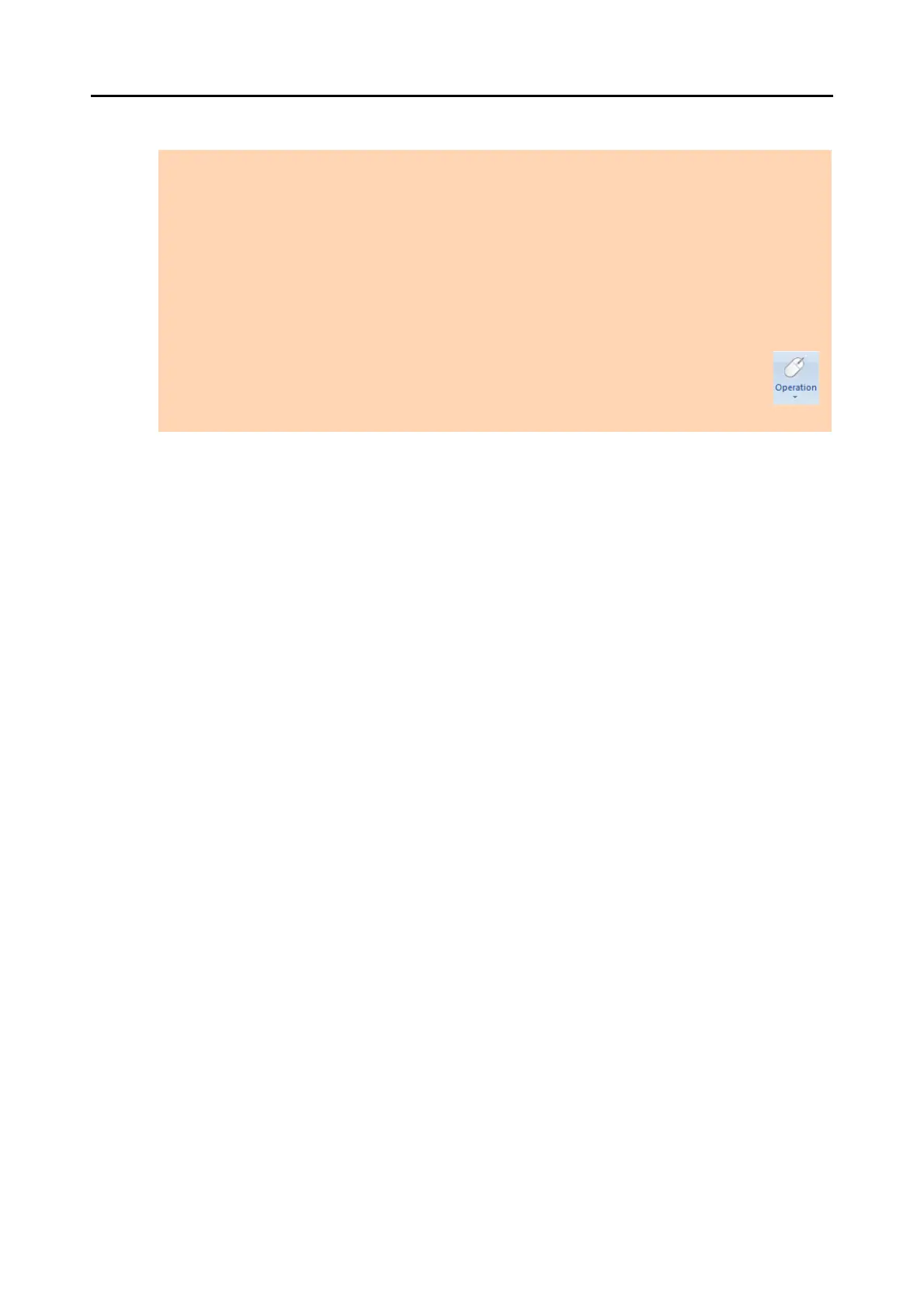2.1 Main Window
18
z Application Button
Displays the Application Menu.
For details about Application Menu, r
efer to ScanSnap Organizer Help.
z Quic
k Access Toolbar
Frequently-used functio
ns are added in the Quick Access Toolbar.
Functions and their locations in the Quick Access Toolbar can be changed.
z R
ibbon
Ribbon has the following tabs. Each tab contains fu
nctions that can be performed in
the Main Window.
The contents of each tab appear by clicking the tab.
-[Home] tab
-[
View] tab
- [Actions] tab
For details about each tab, refer to "Ribbo
n" (page 23).
z Basic Se
arch Toolbar
Contains items for searching files.
z Fold
er List Pane
Shows the top folder configured in ScanSnap
Organizer, and the icons of Cabinets,
Folders, and Shortcuts to folders directly under the top folder.
For details about the Folder List Pane, refer to ScanSnap Organizer Help.
z Act
ions/Keywords List Pane
Show the lists of actions and keywords.
The display of the Actions/Keywords List Pane
can be switched by clicking the tabs.
For details about the Actions/Keywords List Pane, refer to ScanSnap Organizer
Help.
ATTENTION
z To improve display performance, ScanSnap Organizer creates cache data. The cache data is created
for a PDF file that can be viewed as a thumbnail, and placed in the hidden folder [.organizer], which is
created in the folder in which the PDF file is stored. Cache data is created for the pages that are
displayed in thumbnails. Do not delete this data; deleting the data may adversely affect the display
performance.
z ScanSnap Organizer cannot create cache data for PDF files saved in unwritable media such as CD-
ROMs. To display image data faster, copy the files to the hard disk to create cache data, and then save
the files and cache data altogether on media such as a CD-R.
z Images may not appear immediately, or no images may appear, until post-scanning processes, such as
password settings, are completed.
If the images of files do not appear even after the post-scanning processes are complete, click
in the [Home] tab and select [Refresh] to update the File List Pane display.