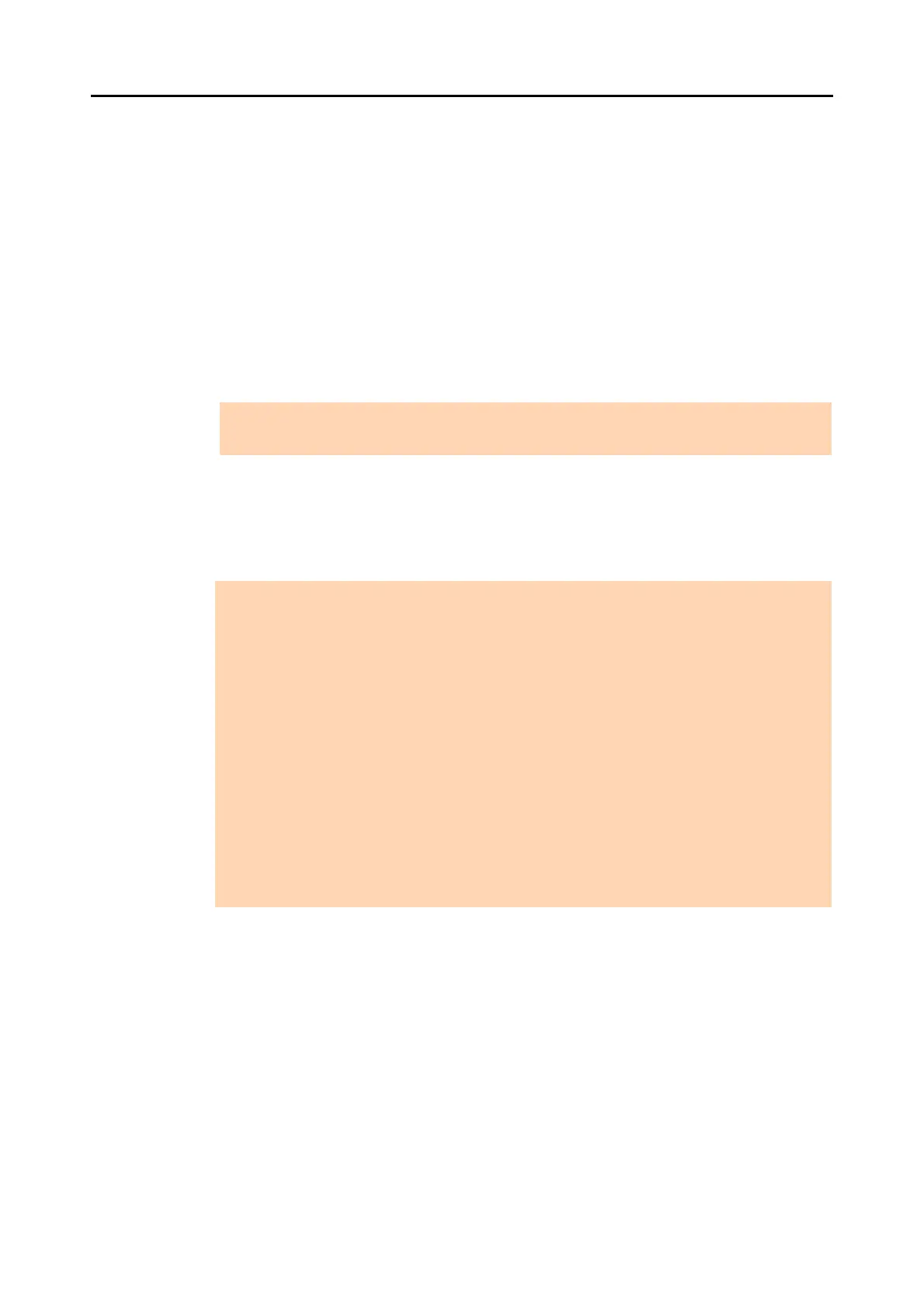3.1 Function List
38
■ Searching Files
By using the search function, you can search files in the [ScanSnap] folder ([My ScanSnap]
folder for Windows XP/Windows 2000).
Files can be searched in the following ways.
z Spe
cify a character string and search
z Specify search conditions and search
The following types of search functio
ns can be used to perform a search.
z Adobe Acrobat search
Searchable PDF files can be searched.
Search results are shown in Adobe Acrobat.
z Windows Desktop Search
All files can be searched.
Search results are shown in the [Search results] folder
created during a search in the
Folder List Pane of the M
ain Window.
ATTENTION
PDF files with security options (such as a password) cannot be searched.
ATTENTION
z Folders that can be searched with Windows Desktop Search are only those in the indexed
locations which are set in [Control Panel] J [Indexing Options] in [Popular] on the [Options]
dialog box or if you create a shortcut to a local folder unless they have been specified to be
indexed. You will not be able to use Windows Desktop Search if you modify the [ScanSnap]
folder (the [My ScanSnap] folder for Windows XP). Include those folders as the indexing
target. Run Search after they are indexed.
For Windows 7, when [Indexing Options] is not displayed, select either [Large icons] or [Small
icons] for [View by].
z The following files cannot be searched.
- Hidden files
- Files with a full path that exceeds 220 bytes
- Files with the same file name formats as the files created in the hidden folder ".organizer".
- lnk files (.lnk) in the [ScanSnap] folder ([My ScanSnap] folder for Windows XP)
z In the case that the assigned folder is a network folder, the search function is not supported for
files in a network folder.
z If you perform a desktop search immediately after renaming, moving, or deleting a file, the file
before the operation may be searched.