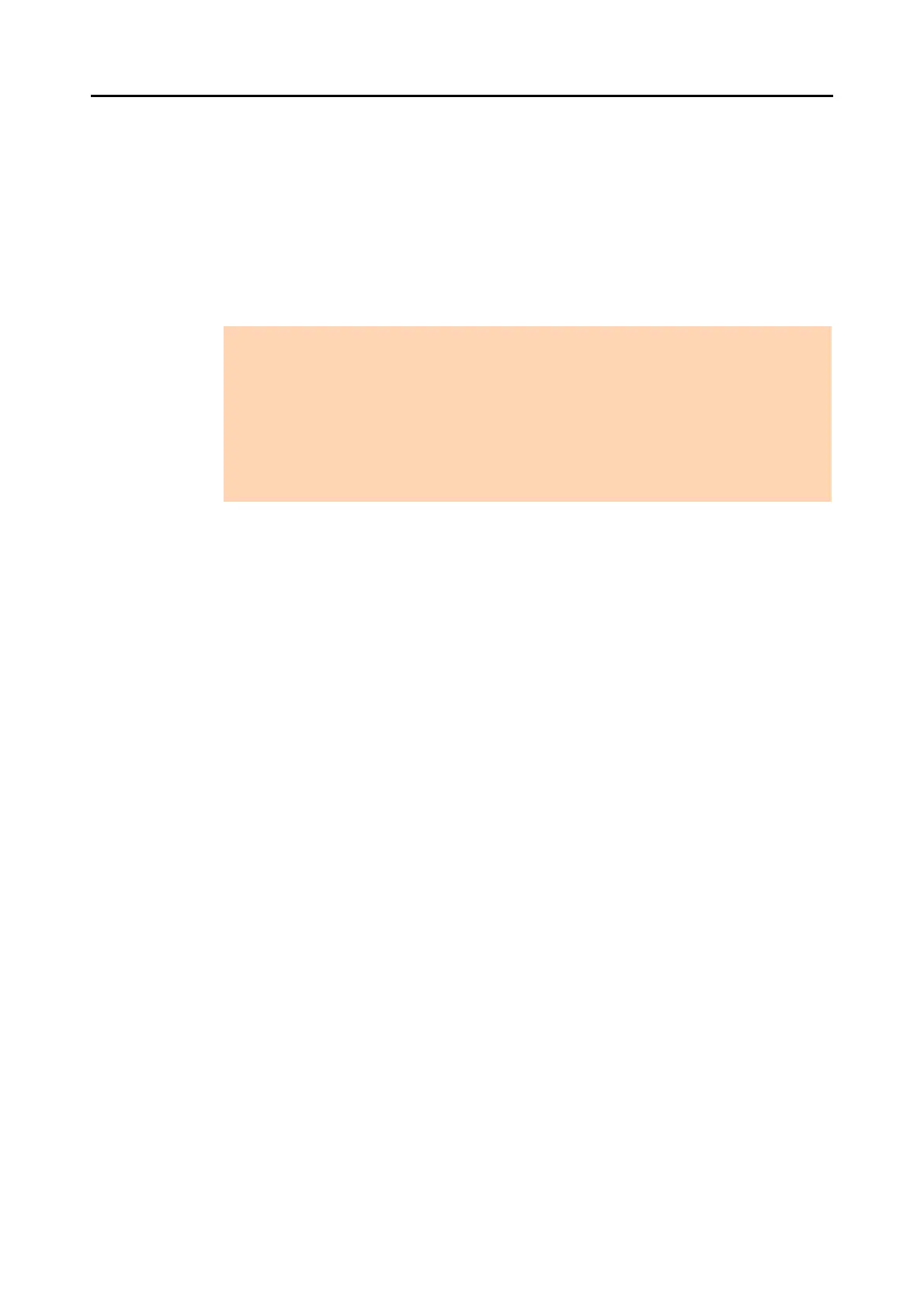3.1 Function List
37
■ Setting a Keyword
You can set a character string to indicate the content of a file so that you can immediately rec-
ognize the file. Such a character string is referred to as a "keyword".
z R
ecognize a character string on a page (OCR process) and set as a keyword
z Set a character string as a keyword
z Set a marked character string as a keyword
z Set a keyword from the registered keywords in the keyword list
■ Distributing Files
Files can also be distributed into a folder according to the keyword set for files as a distribution
condition.
■ Merging Pages
Two pages can be merged into a single new page.
Pages can be merged in the following ways.
z Vertically
The selected two pages are merged vertically to create a single page.
z H
orizontally
The selected two pages are merged horizontally to create a single page.
ATTENTION
Highlight pen colors
z It is recommended that you use a blue or a green highlight pen for marking. When you use
colors such as pink or yellow for marking, the marked sections may not be recognized as
keywords.
z Use a blue highlight pen for documents with dark background colors such as newspapers.
Marked sections may not be detected when a color other than blue is used.
For details about colors of highlight pens to be used, refer to the Operator's Guide of your
scanner model.