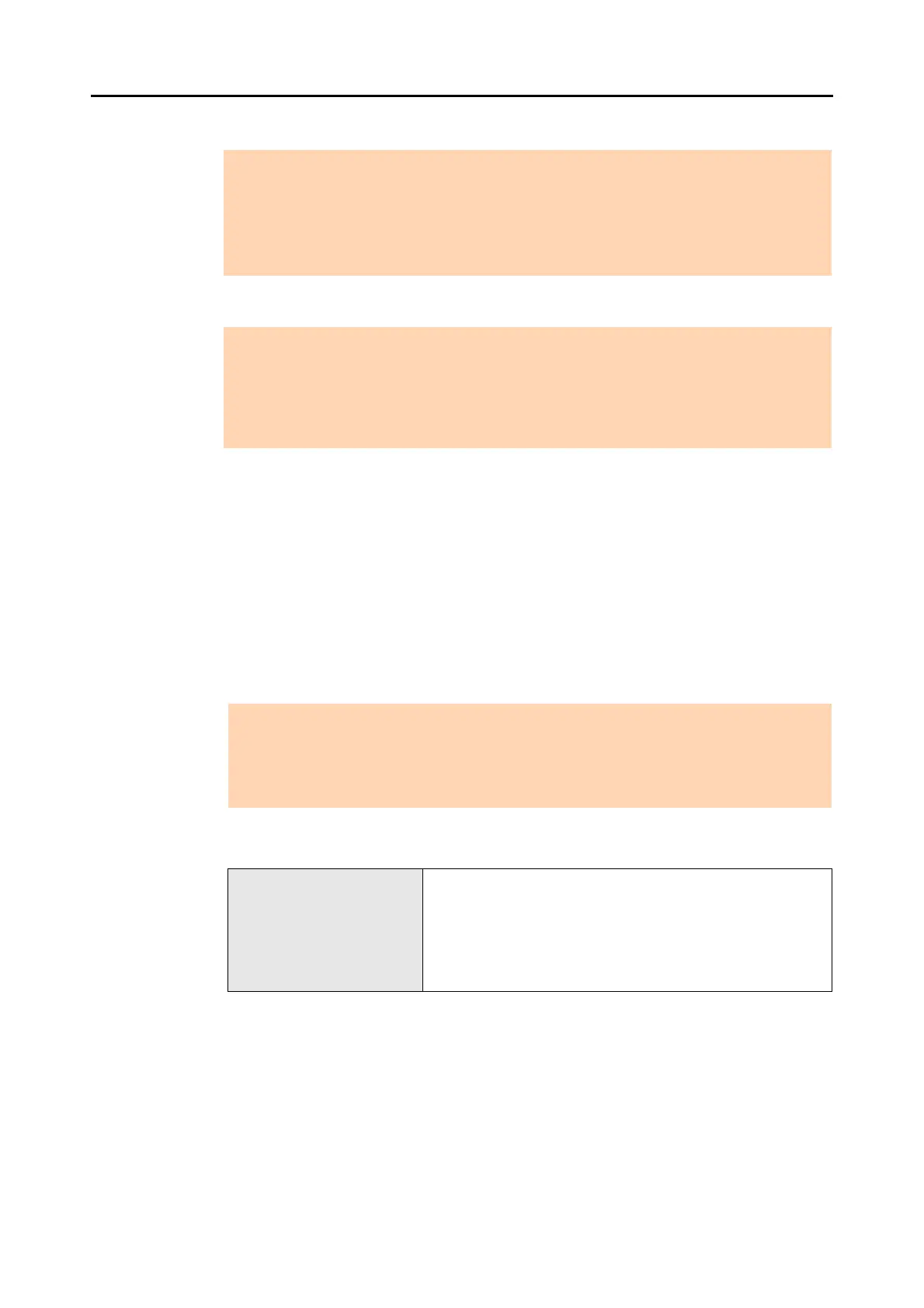3.1 Function List
42
- Actions (files with a name that exceeds 110 bytes)
z Edit file
z Import/export file
z Convert into searchable PDF
z Set or edit keyword
z Distribute file
z Merge pages
Scan to Microsoft SharePoint
You can save files to SharePoint and Office Live by using Scan to Microsoft SharePoint
to access SharePoint, and displaying the Scan to Microsoft SharePoint dialog box on
the Main Window.
This function is available for the following combinations.
* : Although Scan to Microsoft SharePoint is available, use of Microsoft Office SharePoint Server
linkage function is recommended because files saved on a SharePoint site can also be
searched or printed.
For details about Scan to Microsoft SharePoint, refer to the Scan to Microsoft
SharePoint User's Guide. For details about Office Live, refer to the Microsoft Office Live
Web site.
ATTENTION
In the following cases, even if the [Append a folder path to the file name before moving/
copying] check box in [Popular] on the [Options] dialog box is selected, a folder path will not be
appended to the file when it is copied or moved.
z Copy a file from a local folder to the site
z Copy a file from the site to a local folder
ATTENTION
z Files on the site cannot be edited directly from ScanSnap Organizer.
z For files on the site, if [Open] or [ScanSnap Organizer Viewer] on the Application Menu is
run, the specified file is copied to the local computer temporary folder as a read-only file. The
file is opened with the application associated with the file extension, or with ScanSnap
Organizer Viewer.
ATTENTION
z When using Scan to Microsoft SharePoint for linkage, you can only save files on the site.
Other operations cannot be performed.
z Support for Office Live varies according to country. For more details, refer to the Microsoft
Office Live Web site.
Compatible SharePoint SharePoint Server 2010 (*)
SharePoint Server 2007 (*)
SharePoint Portal Server 2003
SharePoint Foundation 2010
SharePoint Services 2.0/3.0
Office Live