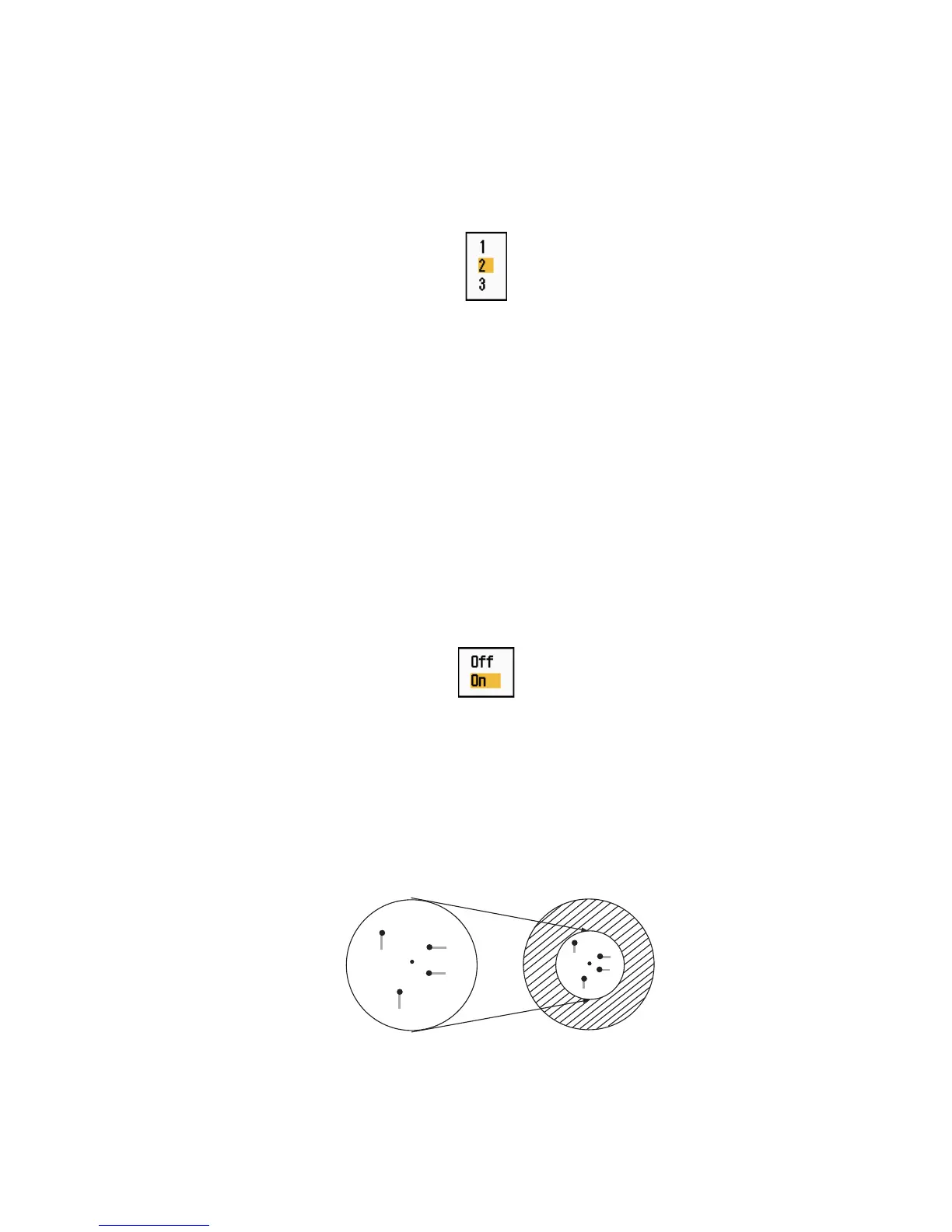1. DESCRIPTION OF OPERATION
1-33
1.24.6 Trail level
You can select which target strength to display.
1. Press the MENU key to open the menu.
2. Use the Cursorpad (S or T) to select [Target Trails] and press the ENTER key.
3. Use the Cursorpad (S or T) to select [Level] and press the ENTER key.
Level options
4. Use the Cursorpad (S or T) to select [1], [2] or [3] then press the ENTER key.
[1]: Display the trails for all targets (including weak targets).
[2]: Display the trails for medium-to-strong level targets.
[3]: Display the trails for only strong targets.
5. Press the MENU key to close the menu.
1.24.7 How to restart, stop the trails
When the range is changed while the trail feature is active, trails within the previous
range scale can be stopped and restarted.
1. Press the MENU key to open the menu.
2. Use the Cursorpad (S or T) to select [Target Trails] and press the ENTER key.
3. Use the Cursorpad (S or T) to select [Restart] and press the ENTER key.
Restart options
4. Use the Cursorpad (S or T) to select [Off] or [On] then press the ENTER key.
[Off]: The previous trails data are saved when the range is changed. The trails are
not restarted and the saved trails are not updated. When you return the range
scale to the previous range scale, the saved trails are displayed and updated.
[On]: The previous trails are zoomed in or out depending on the changed scale
and updated.
How trail copy operates
Before changing range
After changing range
Copied trail picture
