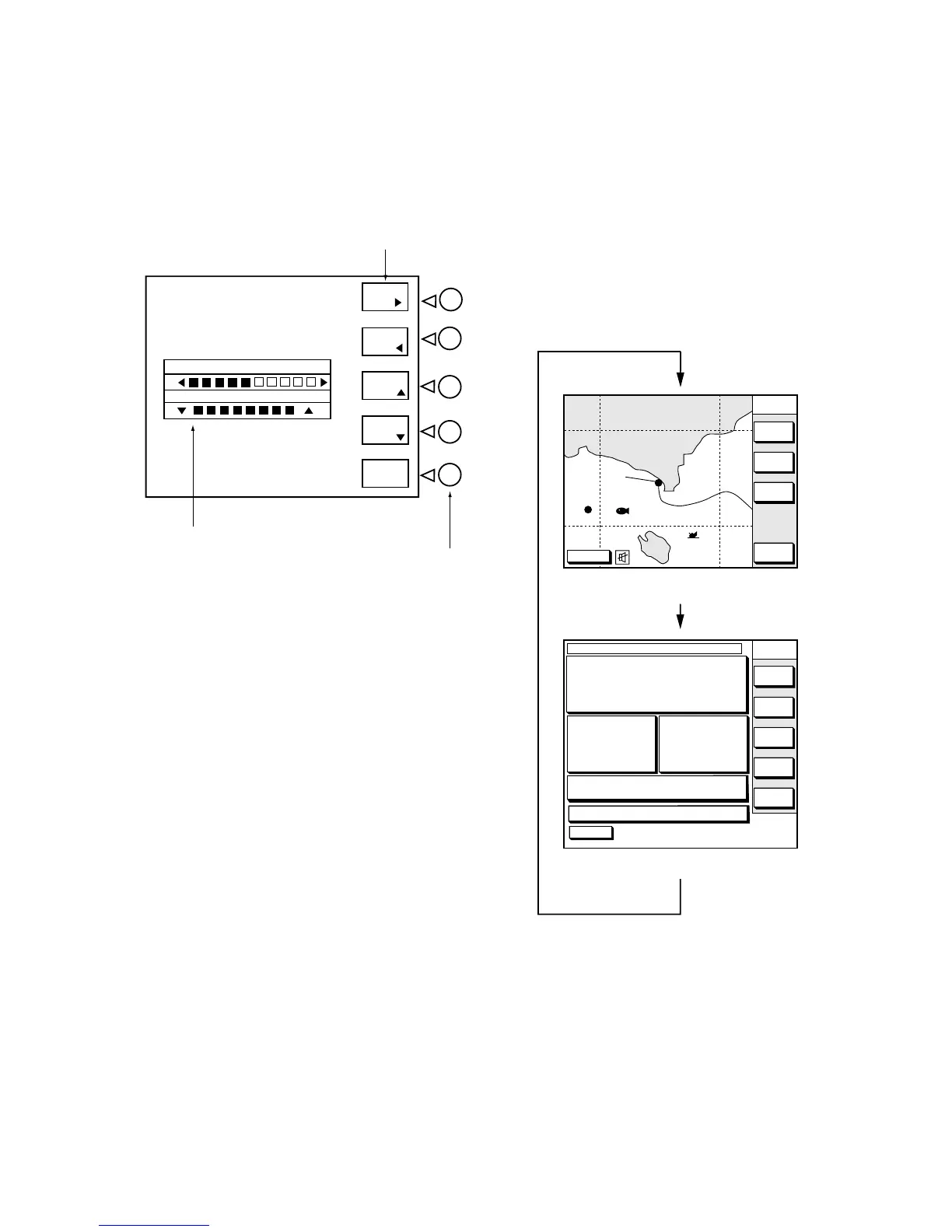1-3
1.4 Adjusting Tone and
Brilliance
1. Press the [POWER/BRILL] key with a
touch-and-release action. The tone and
brilliance window appears.
TONE
BRILL
TONE
TONE
BRILL
BRILL
RETURN
Tone and display brilliance setting menu
Functions
Soft keys
Tone and brill window
2. Press ◄ or ► to adjust display tone.
3. Press ▲ or ▼ to adjust display brilliance.
Note that tone and brilliance can also be
adjusted by soft keys. After pressing the
[POWER/BRILL] key, use the appropriate soft
key to adjust tone or brilliance. You can adjust
TONE by pressing the [POWER/BRILL] key
continuously.
Note: Tone or brilliance must be adjusted
within 10 seconds after pressing the
[POWER/BRILL] key or the tone and
brilliance adjustment screen will be
erased.
1.5 Plotter Displays
There are four types of plotter displays: Plotter
display, Navigation data display, Steering
display and Highway display. For details, refer
to Chapter 2.
Plotter display, Navigation data
display
Press the [PLOT] key to display the Plotter
display and Navigation data display alternately.
[Plotter Display]
GPS 3D
NAV
POS
COURSE
UP
ZOOM
OUT
ZOOM
IN
NORTH
UP
BRIDGE
FISH
WP-002
[Nav Data Display]
GPS 3D
BEACON
INFO
SAT
INFO
ZOOM
TD
LAT/LON
DATE: MAY 24 2002 TIME 23:59:59
POSITION
34° 56.789' N
135° 56.789' E
RNG
nm
27.2
BRG
245.0°
SPD
kt
16.3
CSE
245.8°
DATUM: WGS-84
LAT
LON
TMP 68.8°F DEP 20.8ft
TRIP:123nm
Display modes (plotter, navigation data)