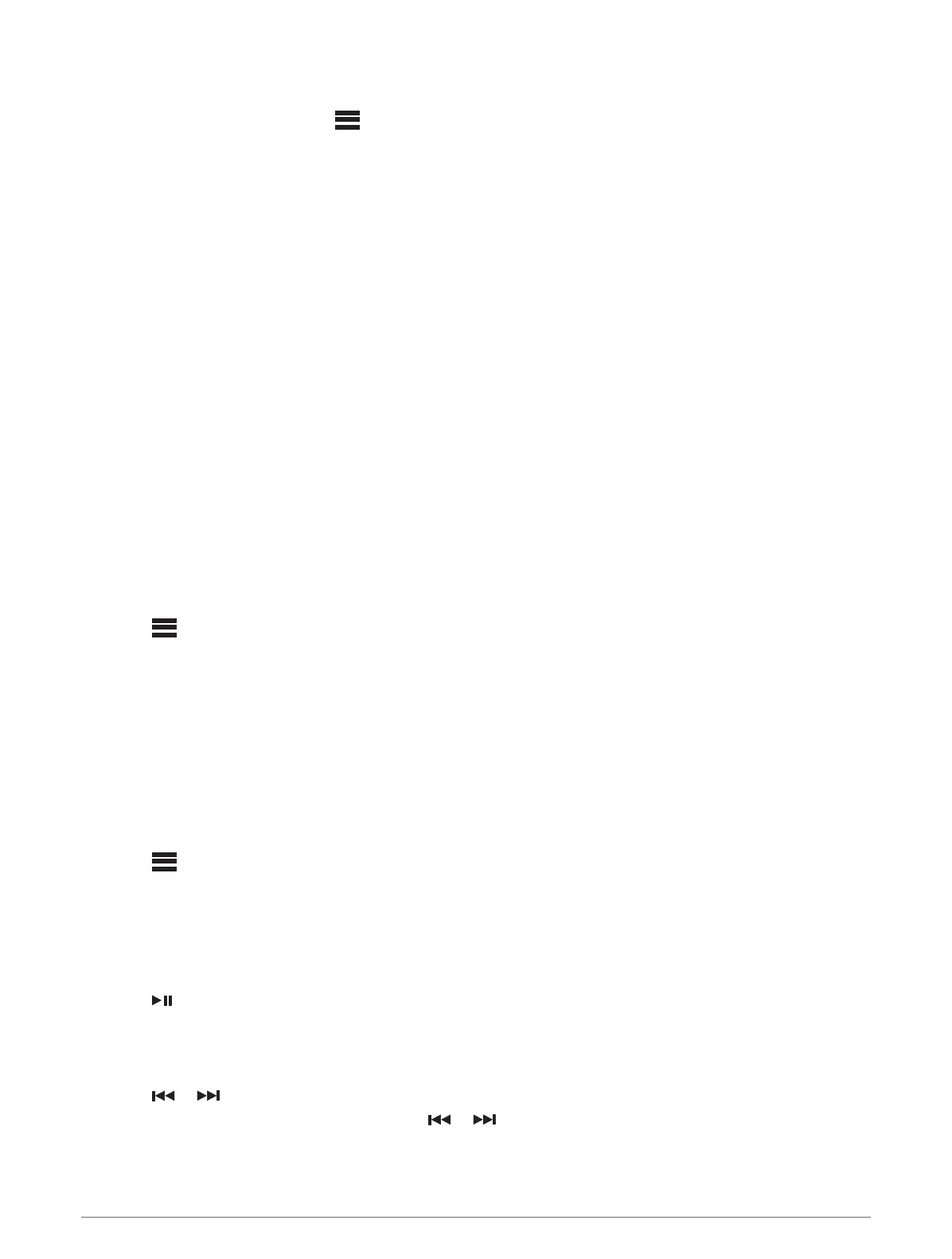Bluetooth Source Menu and Settings
With the BT source selected, select > BT.
NOTE: The options in this menu vary based on the connected device.
CONNECTIONS > DISCOVERABLE: Allows the stereo to be visible to Bluetooth devices. You can turn off this
setting to prevent possible interruption to audio after pairing a Bluetooth device to the stereo.
CONNECTIONS > PAIRED DEVICES: Shows a list of Bluetooth devices paired with the stereo. You can select
a device in the list to connect it to the stereo if it is in range.
CONNECTIONS > REMOVE DEVICE: Removes the Bluetooth device from the stereo. To listen to audio from
this Bluetooth device again, you must pair the device again.
NOTE: You should also remove the stereo from the list of paired devices on your Bluetooth device to avoid
connection issues when pairing the device again.
REPEAT: Sets the repeat mode for the current selection (Apple devices only). You can repeat the current
selection by selecting the REPEAT ONE option. You can repeat all items in the selection by selecting the
REPEAT ALL option.
SHUFFLE: Shuffles the tracks in the folder, album, or playlist (Apple devices only).
PLAYLIST: Displays the playlists on the device (Apple devices only).
ARTISTS: Displays the artists on the device (Apple devices only).
ALBUMS: Displays the albums on the device (Apple devices only).
GENRES: Displays the genres of music on the device (Apple devices only).
SONGS: Displays the songs on the device (Apple devices only).
Disabling Bluetooth Auto Connection
By default, the stereo automatically reconnects to the last connected Bluetooth device when you turn it on. You
can disable this setting.
Select > SETTINGS > SOURCE > BT > AUTO CONNECT.
When the AUTO CONNECT checkbox is clear, the stereo will not attempt to automatically reconnect to a
Bluetooth device. When this feature is disabled, you must select a Bluetooth device manually to connect it
(Selecting a Different Bluetooth Device, page 6).
Radio
For instructions on connecting an AM/FM antenna, see the stereo installation instructions.
Setting the Tuner Region
You must select the region you are in to receive AM and FM stations properly.
1 Select > SETTINGS.
2 Select TUNER REGION.
3 Select the region you are in.
Changing the Radio Station
1 Select an applicable source, such as FM.
2 Select repeatedly to move through the tuning modes, and select an option:
• Select AUTO to scan and stop on the next available station.
• Select MANUAL to select a station manually.
• Select PRESET to select a saved station preset.
3 Select or to tune to the station.
When in MANUAL tuning mode, you can hold or to quickly advance through the stations.
Radio 7
