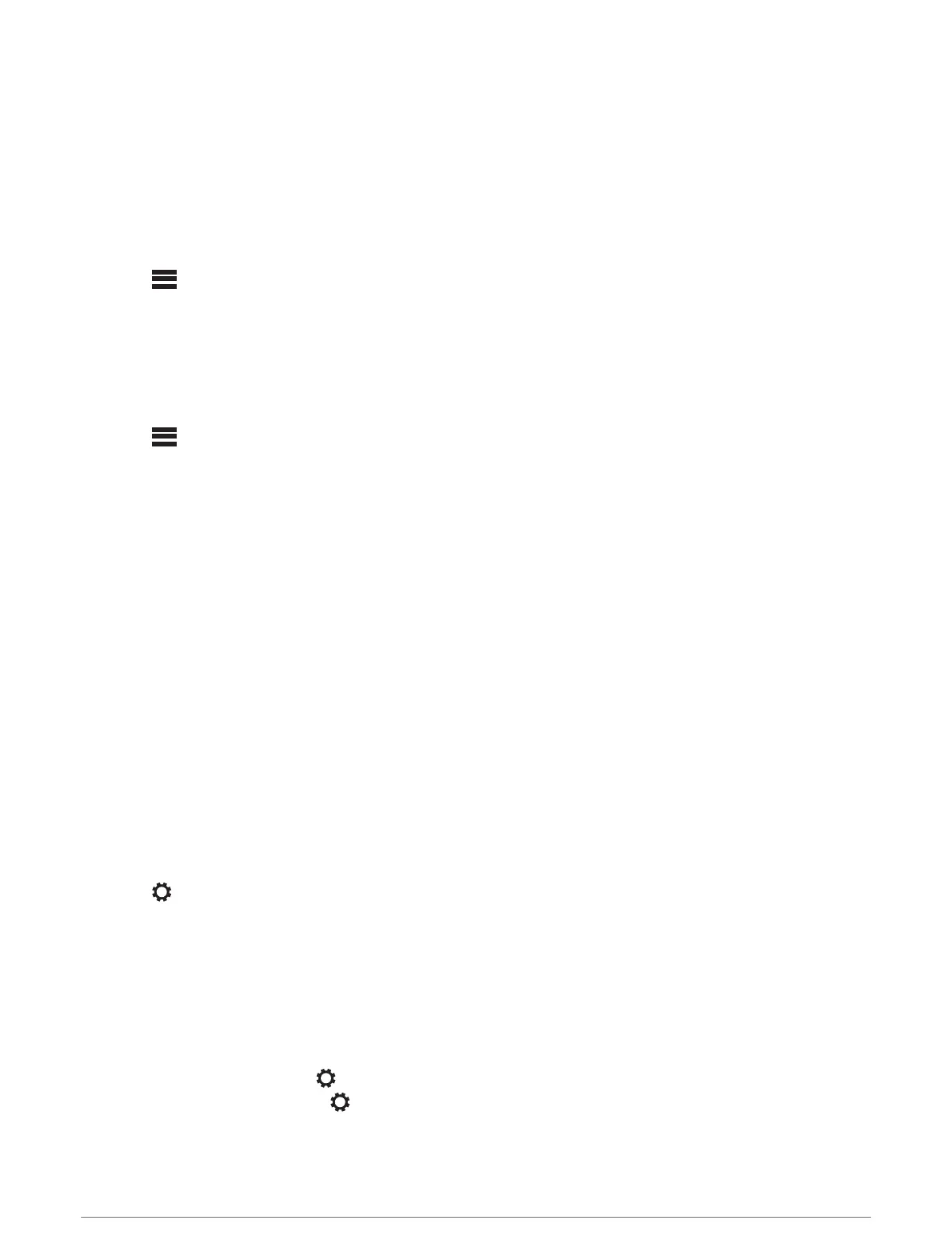Adjusting the Subwoofer Level
You can adjust the subwoofer level for each zone.
1 Press the dial, and select a zone with a connected subwoofer.
2 Press and hold the dial.
The SUB LEVEL adjustment for the zone appears.
3 Adjust the subwoofer level and press the dial to set it.
Adjusting the Tone
1 Select > AUDIO > ZONE 1.
2 Press the dial to select a tone.
3 Adjust the tone level and press the dial to set it.
Disabling the Loud Setting
The LOUD setting maintains frequency response at low volumes and increases perceived loudness at high
volumes. This setting is enabled by default.
1 Select > AUDIO > ZONE 1.
2 Select LOUD to clear the check box.
DSP Settings
This stereo features digital signal processing (DSP). You can select pre-configured DSP settings for Fusion
®
speakers and amplifiers to optimize audio reproduction in their installed locations.
The stereo uses the same DSP setting for the speakers connected to the internal amplifier and for the line out
connection. If you connected speakers to the internal amplifier and are using the line out, the DSP setting might
cause the speaker output to be more limited than necessary.
All DSP settings are configured using the Fusion-Link
™
remote control app (Fusion-Link Wireless Remote
Control App, page 17).
Configuring the DSP Settings
You must download and install the Fusion-Link remote control app on your compatible Apple
®
or Android
™
device before you can configure the DSP settings (Fusion-Link Wireless Remote Control App, page 17).
You can configure the DSP settings to optimize the sound on each zone with the installed speakers, amplifiers,
and environment.
1 From the settings menu on your Apple or Android device, connect to the stereo using Bluetooth technology,
or connect to the same wireless network as the stereo.
2 Open the Fusion-Link remote control app on your compatible Apple or Android device.
3 If necessary, select the stereo you want to configure.
4 Select .
5 If necessary, select the MUSIC tab.
6 Select a zone.
7 Select DSP SETTINGS.
8 Configure the DSP settings as needed, depending on the models of Fusion speakers and amplifiers
connected to the zone.
9 Repeat these steps for each zone.
10 After you have finished configuring the DSP settings for all zones, select an option:
• On an Apple device, select > SEND DSP SETTINGS
• On an Android device, select > Zone > SEND DSP SETTINGS.
Audio Control 5
