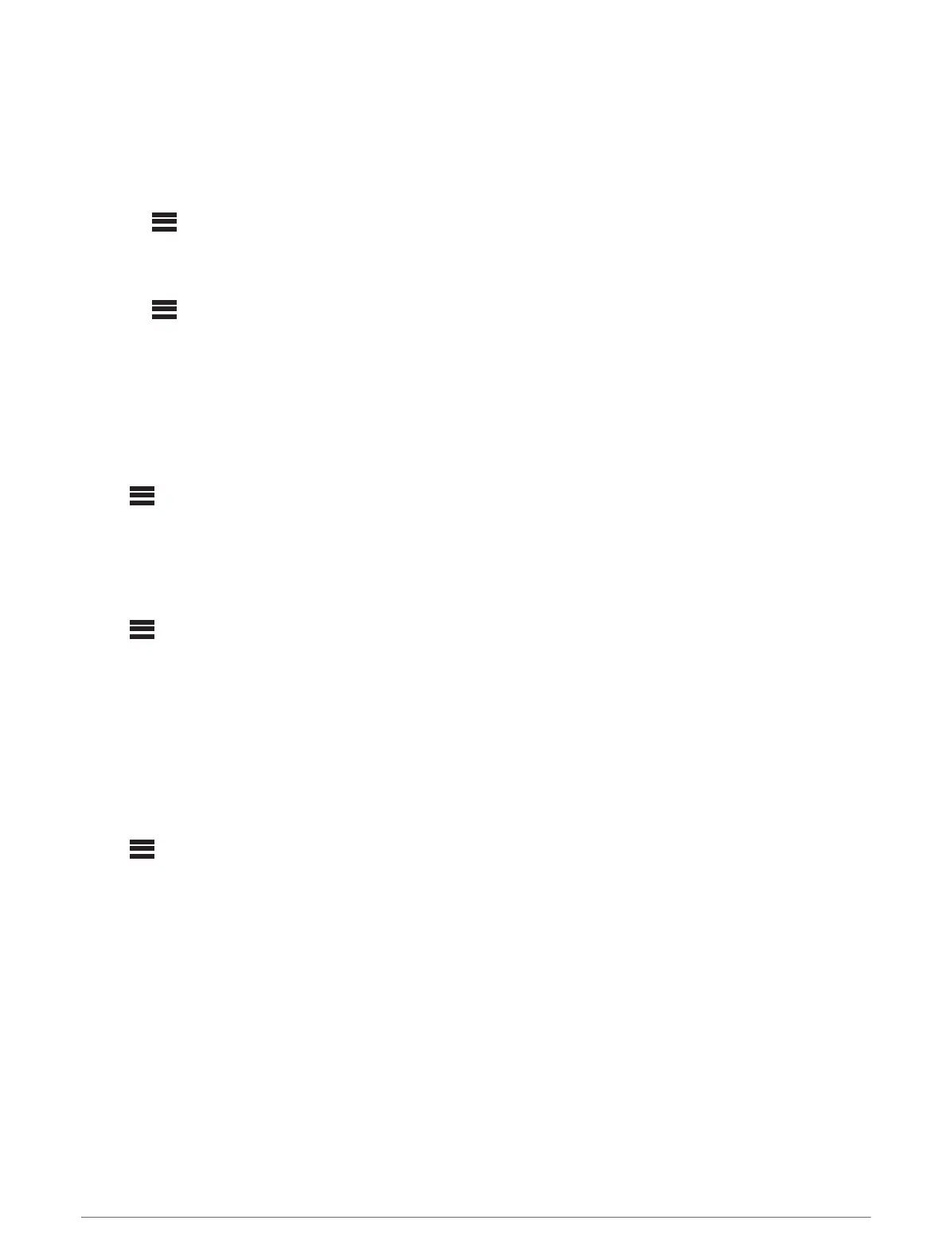Adjusting the Subwoofer Filter
You can use the subwoofer filter setting to control the subwoofer cutoff frequency, which can enhance the blend
of the sound produced by the speakers and the subwoofer. Audio signals above the selected frequency are not
passed to the subwoofer. The setting applies to both subwoofer outputs.
NOTE: If a DSP setting has been applied using the Fusion-Link app, this setting cannot be changed on the
stereo.
1 Select > SETTINGS > ZONE > ZONE 1 > SUB. FREQ..
2 Select a frequency.
Adjusting Additional Audio Settings for a Zone
1 Select > SETTINGS.
2 Select ZONE.
3 Select a zone.
4 Select one or more options:
• To limit the maximum volume output of this zone, select VOLUME LIMIT, and adjust the level.
• To adjust the right and left speaker balance of this zone, select BALANCE, and adjust the balance.
Power Options
Select > SETTINGS > POWER OPTIONS.
POWER SAVE: Disables the LCD backlight after one minute of inactivity to save battery power.
GROUP SYNC: Enables the stereo to retain group settings after a power cycle (Group Synchronization,
page 11).
Source Settings
Select > SETTINGS > SOURCE, and select the name of the source you want to configure.
NOTE: This menu contains system-wide source settings. Most sources also have source-specific settings. See
the sections of this manual for each source for more information about source-specific settings.
Not all options are available for every source on the stereo.
SOURCE ENABLED: Enables and disables the source on this stereo. You may want to disable sources that will
never be used on the stereo so they no longer appear on the source-selection screen.
SOURCE NAME: Changes the name of the source as it appears on this stereo. This also affects how the
source appears to other stereos in a group.
Network Settings
Select > SETTINGS > NETWORK.
WI-FI OFF: Turns off all Wi‑Fi wireless functions.
WI-FI CLIENT: Configures the stereo as the wireless client, allowing it to wirelessly connect to other devices.
WI-FI ACCESS POINT: Configures the stereo as the wireless access point (Wireless Access Point Settings,
page 15).
ADVANCED: Allows you to set the advanced wireless and wired settings, such as DHCP and SSID (Advanced
Network Configuration, page 16).
RESET: Resets all network settings for this stereo to the factory default values.
General Settings 13
