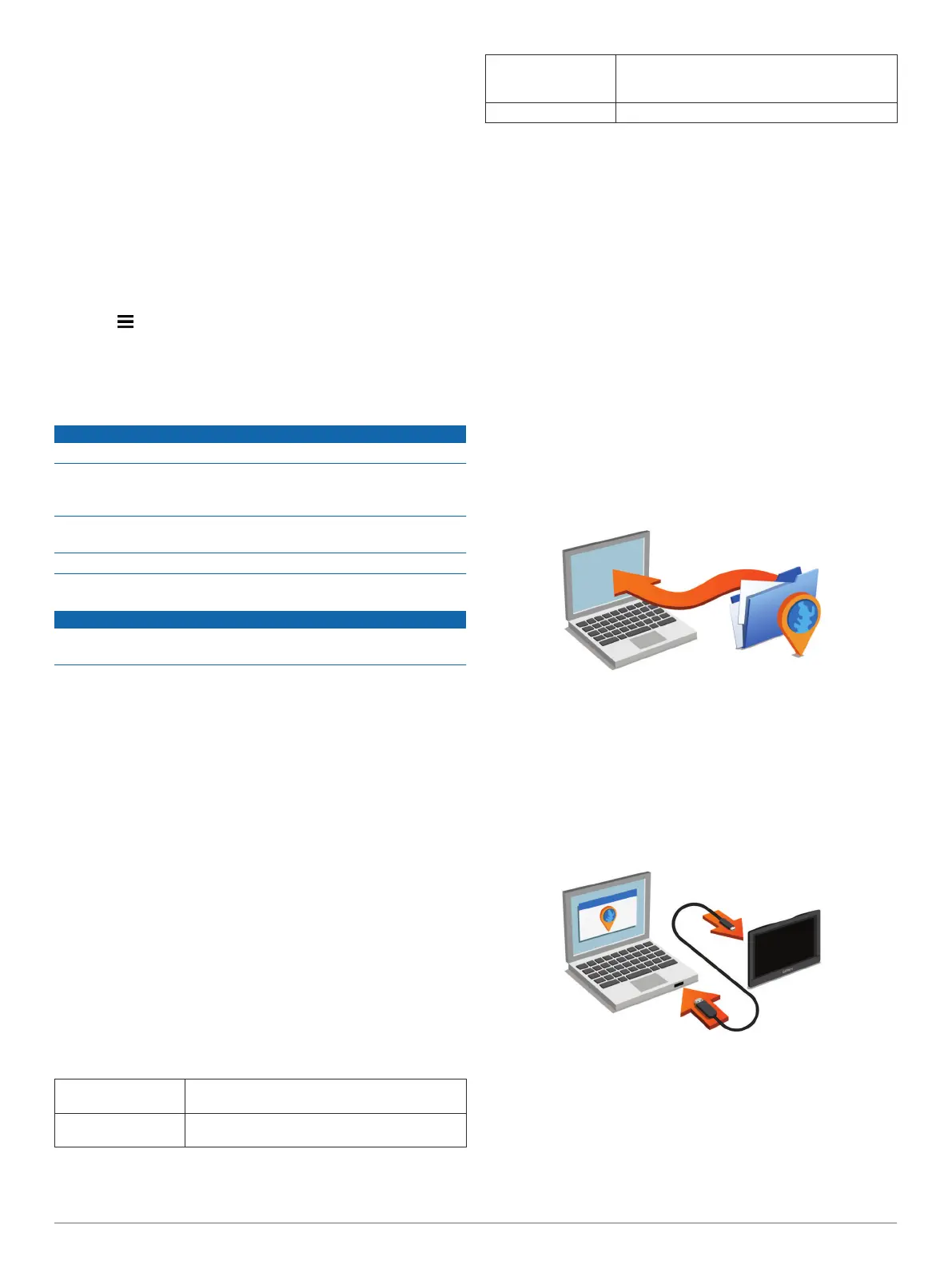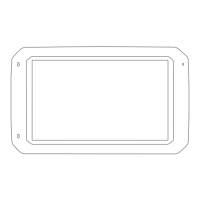NOTE: You need this information when you update the
system software or purchase additional map data.
Position Reporting: Shares your position information with
Garmin to improve content.
Travel History: Allows the device to record information for the
myTrends, Where I’ve Been, and Trip Log features.
Clear Travel History: Clears your travel history for the
myTrends, Where I’ve Been, and Trip Log features.
Restoring Settings
You can restore a category of settings or all settings to the
factory default values.
1
Select Settings.
2
If necessary, select a settings category.
3
Select > Restore.
Device Information
Device Care
NOTICE
Avoid dropping your device.
Do not store the device where prolonged exposure to extreme
temperatures can occur, because it can cause permanent
damage.
Never use a hard or sharp object to operate the touchscreen, or
damage may result.
Do not expose the device to water.
Cleaning the Outer Casing
NOTICE
Avoid chemical cleaners and solvents that can damage plastic
components.
1
Clean the outer casing of the device (not the touchscreen)
using a cloth dampened with a mild detergent solution.
2
Wipe the device dry.
Cleaning the Touchscreen
1
Use a soft, clean, lint-free cloth.
2
If necessary, lightly dampen the cloth with water.
3
If using a dampened cloth, turn off the device and disconnect
the device from power.
4
Gently wipe the screen with the cloth.
Avoiding Theft
• Remove the device and mount from sight when not in use.
• Remove the residue left on the windshield by the suction cup.
• Do not keep your unit in the glove compartment.
• Register your device at http://my.garmin.com.
Resetting the Device
You can reset your device if it stops functioning.
Hold the power key for 12 seconds.
Specifications
Operating
temperature range
From -20° to 55°C (from -4° to 131°F)
Charging
temperature range
From 0° to 45°C (from 32° to 113°F)
Power input Vehicle power using the included vehicle power
cable. AC power using an optional accessory
(for home and office use only).
Battery type Rechargeable lithium-ion
Appendix
Support and Updates
Garmin Express
™
provides easy access to these services for
Garmin devices.
• Product registration
• Product manuals
Setting Up Garmin Express
1
Connect the device to your computer using a USB cable.
2
Go to www.garmin.com/express.
3
Follow the on-screen instructions.
Updating Maps and Software with Garmin Express
You can use Garmin Express software to download and install
the latest map and software updates for your device. Map
updates provide the latest available mapping data to ensure
your device continues to calculate accurate and efficient routes
to your destinations. Garmin Express is available for Windows
®
and Mac
®
computers.
1
On your computer, go to www.garmin.com/express.
2
Select an option:
• To install on a Windows computer, select Download for
Windows.
• To install on a Mac computer, select Mac Version.
3
Open the downloaded file, and follow the on-screen
instructions to complete the installation.
4
Start Garmin Express.
5
Connect your Garmin device to your computer using a USB
cable.
The Garmin Express software detects your device.
6
Enter an email address for product registration (optional).
7
Click save device.
8
Click check for updates.
A list of available map and software updates appears.
9
Select the updates to install.
10
Click Install Now.
20 Device Information
