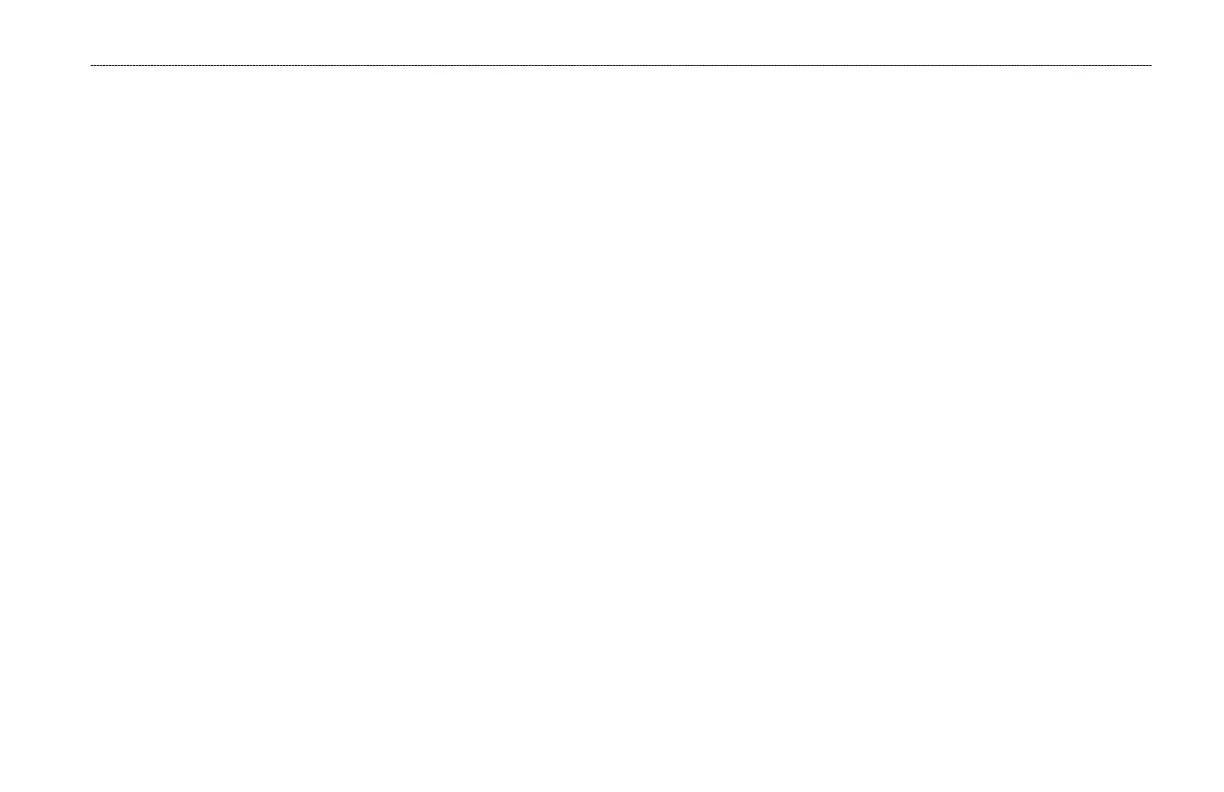GPS 152H Owner’s Manual 11
Settings
3. Select a data eld to change.
4. Select the new eld you want shown.
Full Screen Map On (or Off)—hides or shows the data elds
from all main pages (except the Active Route page).
Loran TD On (or Off)—allows you to convert GPS
coordinates to Loran (Long Range Navigation) TDs. This
system is no longer a primary source of maritime navigation
and should not normally be used. Refer to the U.S. Coast
Guard site at www.navcen.uscg.gov/loran/default.htm for
additional information.
Congure Map—takes you to the Map tab (see page 13) of
the Settings menu.
Measure Distance—allows you to measure the distance and
bearing between two points on the Map Page.
To measure the distance and bearing between two points:
1. From the Map page, press Menu and select Measure Distance.
2. Use the Rocker to move the pointer (indicated by “ENT REF”) to
the point you want to measure from, and press Enter.
•
•
•
•
3. Move the pointer to the point to which you want to measure. The
bearing, the distance, and the grid coordinates are displayed
along the top of the screen.
Start Simulator—turns the GPS receiver off for use indoors or for
practice using the chartplotter (page 23).
Hide Tracks—shows or hides tracks (page 8) on the Highway page.
Create on Map—creates a route as described on page 7. This option
is available only when you are not currently navigating a route.
Invert—reverses a route (page 8).
Plan Route—allows you to enter the boat speed, the fuel ow and
the departure time and date when planning a route.
Re-evaluate—recalculates and reactivates the current route data.
Using the Settings Menu
The Settings menu can be viewed from any of the Main pages by
pressing Menu twice.
Using the Waypoints Tab
From any Main page, press Menu twice and highlight Wpt.
See page 3 for more information concerning creating and editing
waypoints and proximity alarms.
