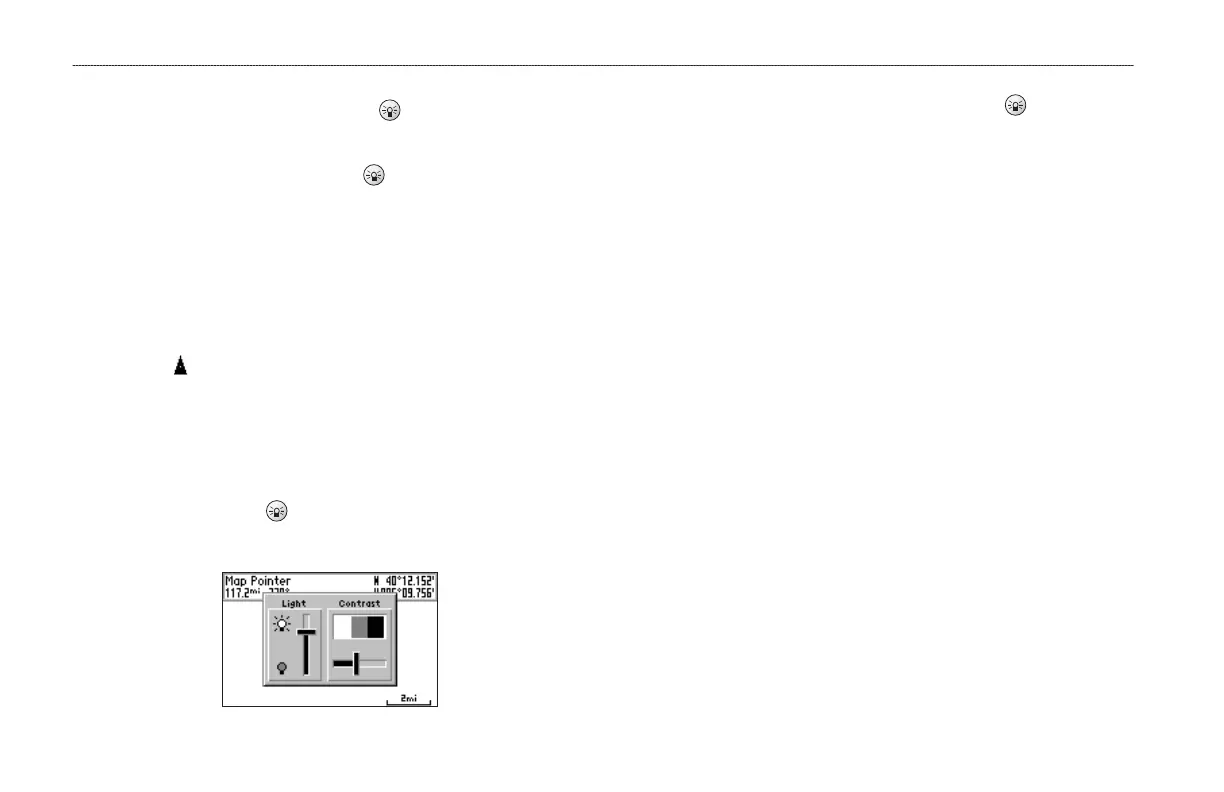2 GPS 152H Owner’s Manual
Getting Started
Turning the Unit On or Off
To turn on the unit, press and release the Power key. When the
Warning screen appears, press Enter.
To turn off the unit, press and hold the Power key.
Acquiring GPS Satellite Signals
When you turn on the GPS 152H, it must collect satellite data
and establish the current location. When the unit acquires satellite
signals, the signal strength bars momentarily appear on the Satellites
page. When the unit loses satellite signals, the bars disappear and the
position icon displays a ashing question mark.
For more information about GPS, visit the Garmin Web site at
www.garmin.com/aboutGPS.
Adjusting the Backlight and the Contrast
1. Press and release the Power key.
2. Use the Rocker to adjust the light and the contrast.
To cycle the backlight from your adjusted setting to Off, and to
maximum setting, continue to press and release the Power key.
Entering Text in a Field
1. Use the Rocker to highlight the eld you want to change. Press
Enter.
2. Press the left arrow on the Rocker to clear the eld.
3. Press the up and down arrows on the Rocker until the desired
character appears. Press Enter.
4. Press the right arrow on the Rocker to enter the next character.
5. Repeat steps 3 and 4 until the text is complete.
6. Press Enter.
Use the Rocker to highlight other elds on the same screen.
