
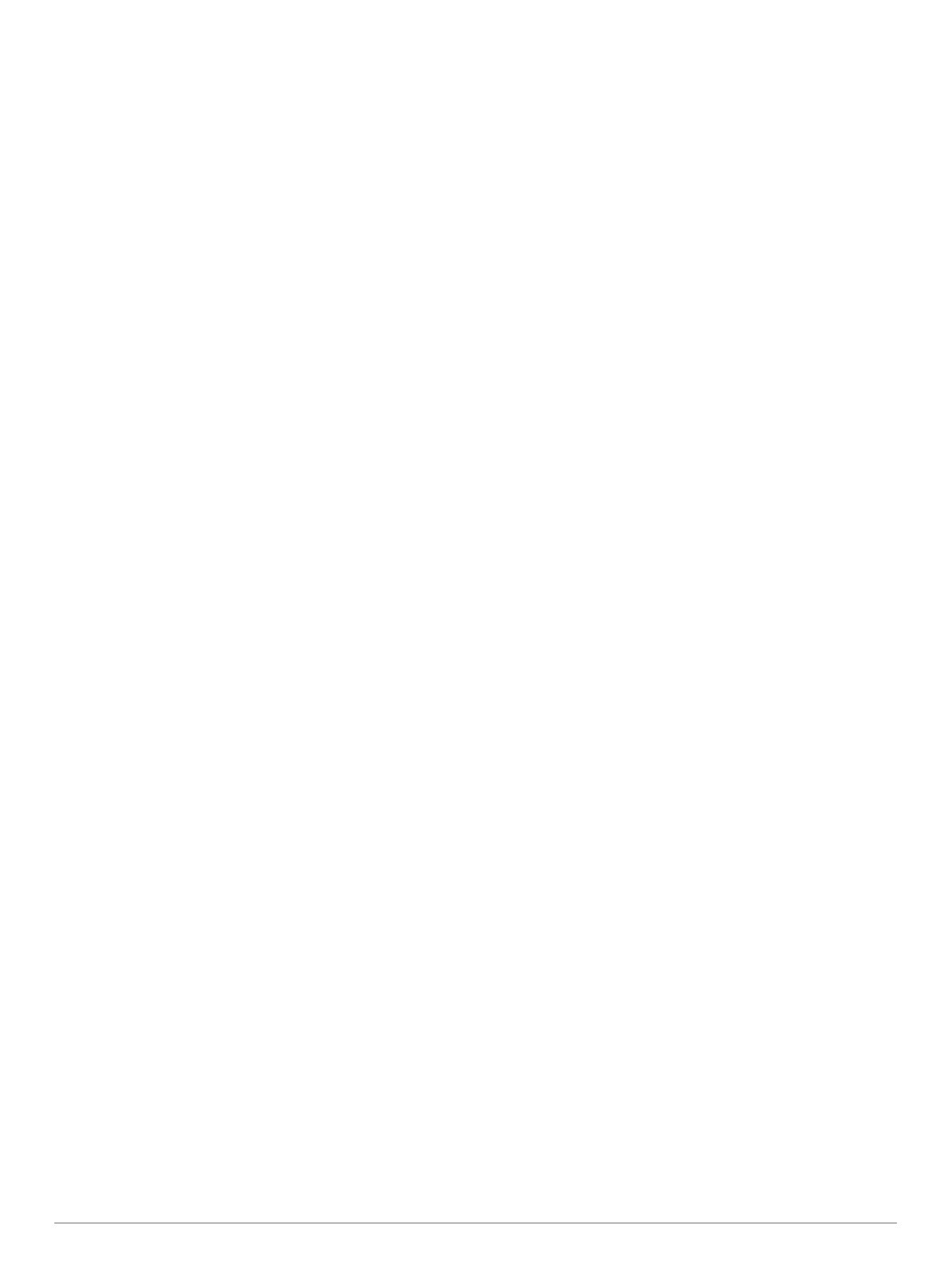 Loading...
Loading...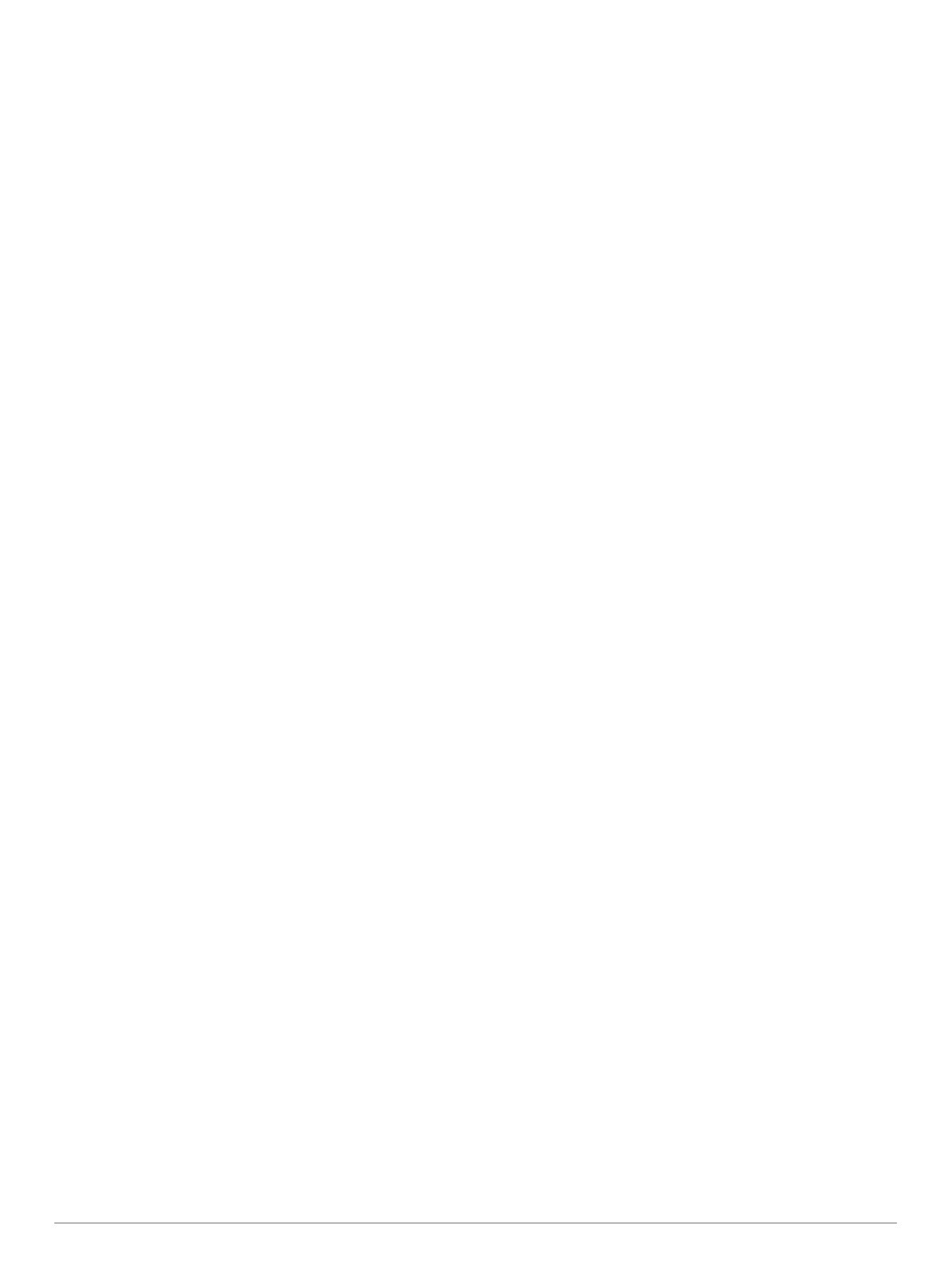
Do you have a question about the Garmin nuviCam and is the answer not in the manual?
| Display Resolution | 800 x 480 pixels |
|---|---|
| Camera | Yes |
| Battery Life | Up to 30 minutes |
| Preloaded Maps | Yes |
| Voice-activated Navigation | Yes |
| Bluetooth | Yes |
| MicroSD Card Slot | Yes |
| External Memory | microSD card (not included) |
| Lane Departure Warning | Yes |
| Forward Collision Warning | Yes |
| Garmin Real Directions | Yes |
| Bluetooth Calling | Yes |
| Speed Limit Indicator | Yes |
| Junction View | Yes |
| Lane Assist | Yes |
| Wi-Fi | No |
| Lifetime Map Updates | Yes |
| Display Size | 6.0 inches |
| Traffic Updates | Yes |











