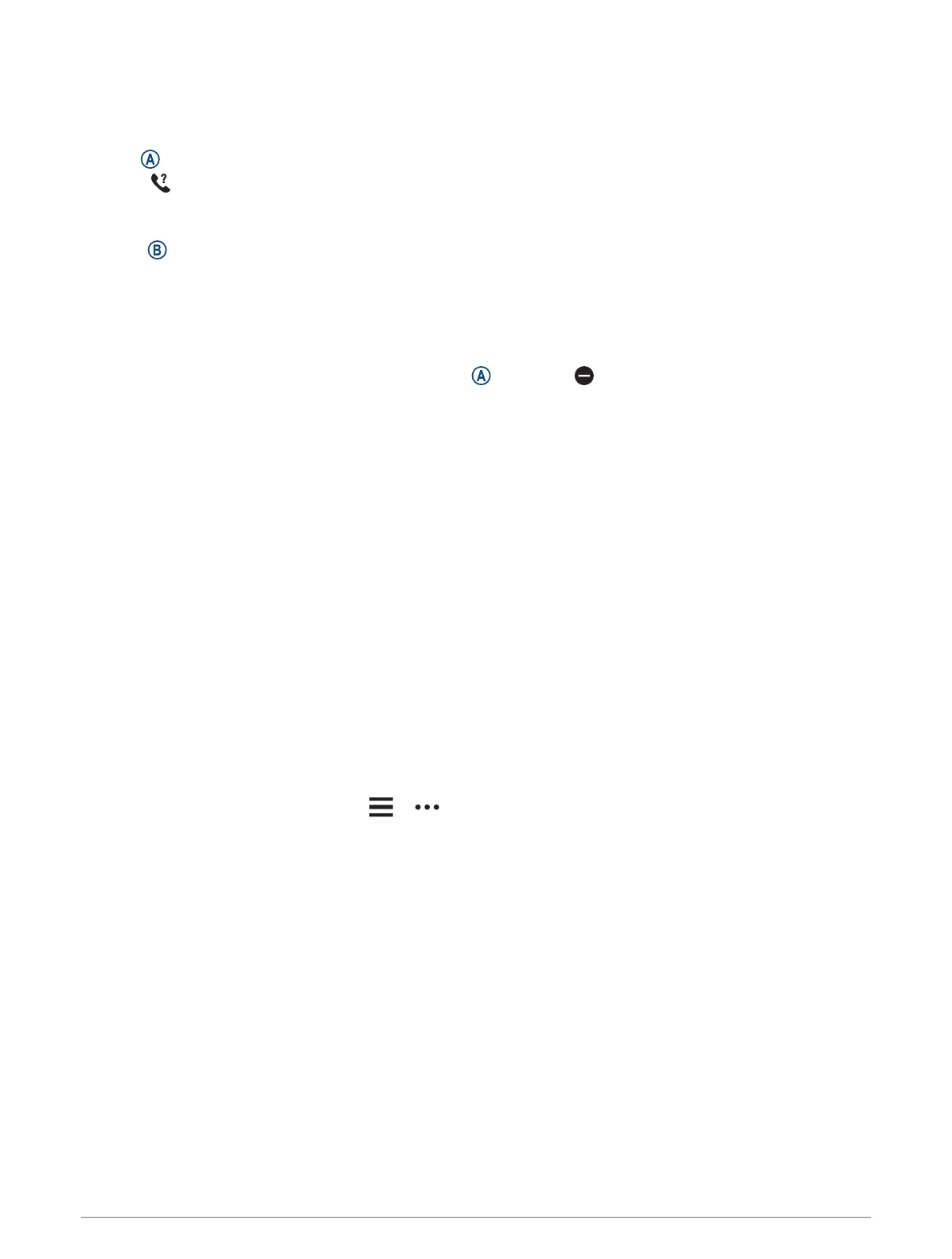Finding Your Phone
You can use this feature to help locate a lost phone that is paired using Bluetooth technology and currently
within range.
1 Hold .
2 Select .
Signal strength bars appear on the Venu Sq 2 screen, and an audible alert sounds on your phone. The bars
increase as you move closer to your phone.
3 Press to stop searching.
Using Do Not Disturb Mode
You can use do not disturb mode to turn off vibrations and the display for alerts and notifications. This mode
disables the gesture setting (Customizing the Display Settings, page52). For example, you can use this mode
while sleeping or watching a movie.
• To manually turn on or off do not disturb mode, hold , and select .
• To automatically turn on do not disturb mode during your sleep hours, open the device settings in the Garmin
Connect app, and select Sounds & Alerts > Do Not Disturb During Sleep.
Wi‑Fi Connectivity Features
Wi‑Fi is available only on the Venu Sq 2 Music watch.
Activity uploads to your Garmin Connect account: Automatically sends your activity to your Garmin Connect
account as soon as you finish recording the activity.
Audio content: Allows you to sync audio content from third-party providers.
Software updates: You can download and install the latest software.
Workouts and training plans: You can browse for and select workouts and training plans on the Garmin Connect
site. The next time your watch has a Wi‑Fi connection, the files are sent to your watch.
Connecting to a Wi‑Fi Network
You must connect your watch to the Garmin Connect app on your phone or to the Garmin Express application
on your computer before you can connect to a Wi‑Fi network (Using Garmin Connect on Your Computer,
page47).
To sync your watch with a third-party music provider, you must connect to a Wi‑Fi network. Connecting the
watch to a Wi‑Fi network also helps to increase the transfer speed of larger files.
1 Move within range of a Wi‑Fi network.
2 From the Garmin Connect app, select or .
3 Select Garmin Devices, and select your watch.
4 Select Connectivity > Wi-FI > My Networks > Add a Network.
5 Select an available Wi‑Fi network, and enter the login details.
Phone Apps and Computer Applications
You can connect your watch to multiple Garmin phone apps and computer applications using the same Garmin
account.
Connectivity 45
