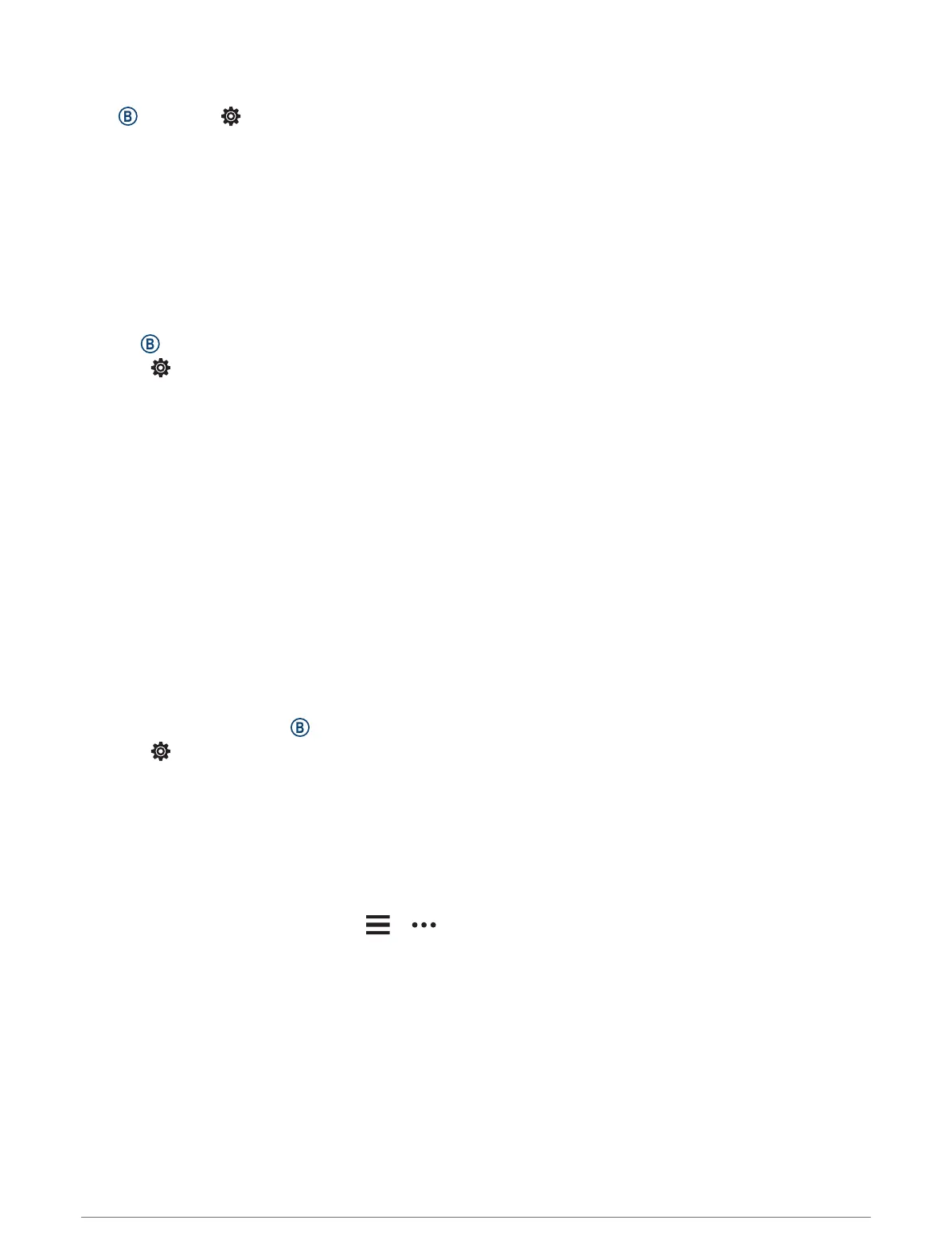Time Settings
Hold , and select > System > Time.
Time Format: Sets the watch to show time in a 12-hour or a 24-hour format.
Time Source: Allows you to set the time manually or automatically based on the time on your phone.
Time Sync: Allows you to manually sync the time when you change time zones and update for daylight saving
time.
Time Zones
Each time you turn on the watch and acquire satellites or sync with your phone, the watch automatically detects
your time zone and the current time of day.
Customizing the Display Settings
1 Hold .
2 Select > System > Display.
3 Select Brightness to set the brightness level of the display.
4 Select an option:
• Select During Activity for display settings when in an activity.
• Select Not During Activity for display settings when not in an activity.
5 Select an option:
• Select Timeout to set the length of time before the display turns off.
NOTE: You can use the Always On option to keep the watch face data visible and turn off only the
background. This option impacts the battery and display life.
• Select Gesture to set the display to turn on when you rotate your wrist toward your body to view the
watch. You can also adjust the gesture sensitivity to turn on the display more or less often.
NOTE: The Gesture and Always On settings are disabled during your sleep window and in do not disturb
mode to prevent the display from turning on while you are asleep.
Changing the Units of Measure
You can customize the units of measure displayed on the watch.
1 From the watch face, hold .
2 Select > System > Units.
3 Select a measurement type.
4 Select a unit of measure.
Garmin Connect Settings
You can change your watch settings from your Garmin Connect account, using either the Garmin Connect
app or the Garmin Connect website. Some settings are available only using your Garmin Connect account and
cannot be changed on your watch.
• From the Garmin Connect app, select or , select Garmin Devices, and select your watch.
• From the devices widget in the Garmin Connect application, select your watch.
After customizing settings, sync your data to apply the changes to your watch (Using the Garmin Connect App,
page46, Using Garmin Connect on Your Computer, page47).
52 Customizing the Watch