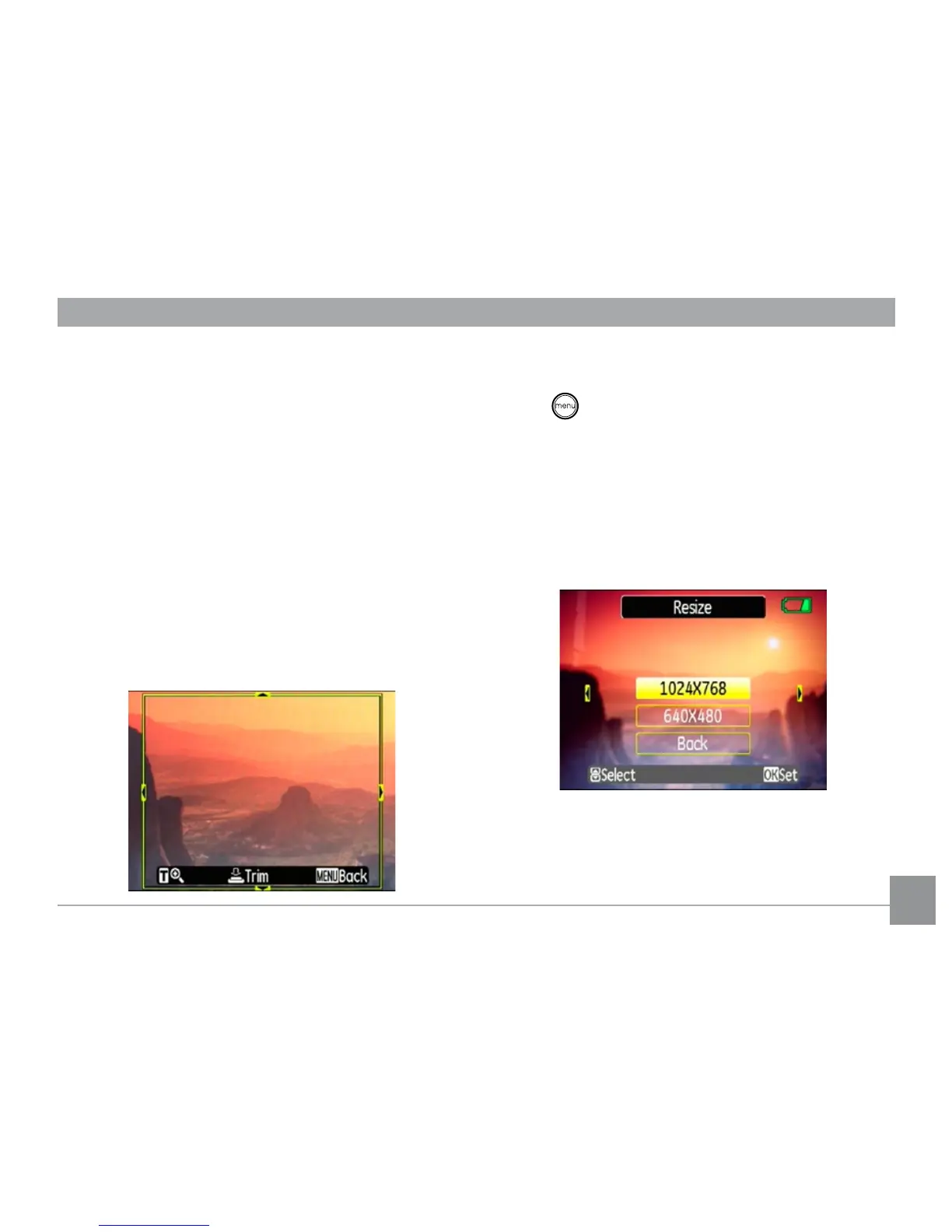68 69
Trim
The trim setting allows you select an area of
the photo you want to keep and then save it
as a new photo.
To trim a picture:
1. Select the Trim setting from the
Playback menu as described previously.
2. Using the Left/Right buttons, locate the
photo that you want to crop and have it
displayed on the LCD.
3. Use the zoom scroll wheel and navigation
buttons to adjust the trimming box to t the
location and size of the new picture.
4. Press the
Shutter
button to save what you
see on the LCD screen as a new picture, or
the button to cancel and return to the
Playback
menu.
Resize
This setting allows you to resize picture to a
specied resolution, and save it as a new picture.
1. Select the Resize setting from the
Playback menu as described previously.
2. Use the
Left/Right
navigation buttons to
select a picture to resize.
3. Use the Up/Down navigation buttons
to select a resolution (1024X768 or
