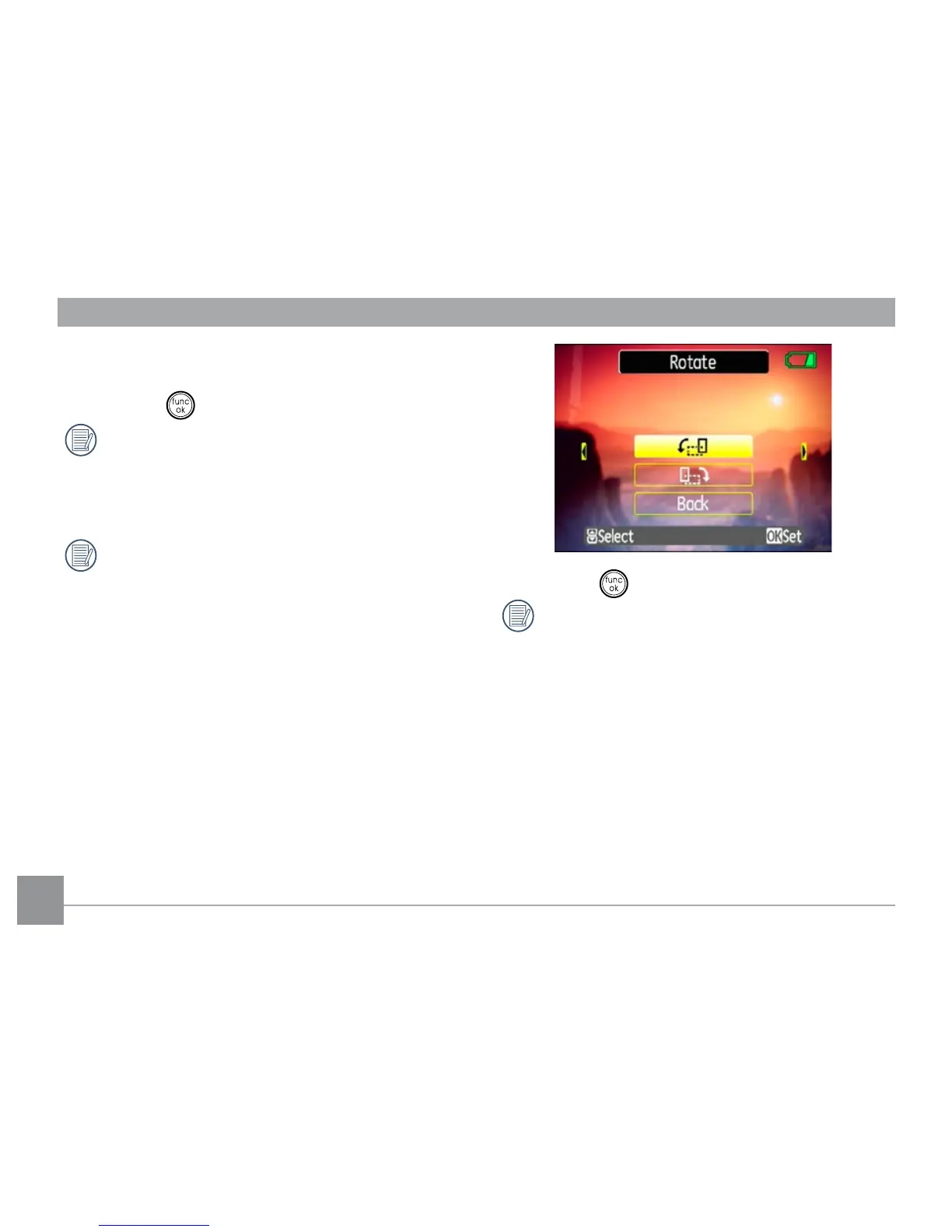640X480) to resize the image or back to
cancel and return to the Playback menu.
4. Press the button to conrm the setting.
Resizing an image creates a new le
that contains the image in the size you
select. The le with the original image
also remains in memory.
If the message “The image cannot be
edited.” appears, it means that the
current image cannot be resized.
Rotate
You can use this setting to change the picture
orientation of the picture.
1. Select the Rotate setting from the
Playback menu as described previously.
2. Use the Left/Right navigation buttons to
select a picture to rotate.
3. Use the
Up/Down
navigation buttons to
select the direction for rotation or
Back
to
cancel and return to the
Playback
menu.
4. Press the button to conrm the setting.
The rotated image will be saved as a
new le, and the original image will
remain intact in memory.
Slide show
This setting allows you to view all the stored
pictures as a slideshow.
1. Select the Slide show setting from the
Playback menu as described previously.
2. Use the Up/Down navigation buttons to
select Eect, Interval time, or Repeat and
