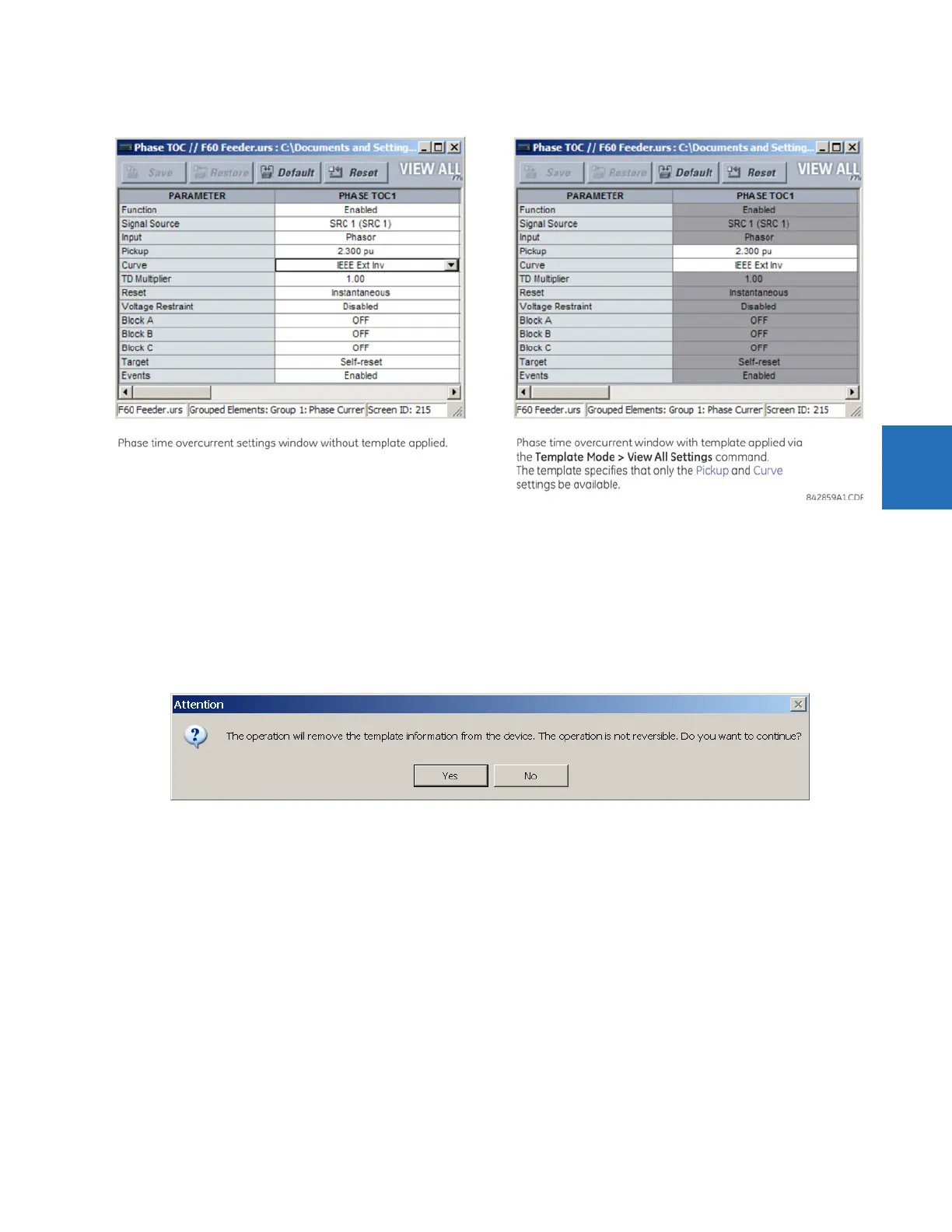CHAPTER 4: INTERFACES ENERVISTA SOFTWARE INTERFACE
F35 MULTIPLE FEEDER PROTECTION SYSTEM – INSTRUCTION MANUAL 4-9
4
Figure 4-8: Applying templates using the View All Settings command
4.1.7.5 Remove the settings template
It can be necessary at some point to remove a settings template. Once a template is removed, it cannot be reapplied and
a new settings template needs to be defined before use.
1. Select an installed device or settings file on the left side of the EnerVista UR Setup window.
2. Right-click and select the Template Mode > Remove Settings Template option.
3. Enter the template password and click OK to continue.
4. Confirm that you want to remove the template by clicking Yes.
The EnerVista software removes all template information and all settings are available.
4.1.8 Secure and lock FlexLogic equations
The UR allows users to secure parts or all of a FlexLogic equation, preventing unauthorized viewing or modification of
critical FlexLogic applications. This is accomplished using the settings template feature to lock individual entries within
FlexLogic equations.
Secured FlexLogic equations remain secure when files are sent to and retrieved from any UR-series device.
Locking can be tied to the serial number too.
4.1.8.1 Lock FlexLogic equations
To lock individual entries of a FlexLogic equation:
1. Right-click the settings file or online device and select the Template Mode > Create Template item to enable the
settings template feature.
