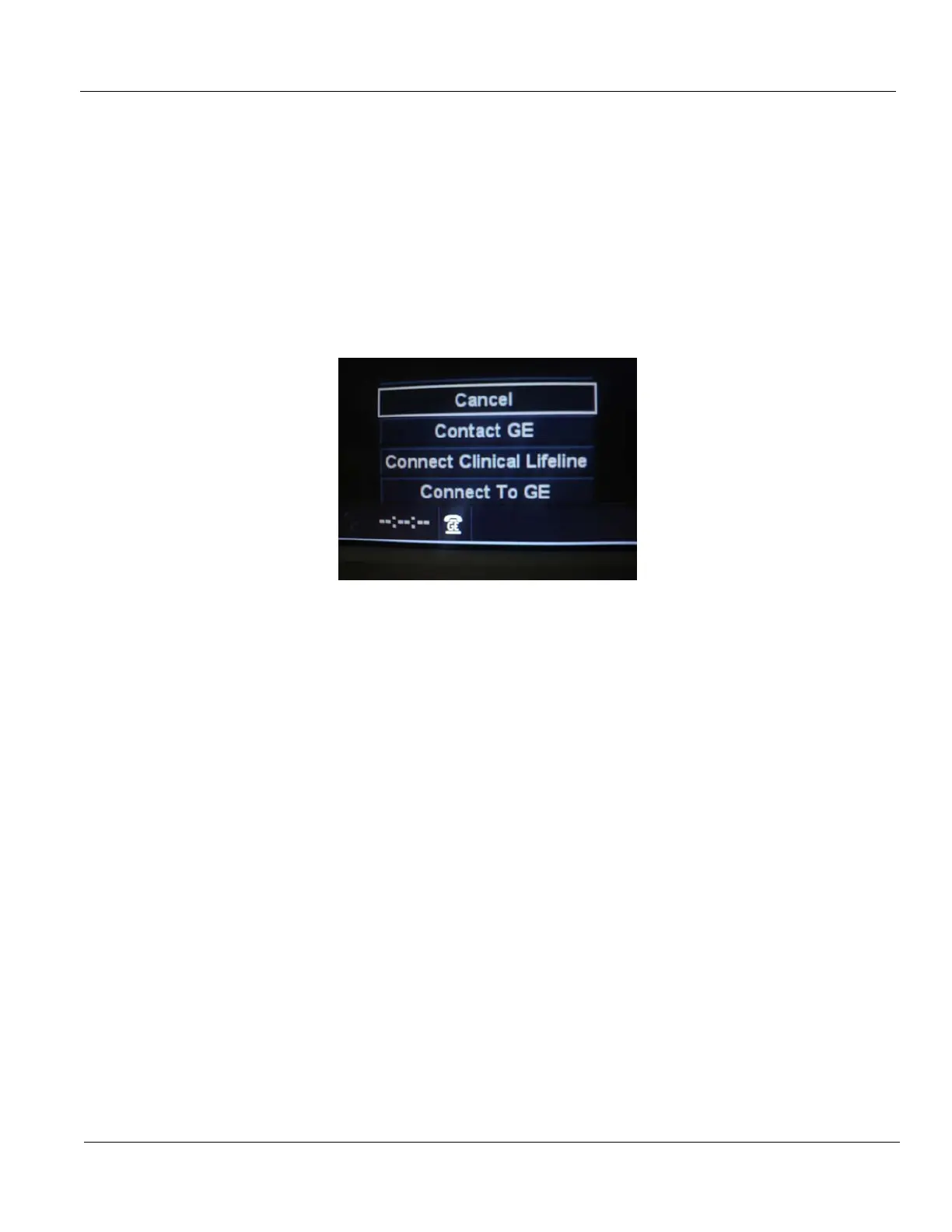GE HEALTHCARE PROPRIETARY TO GE
D
IRECTION 5394227, 12 LOGIQ S8/LOGIQ E8 SERVICE MANUAL
Section 3-13 - Setting up InSite Connection (R1 to R4) 3 - 91
3-13-9 Verifying InSite Connection - CSD
1.) From Remote PC, access InSite Agent.
Select target console from GROUP folder. LOGIQ S8 is found under folder:
"ROOT\CS_ULS_LOGIQ_S8_03.0" (R1.x.x),
"ROOT\CS_ULS_LOGIQ_S8_03.5" (R2.x.x/R3.x.x)
"ROOT\CS_ULS_LOGIQ_E8_03.5" (LOGIQ E8)
2.) Request the OLC to attempt to connect to the system via CSD and VNC.
3.) To speed up access rate, Position the Windows pointer on the GE InSite icon at the bottom of the
display.
4.) Press the right Trackball Set key. Select Connect to GE.
Figure 3-58 Select Connect To GE
5.) Verify CSD desktop appears on the remote PC.
