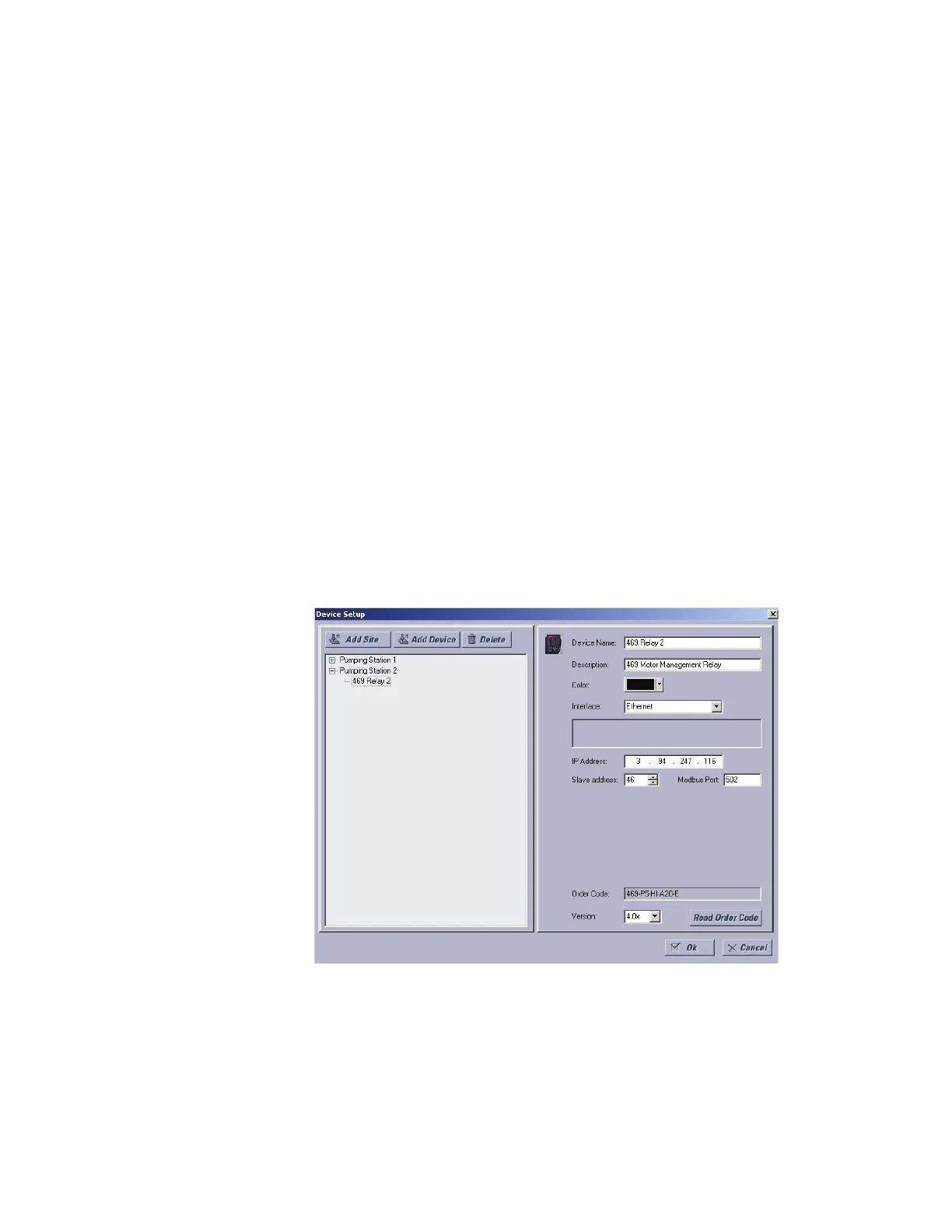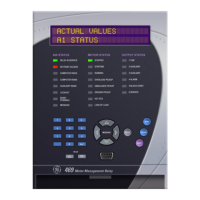QUICK REFERENCE GUIDE
469 MOTOR MANAGEMENT RELAY – QUICK REFERENCE GUIDE 17
The 469 site device has now been configured via the Quick Connect feature for serial
communications. Proceed to “Connecting to the relay” on page 18 to begin
communications.
7.3 Configuring Ethernet communications
Before starting, verify that the Ethernet cable is properly connected to the RJ-45 Ethernet
port.
1. Install and start the latest version of the EnerVista 469 Setup software (available from
the GE enerVista CD). See the previous section for the installation procedure.
2. Click on the Device Setup button to open the Device Setup window and click the Add
Site button to define a new site.
3. Enter the desired site name in the Site Name field. If desired, a short description of site
can also be entered along with the display order of devices defined for the site. In this
example, we will use “Pumping Station 2” as the site name. Click the OK button when
complete.
4. The new site will appear in the upper-left list.
5. Click the Add Device button to define the new device.
6. Enter the desired name in the Device Name field and a description (optional).
7. Select “Ethernet” from the Interface drop-down list. This will display a number of
interface parameters that must be entered for proper Ethernet functionality.
• Enter the IP address assigned to the relay.
• Enter the slave address and Modbus port values (from the
S1 469 SETUP ZV
SERIAL PORTS menu) in the Slave Address and Modbus Port fields.
8. Click the Read Order Code button to connect to the 469 device and upload the order
code. If an communications error occurs, ensure that the 469 Ethernet
communications values entered in the previous step correspond to the relay setting
values.