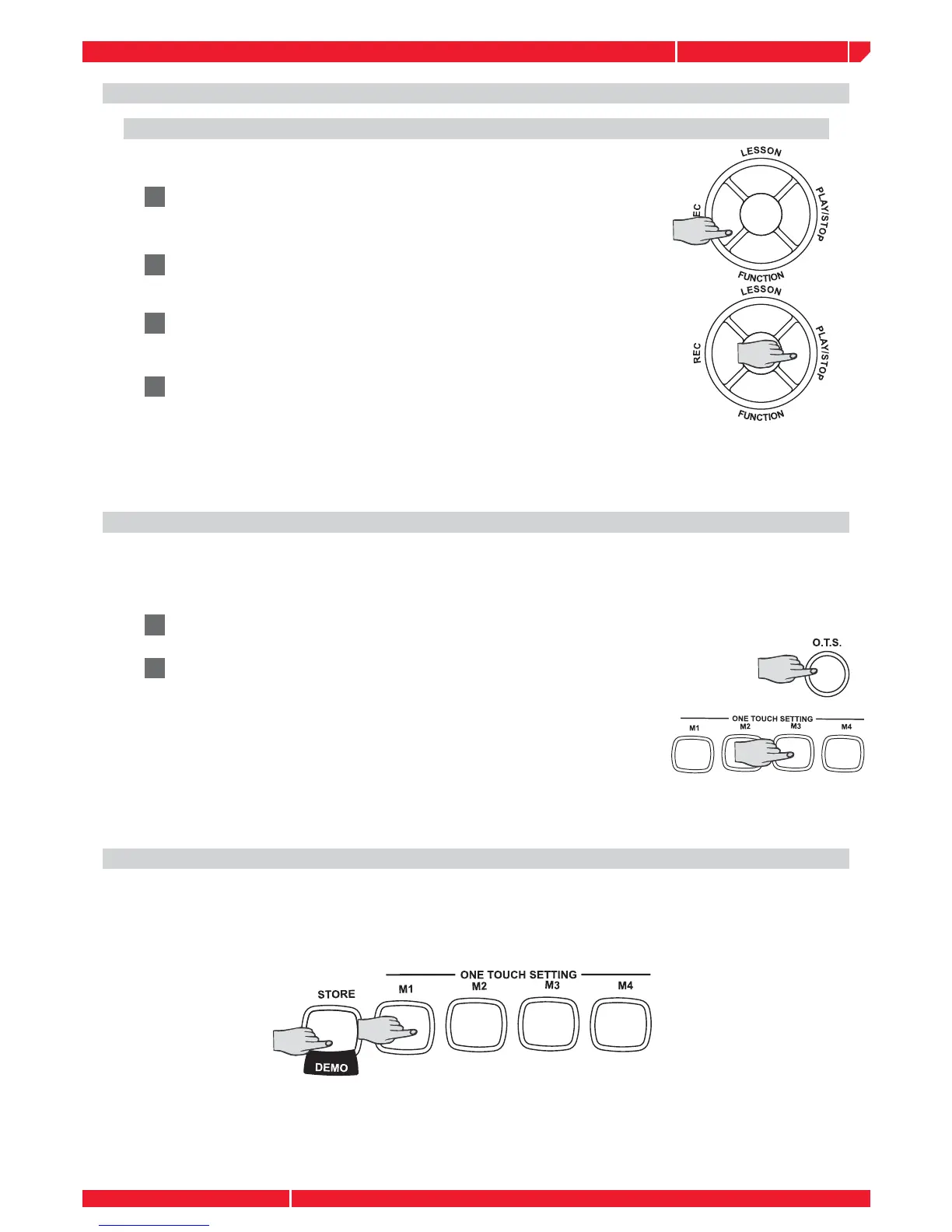owners manual
gk300
Page7
Note: If the keyboard loses power, recording is turned off and any recording you made is erased.
SPECIAL FEATURES
RECORDING
You can record a sequence of notes up to 37 notes in length
4
To turn off recording, press RECORD again, RECORD disappears
from the display
3
Press PLAY to play the notes you have recorded. PLAY appears
2
Play the notes you want to record
1
Press RECORD to start recording. RECORD (REC) appears in the
display.
Enabling the function you can play with a proper VOICE automatically
recalled selecting different styles. There are 4 different setting per
style at your disposal, it is possibile to recall them by simply pressing
the M1/M4 button on the panel.
USING ONE-TOUCH SETTING
Your gk300 one-touch setting feature lets you automatically play a preset voice to match a
selected auto-style you changed. Follow these steps to activate one-touch setting.
1
Press STYLE and select any style
2
Press the O.T.S. button on the panel to enable the function
Press again the O.T.S. button to disable the function
USING THE MEMORY
BEWARE! To use the MEMORY function O.T.S must be disabled.
There are 4 memories in the gk300, where you can store a complete parameters set up: VOICE,
STYLE, TEMPO, VOLUME. Press and hold the [STORE] button. Then press one of M1/M4 but-
tons to store . You can easily recall them by pressing the button during your performance. The
memory data are missing switching off the keyboard.
