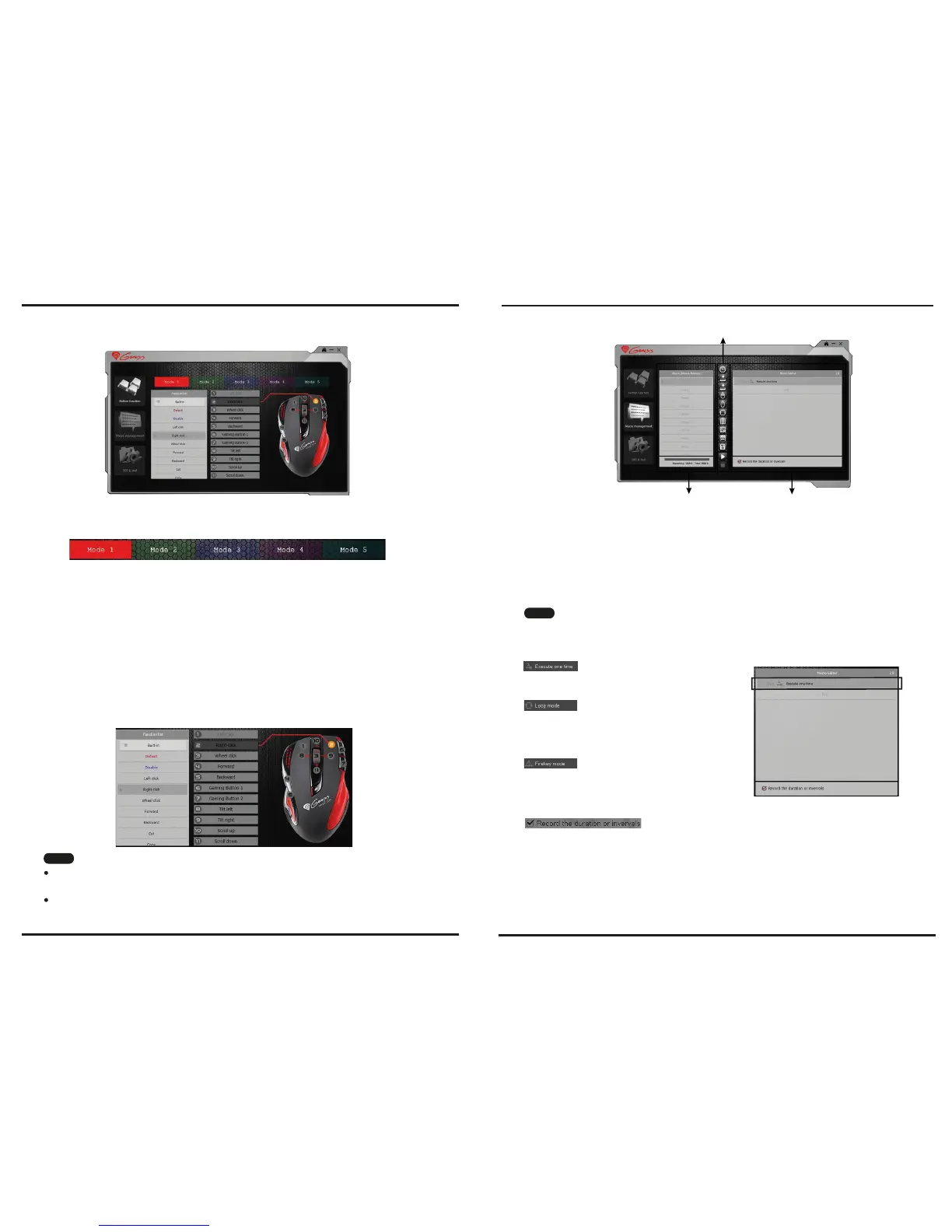6
(1) Button Settings Instruction
Profile Selection / Naming
● Move the cursor to the Profile area and click any color from Red,Green, Blue, Purple, Cyan to
define the profile name.
● Each profile represents a customized gaming button setting group. In addition, users can define
each profile according to different games.
● Please be noted that the Profile name can consist of maximum 8 letters.
The mouse offer 5 modes for saving macros. There are Red, Green, Blue, Purple and Cyan light to
indicate each mode / profile obviously. What more, each mode / profile is able to record 11 scripts.
Button Function Settings
2. For each of the 11 programmable gaming buttons, users may choose a function from the Function
List, and draw it to the button list to assign a new function.
1. There are 11 gaming buttons for users to set up functions.
Please keep in mind that, if any other button functionis assigned to the Left button, the default Left
button function will be inactive until users set it back to the default function.
All assigned button functions are automatically saved after the assignment.
Note
7
(2) Macro Settings Instruction
Macro List Window Macro Editor Window
Function Button Window
I. Macro List Window
Macro List has maximum 64 lines to be set up by users. Every line can be named to indicate the
meaning of the macro. The Macro List provides 5788 Bytes totally.
Please be noted that the space per line can accommodate 14 letters at most.
II. Macro Editor Window
This window is for gamers to record all the keyboard and mouse commands through
this powerful recording function.
Excute One Time :
The recorded script will be executed once.
Run Loop :
After you click once a gaming button, the assigned
function will be repeatedly executed until you click
again the button.
Firekey mode :
The assigned function will be repeatedly executed
while you keep pressing the gaming button, and
will stop once you release the button.
Duration :
This is to allow you to record the duration of a command or intervals between two commands.
The default is active. You can cancel it if it is unnecessary to record the duration.
Duration ms(0.001 second) :
Double click the button, you can manually modify the duration time directly.
After finishing the macro editing, drag the scripts to Macro List Window and name it. The script is
automatically saved once it is dragged into the Marco list.
TIPS
Before starting Macro recording, you have to choose one command from "Excute One
Time", "Loop mode" or "Firekey mode" in the first line of Macro Editor Window. Click
twice on this line to check the next command until your required command appears.