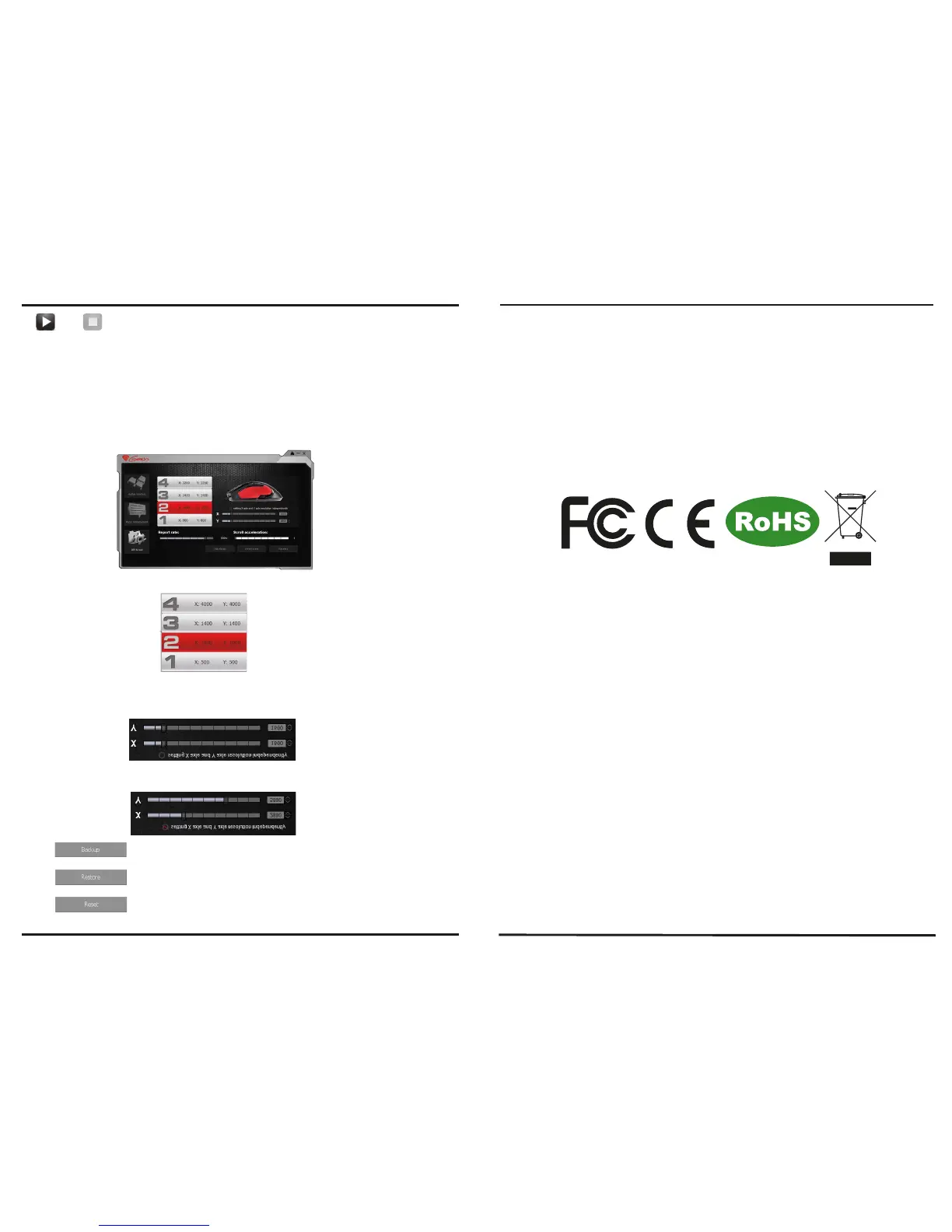11
10
(3) DPI & Tools Instruction
The product provide 4 levels resolution switch, and the default is 800 (One Blue LED On) /1600 (Two
Blue LED On) /2400 (Three Blue LED On) / 3200 (Four Blue LED On). Users can define the own
resolution from 200 dpi ~ 8200 dpi for each of the 4 level. Furthermore, the X axis and Y axis
resolution can be set up individually by users.
Start / Stop Recording:
Click the "start" icon to start recording. Click the "stop" icon to stop recording. Between the 2 clicks,
all of your operations on keyboard and mouse are recorded and shown on the Macro Editor
Window. To press the "Pause/Break" button on keyboard can also stop recording.
b. In the DPI adjustment area, drag the axis along the DPI scale. Meanwhile, the DPI figure is
changing and shown on the right side of the DPI scale.
Note: The computer will save new resolution into mouse automatically.
a. Click the level of DPI you are going to adjust. There are 4 levels available.
c. Tick the option of "Setting X axle and Y axle resolution independently" if you would like to adjust the 2
axes individually.
Backup :
Backup your mouse settings to file.
Restore :
Restore mouse settings from file.
Reset :
It will reset all settings of mouse.(macro will be deleted)
(4) General
The product is covered by 24-month warranty.
Non-authorized repairs or taking the device to pieces make the warranty void and may cause the product
damage.
Do not use the product in low and high temperatures and in the dusty atmosphere.
Do not connect / disconnect the product to / from a computer when it is on.
The safe product, conforming to the EU requirements.
The product is made in accordance with RoHS European standard. The standard was issued in order to
decrease the amount of the electronic and electrical waste emitted into the atmosphere.
The WEEE symbol (the crossed-out wheeled bin) using indicates that this product in not home waste. You
protect the environment when you recycle hazardous waste appropriately. In order to get detailed
information about recycling this product please contact your retailer or a local authority.