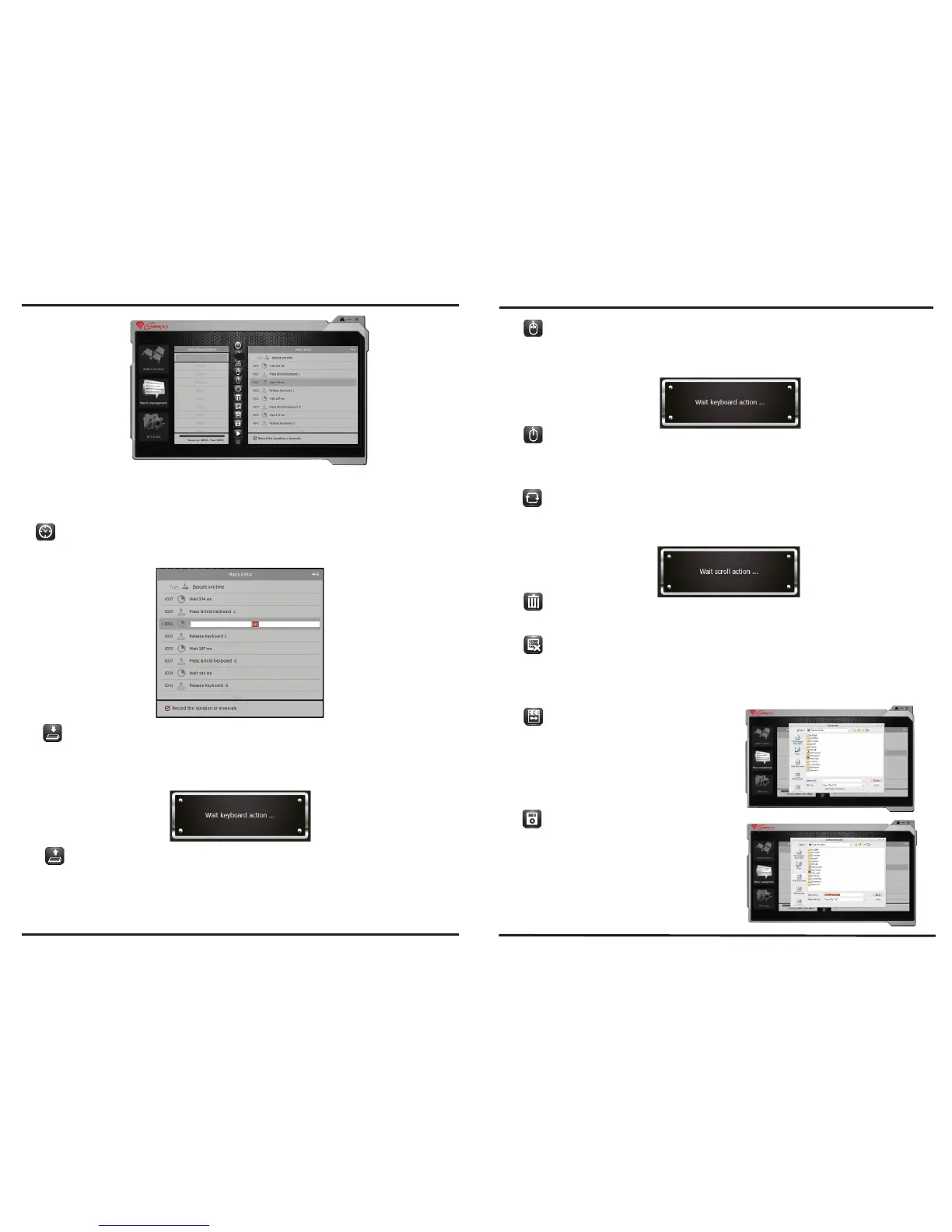8
III. Function Button Window
Please kindly use below command icons to amend / insert the script details when you have done
the record.
Insert Duration of Intervals :
Drag "Insert Duration of Intervals" icon to Macro Editor area and insert into between two single
scripts. Double-click the new duration and key in the specific second.
Insert Key-Down Command :
Drag "Insert Key-Down Command" icon to Macro Editor area and insert into between 2 script
A message of "Please press a keyboard" will pop-up, meanwhile, please press a key on keyboard
to insert the key-down into scripts.
Insert Key-Up Command :
Drag "Insert Key-Up Command" icon to Macro Editor area and insert into between 2 scripts. A
message of "Please press a keyboard" will pop-up, meanwhile, please press a key on keyboard to
insert the key-up into scripts.
9
Insert Click Mouse Button Command :
Drag "Insert Click Mouse Button Command" icon to Macro Editor area and insert into between 2
scripts. A message of "Please click a mouse button" will pop-up, at the same time, please click
any mouse button to insert the mouse button function into scripts.
Insert Release Mouse Button Command :
Drag "Insert Release Mouse Button Command" icon to Macro Editor area and insert into between
2 scripts. A message of "Please click a mouse button" will pop-up, at the same time, please click
any mouse button to insert the "release mouse button" function into scripts.
Insert Scrolling Command :
Drag "Insert Scrolling Command" icon to the Macro Editor area and insert into between 2 scripts.
A message of "Please scroll the wheel" will pop-up, at the same time, please scroll the wheel up
or down to insert scrolling up or down function into scripts.
Recycle :
Choose and drag the specific scripts, which you want to delete to the "Recycle" icon. The scripts will
be deleted forever.
Reset :
Click "Reset" to get back to the default status, clearing all the recorded contents by gamers.
Before starting Macro recording, you have to choose one command from "Excute One Time",
"Loop mode" or "Firekey mode" in the first line of Macro Editor Window. Click twice on this line
to check the next command until your required command appears.
Import Macro / Script :
"Import" allows you to have the scripts / macros
as the same as what your friends have. Save
the scripts / macros provided from your friends
in a certain path. Then, click "Import" from software
panel and choose the scripts / macros you need.
Congratuations! You have imported macros
successfully.
Export Macro / Script :
Click "Export" and the scripts / macros which you
set through the gaming software will be saved to
the destination folder you choose.