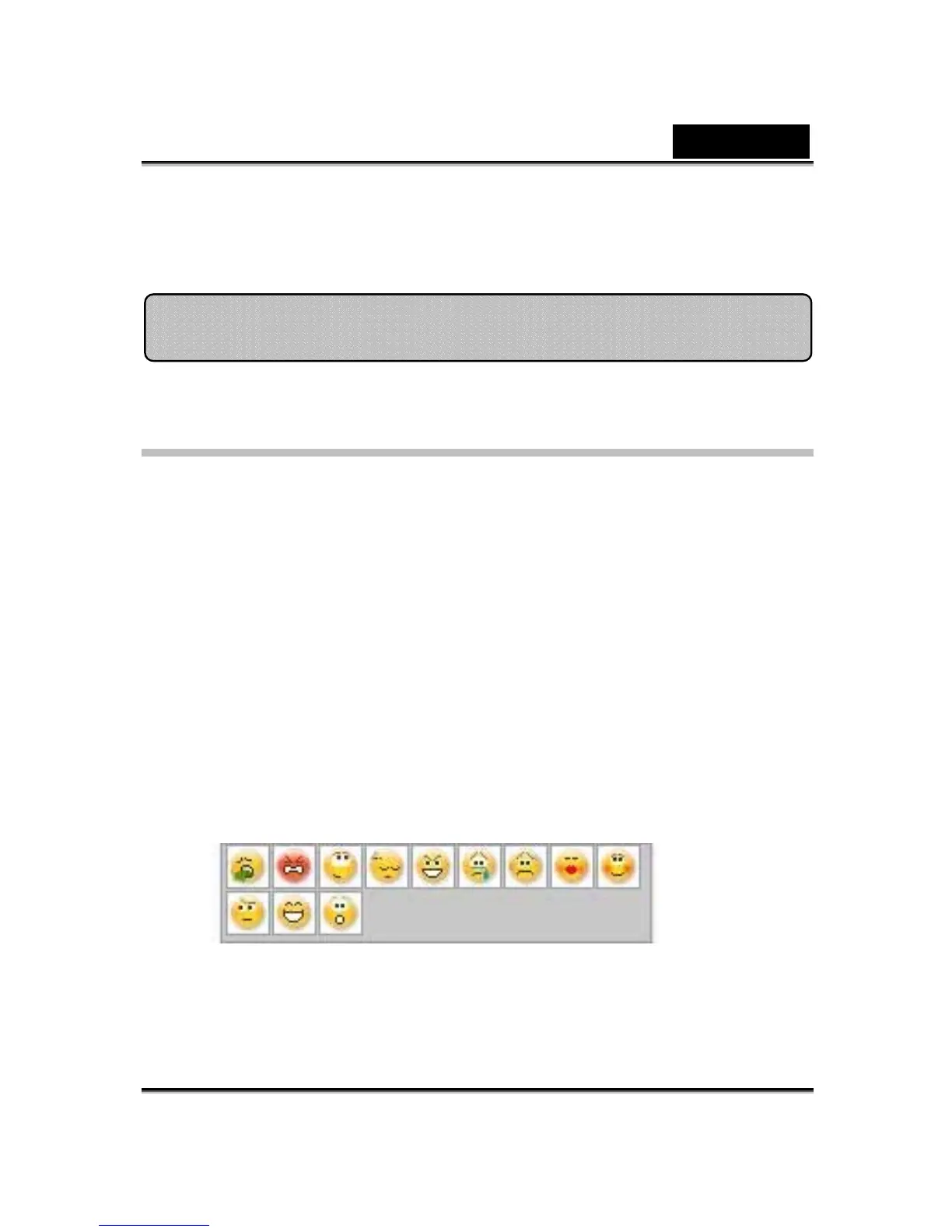English
-42-
and bigger when you share this amazing program with all your friends on
instant-messaging applications!
Operating System
• WindowsVista/XP/2000
Refer to the following steps to quickly start using CrazyTalk Cam Suite in
your instant-messaging video conference. For more details on how to use
each feature of CrazyTalk Cam Suite, refer to the rest of this Online Help.
1. If you have an instant-messaging application installed on your OS,
please manually change the audio/video devices.
2. You may apply the features in the Avatar tab.
i. Click one emotion item to preview the avatar video. You can also
initiate a video call, and see the avatar video display in your
messenger video window.
ii. Click to select an emotion from Emotions.
Emotions offers a wide range of emotive expressions such as
happy, sad, surprised, scared, angry, and crying. Click to apply an
emotion to your avatar along with the sound effect. If you are
Getting Started