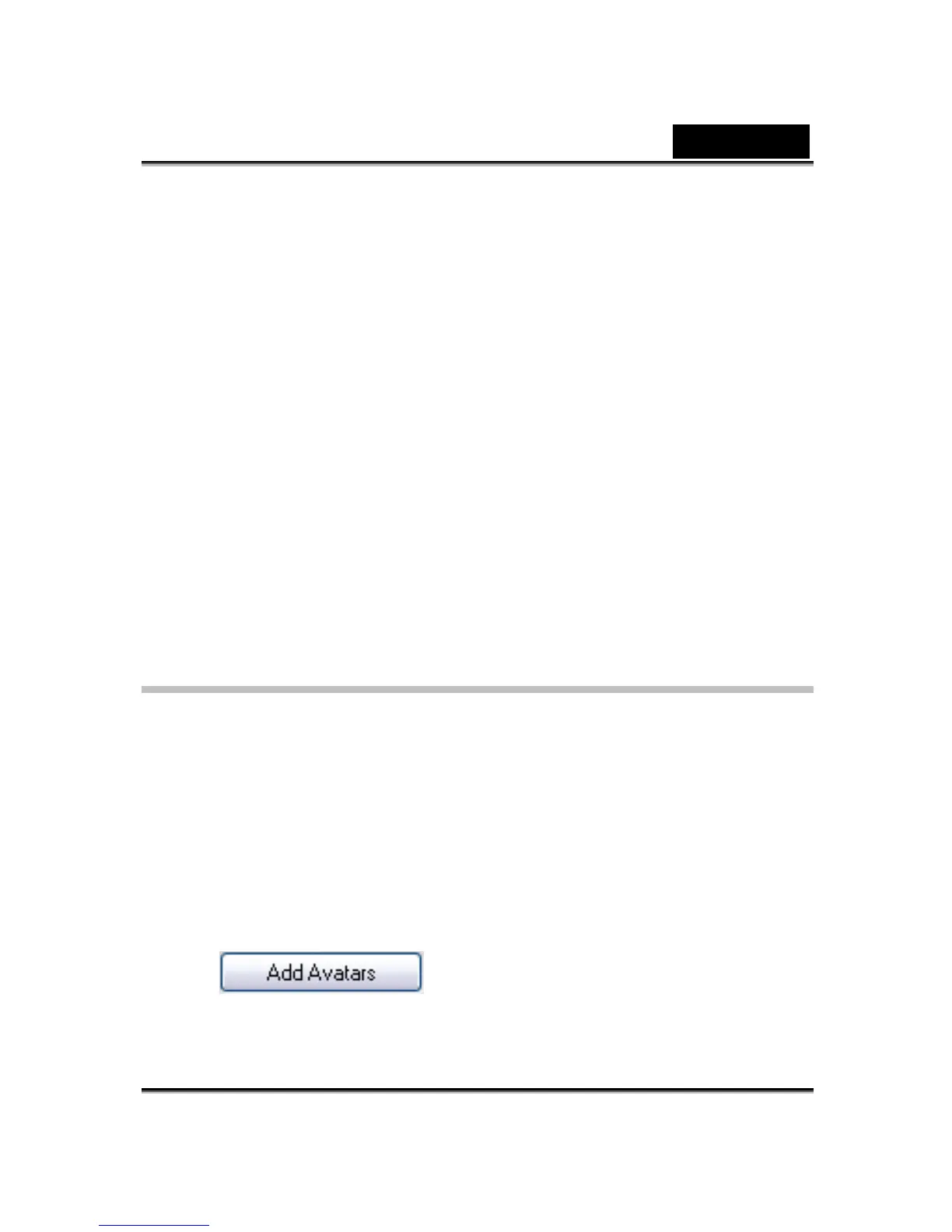English
-53-
• If you have installed CrazyTalk Avatar Creator, click Add Avatars to
show the CrazyTalk Avatar Creator content data. Please refer to
Import an Avatar for details.
• To delete an avatar, select the avatar and click the Delete button.
• When you select an avatar and click To Favorites, the avatar will be
added to Favorite Content; the avatars in Favorite Content will be
directly displayed on the CrazyTalk Cam Suite main interface, which is
convenient for you to select afterwards.
• When you select an avatar in Favorite Content and click Clear, you will
remove the avatar from Favorite Content. Please note: you will not
delete the content in CrazyTalk Cam Suite; instead you remove it from
the Favorite Content section.
Importing an Avatar
CrazyTalk Cam Suite allows you to import customized images or photos
from CrazyTalk Avatar Creator and use them as your avatars. This function
expands your avatar library tremendously, as you can choose any photo of
yourself or even your favorite movie star as your avatar.
In addition to creating your own avatars, you can download new avatars
from the Reallusion website.
To import new avatars, do the following steps:
1. Click to display the import options.