
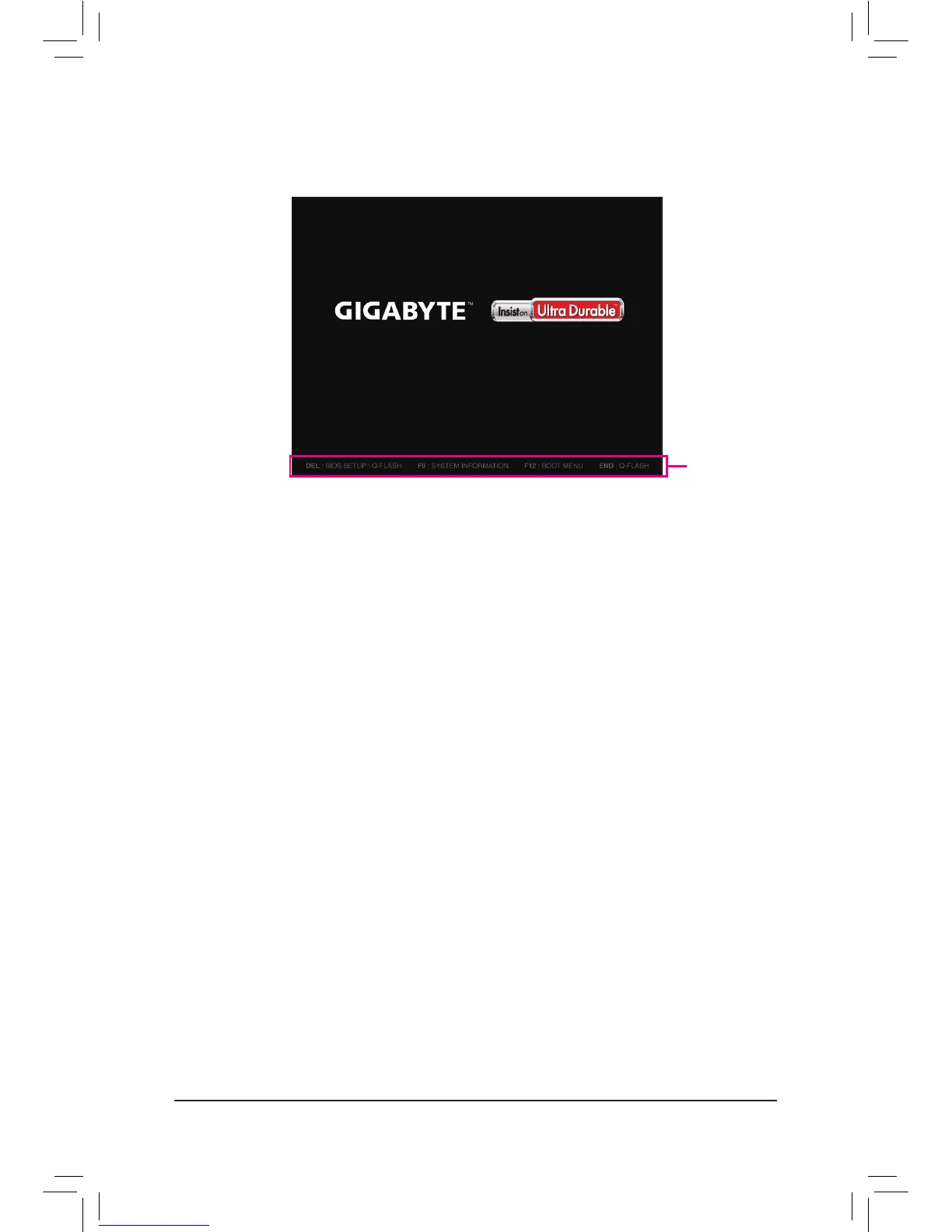 Loading...
Loading...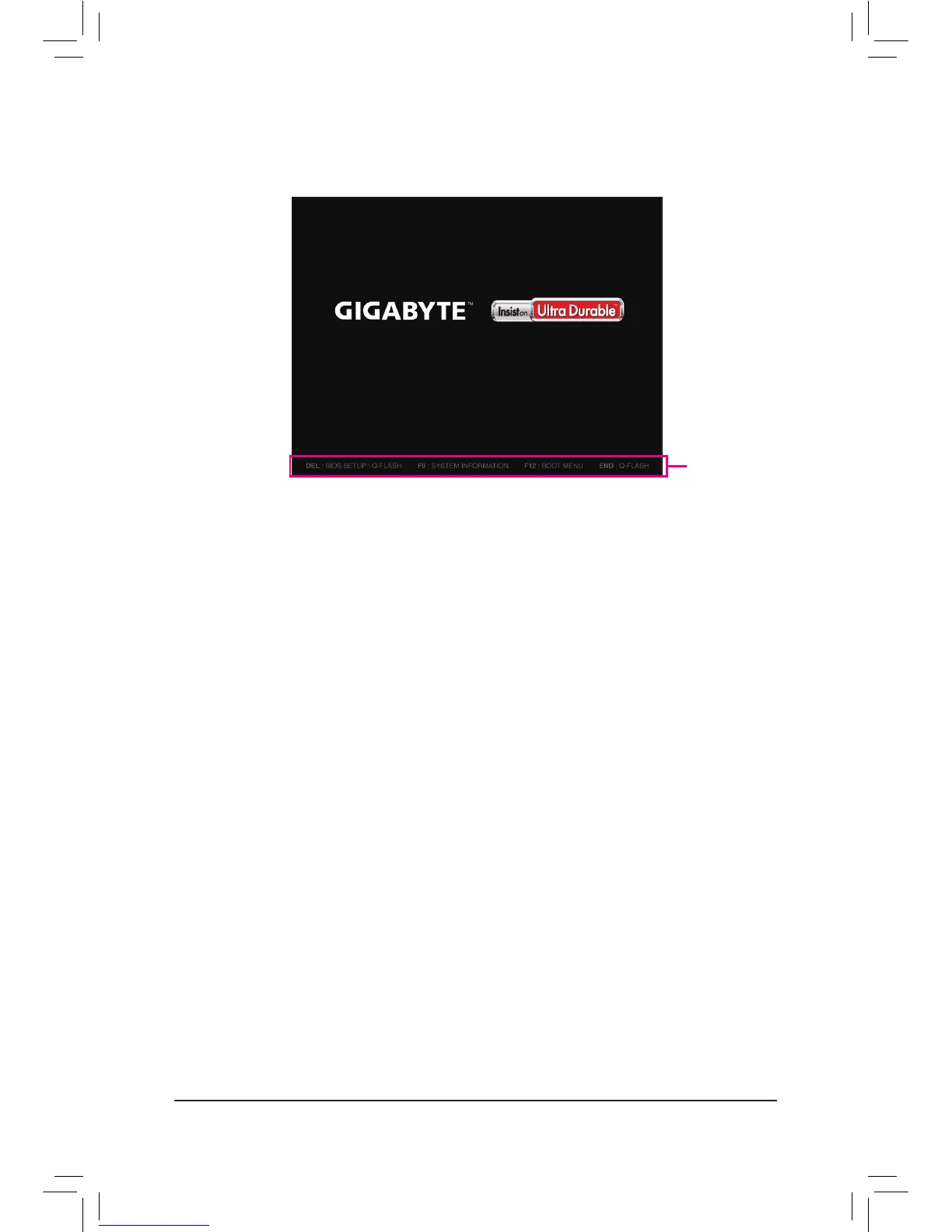
Do you have a question about the Gigabyte G1.Sniper Z5 and is the answer not in the manual?
| Form Factor | ATX |
|---|---|
| Chipset | Intel Z87 |
| CPU Socket | LGA 1150 |
| Memory Type | DDR3 |
| Max Memory | 32GB |
| Storage | 6 x SATA 6Gb/s |
| LAN | Qualcomm Atheros Killer E2201 |
| RAID Support | RAID 0, 1, 5, 10 |
| Memory Slots | 4 |
| Memory Standard | DDR3 1600/1333 MHz |
| Expansion Slots | 2 x PCI Express x16, 2 x PCI Express x1, 2 x PCI |
| Multi-GPU Support | AMD CrossFireX |
| USB Ports | 6 x USB 2.0 |
| Audio | Creative Sound Core 3D |
| BIOS | 2 x 64 Mbit flash, UEFI AMI BIOS |











