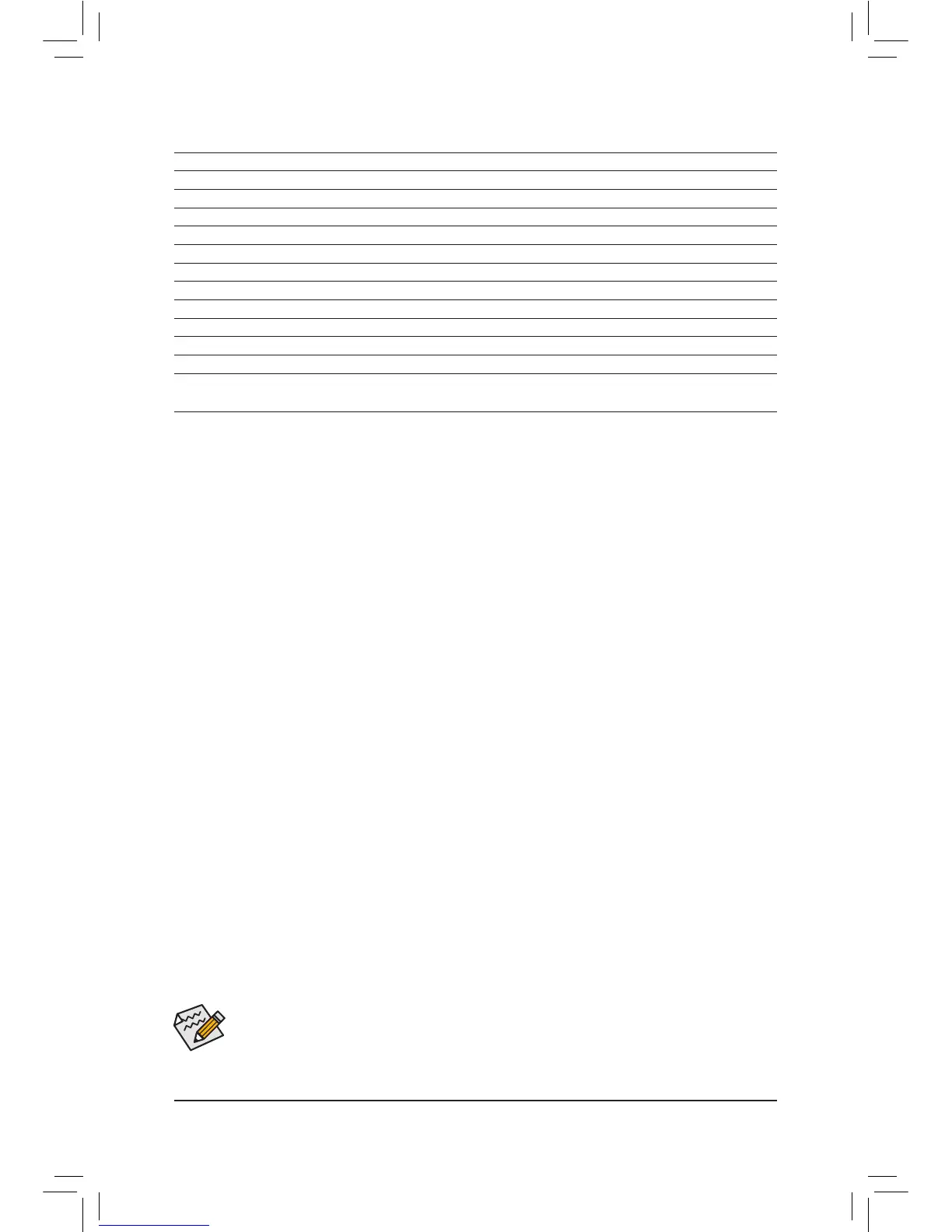- 34 -
BIOS Setup Menus
M.I.T.
Usethismenutoconguretheclock,frequency,andvoltagesofyourCPUandmemory,etc.Orcheckthe
system/CPU temperatures, voltages, and fan speeds.
System Information
UsethismenutocongurethedefaultlanguageusedbytheBIOSandsystemtimeanddate.
BIOS Features
Usethismenutocongurethedevicebootorder,advancedfeaturesavailableontheCPU,andtheprimary
display adapter.
Peripherals
Usethismenutocongureallperipheraldevices,suchasSATA,USB,integratedaudio,andintegrated
LAN, etc.
Power Management
Usethismenutocongureallthepower-savingfunctions.
Save & Exit
Save all the changes made in the BIOS Setup program to the CMOS and exit BIOS Setup. You can save
thecurrentBIOSsettingstoaproleorloadoptimizeddefaultsforoptimal-performancesystemoperations.
• Whenthesystemisnotstableasusual,selecttheLoad Optimized Defaults item to set your
system to its defaults.
• The BIOS Setup menus described in this chapter are for reference only and may differ by BIOS
version.
Classic Setup Function Keys
<f><g>
Move the selection bar to select a setup menu
<h><i>
Movetheselectionbartoselectancongurationitemonamenu
<Enter> Execute command or enter a menu
<+>/<PageUp> Increase the numeric value or make changes
<->/<PageDown> Decrease the numeric value or make changes
<F2> Switch to Dashboard Mode
<F5> Restore the previous BIOS settings for the current submenus
<F7> LoadtheOptimizedBIOSdefaultsettingsforthecurrentsubmenus
<F8> Access the Q-Flash utility
<F9> Display system information
<F10> Save all the changes and exit the BIOS Setup program
<F12> Capture the current screen as an image and save it to your USB drive
<Esc> Main Menu: Exit the BIOS Setup program
Submenus: Exit current submenu
