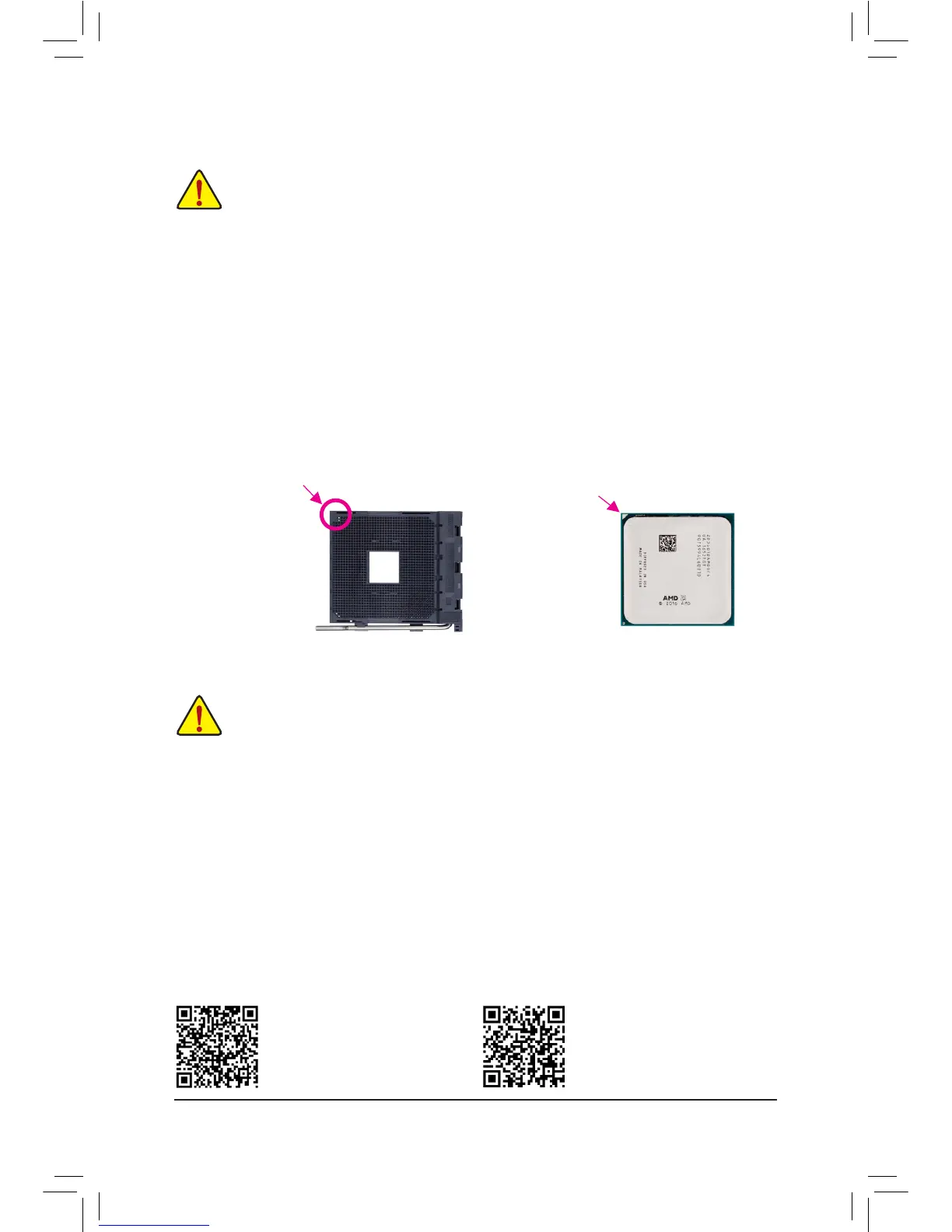1-3 Installing the CPU
Installing the CPU
Locatethepinone(denotedbyasmalltriangle)oftheCPUsocketandtheCPU.
AM4 Socket
A Small Triangle Marking
Denotes Pin One of the
Socket
AM4 CPU
A Small Triangle Marking
Denotes CPU Pin One
Please visit GIGABYTE's website
for support lists of CPU, memory
modules, SSDs, M.2, and U.2 devices.
Please visit the Support\Utility List
page on GIGABYTE's website to
download the latest version of apps.
1-4 Installing the Memory
DualChannelMemoryConguration
This motherboard provides four memory sockets and supports Dual Channel Technology. After the memory
isinstalled,theBIOSwillautomaticallydetectthespecicationsandcapacityofthememory.EnablingDual
Channel memory mode will double the original memory bandwidth.
The four memory sockets are divided into two channels and each channel has two memory sockets as following:
ChannelA:DDR4_2,DDR4_4
ChannelB:DDR4_1,DDR4_3
Readthefollowingguidelinesbeforeyoubegintoinstallthememory:
• Make sure that the motherboard supports the memory. It is recommended that memory of the
same capacity, brand, speed, and chips be used.
(GotoGIGABYTE'swebsiteforthelatestsupportedmemoryspeedsandmemorymodules.)
• Always turn off the computer and unplug the power cord from the power outlet before installing the
memory to prevent hardware damage.
• Memory modules have a foolproof design. A memory module can be installed in only one direction.
If you are unable to insert the memory, switch the direction.
ReadthefollowingguidelinesbeforeyoubegintoinstalltheCPU:
• Make sure that the motherboard supports the CPU.
(GotoGIGABYTE'swebsiteforthelatestCPUsupportlist.)
• Always turn off the computer and unplug the power cord from the power outlet before installing the
CPU to prevent hardware damage.
• LocatethepinoneoftheCPU.TheCPUcannotbeinsertediforientedincorrectly.(Oryoumay
locatethenotchesonbothsidesoftheCPUandalignmentkeysontheCPUsocket.)
• Apply an even and thin layer of thermal grease on the surface of the CPU.
• Do not turn on the computer if the CPU cooler is not installed, otherwise overheating and damage
of the CPU may occur.
• SettheCPUhostfrequencyinaccordancewiththeCPUspecications.Itisnotrecommended
thatthesystembusfrequencybesetbeyondhardwarespecicationssinceitdoesnotmeetthe
standard requirements for the peripherals. If you wish to set the frequency beyond the standard
specications,pleasedosoaccordingtoyourhardwarespecicationsincludingtheCPU,graphics
card, memory, hard drive, etc.
- 9 -
