
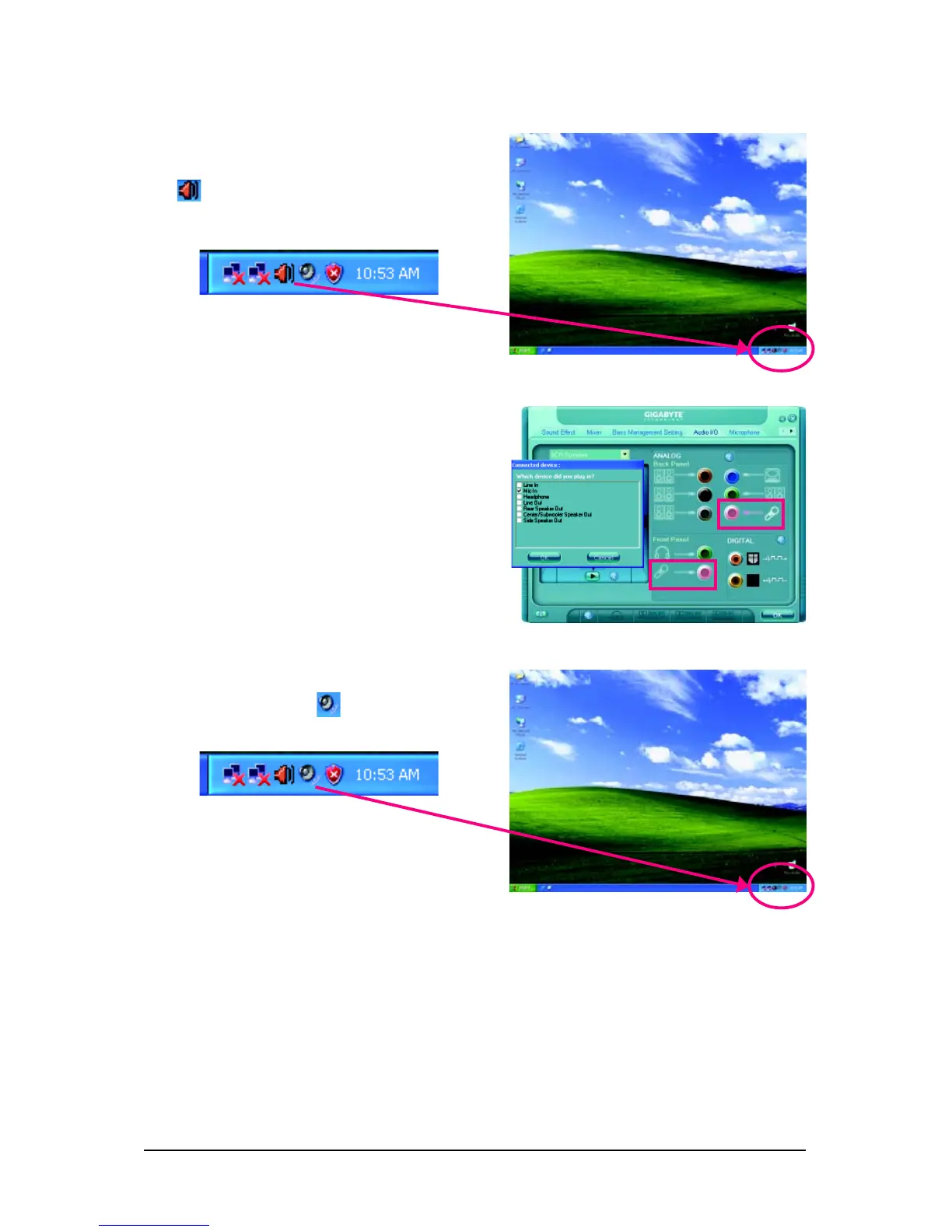 Loading...
Loading...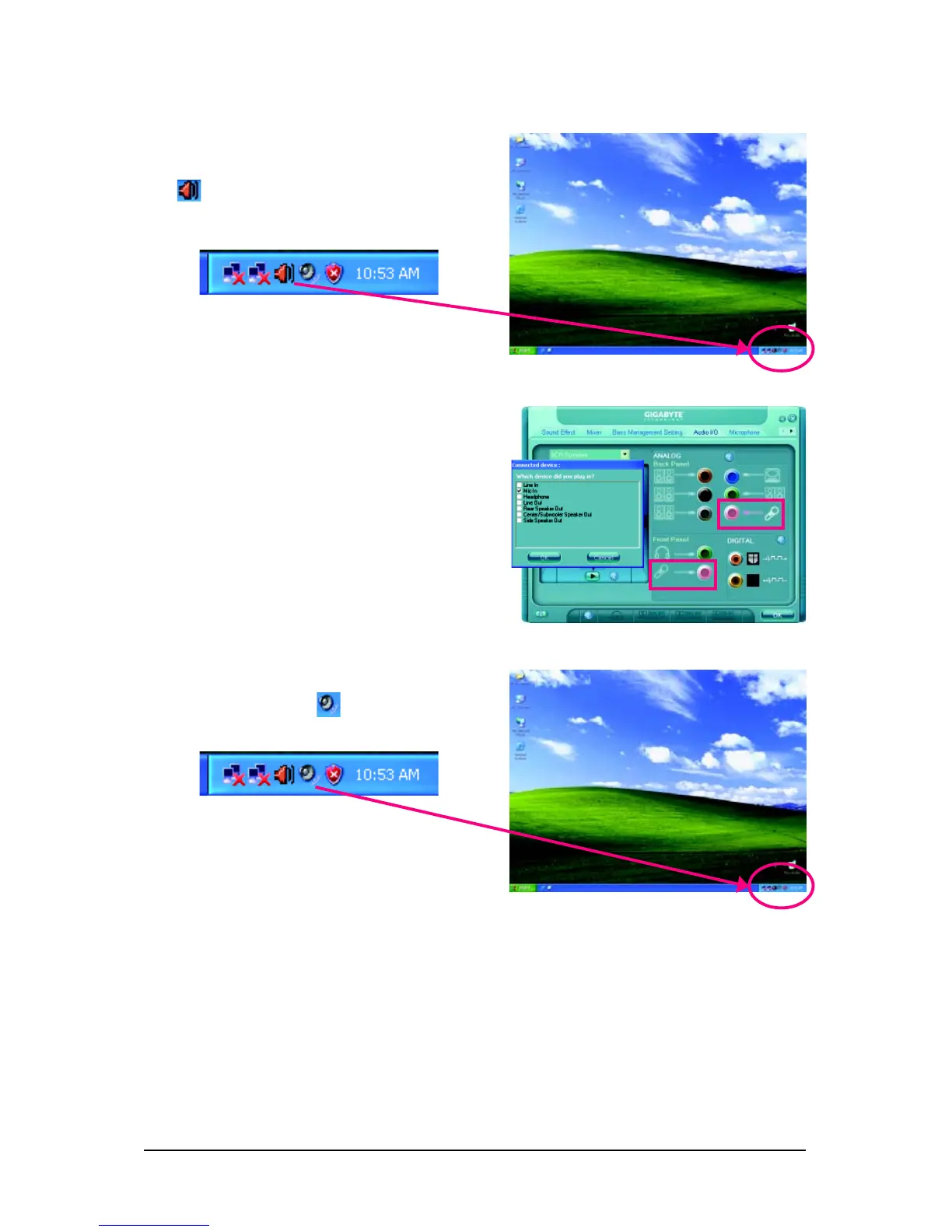
Do you have a question about the Gigabyte GA-EP45-DS3 and is the answer not in the manual?
| Number of memory slots | 4 |
|---|---|
| Maximum internal memory | 16 GB |
| Processor socket | LGA 775 (Socket T) |
| Processor manufacturer | Intel |
| USB 2.0 connectors | 2 |
| Power fan connector | Yes |
| Number of SATA connectors | 6 |
| USB 2.0 ports quantity | 8 |
| VGA (D-Sub) ports quantity | 0 |
| BIOS type | AWARD |
| BIOS memory size | 64 Mbit |
| Audio chip | Realtek ALC889A |
| Audio output channels | 7.1 channels |
| Motherboard form factor | ATX |
| Compatible operating systems | Windows Vista/XP |
| LAN controller | Realtek RTL8111C |
| Networking features | 10/100/1000 Mbit |











