
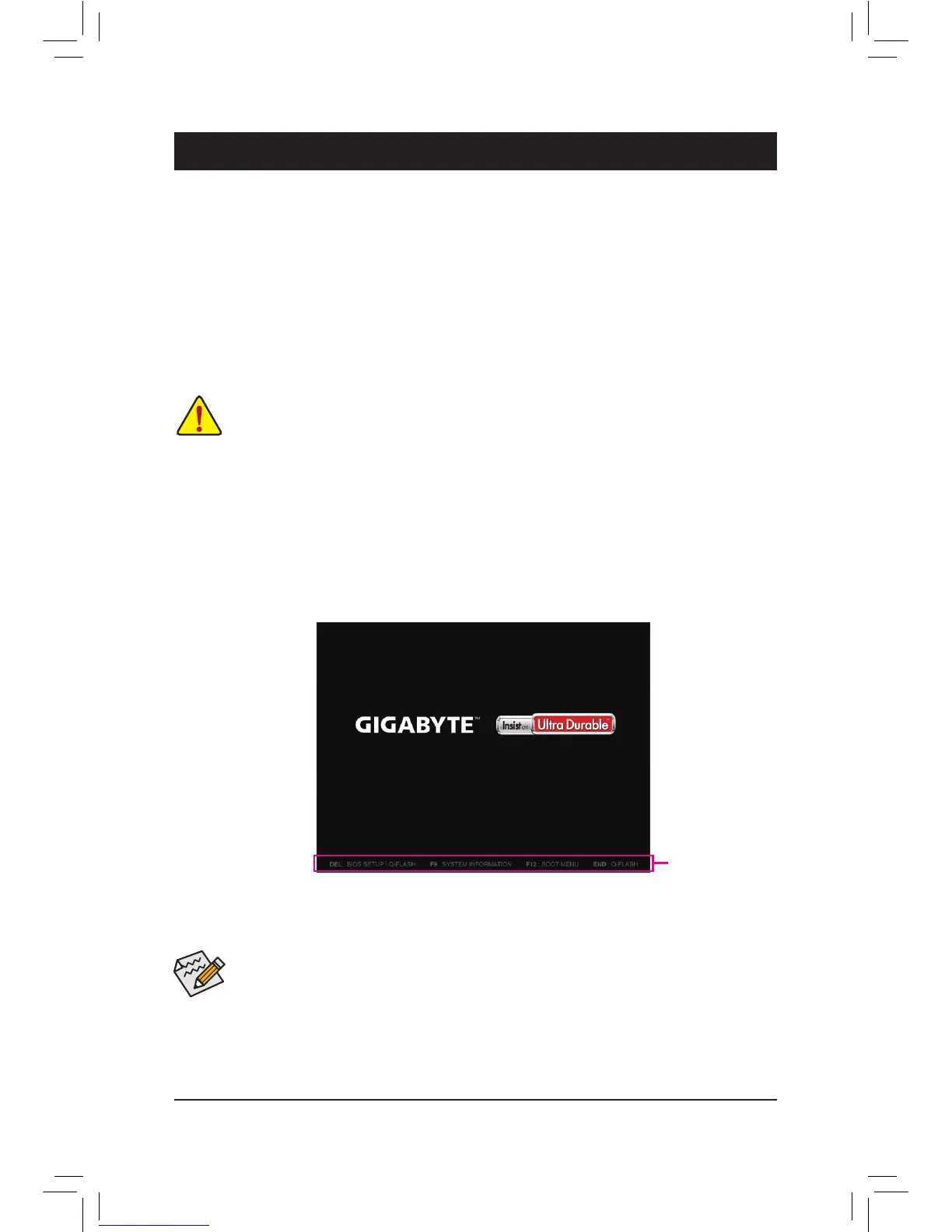 Loading...
Loading...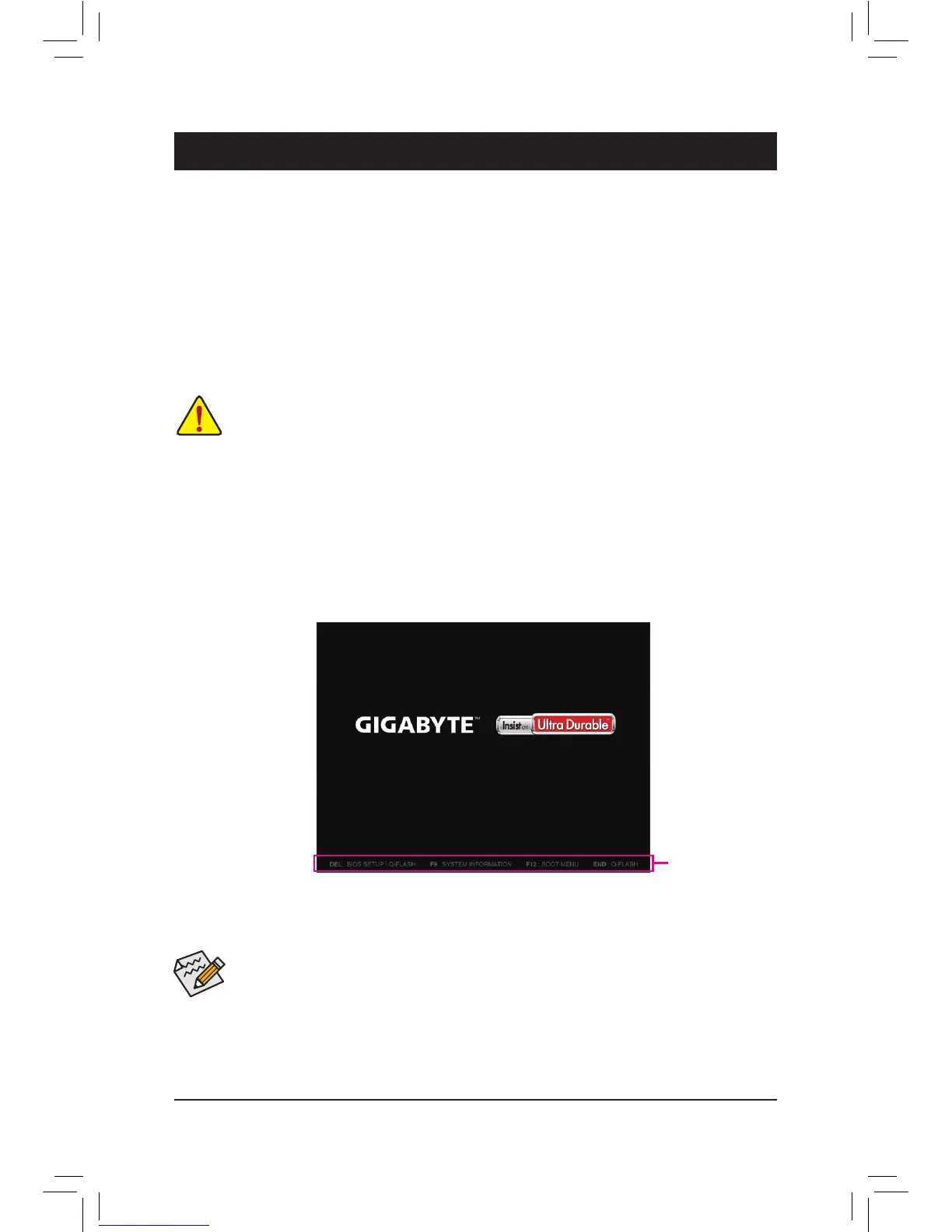
Do you have a question about the Gigabyte GA-H81M-H and is the answer not in the manual?
| Non-ECC | Yes |
|---|---|
| Memory voltage | 1.5 V |
| Memory channels | Dual-channel |
| Memory slots type | DIMM |
| Number of memory slots | 2 |
| Supported memory types | DDR3-SDRAM |
| Maximum internal memory | 16 GB |
| Supported memory clock speeds | 1333, 1600 MHz |
| Supported memory module capacities | 8GB |
| Processor socket | LGA 1150 (Socket H3) |
| Processor manufacturer | Intel |
| Compatible processor series | Intel Celeron, Intel Pentium |
| Maximum number of SMP processors | 1 |
| Number of Parallel ATA connectors | 0 |
| USB 3.2 Gen 1 (3.1 Gen 1) connectors | - |
| Supported storage drive interfaces | SATA II, SATA III |
| HDMI version | 1.4a |
| USB 2.0 ports quantity | USB 2.0 ports have a data transmission speed of 480 Mbps, and are backwards compatible with USB 1.1 ports. You can connect all kinds of peripheral devices to them. |
| Ethernet interface type | Gigabit Ethernet |
| Audio chip | Realtek ALC887 |
| Component for | PC |
| Power source type | ATX |
| Motherboard chipset | Intel® H81 |
| PC health monitoring | FAN, Temperature |
| Audio output channels | 7.1 channels |
| Motherboard form factor | micro ATX |
| Windows operating systems supported | Windows 7 Home Basic, Windows 7 Home Basic x64, Windows 7 Home Premium, Windows 7 Home Premium x64, Windows 7 Professional, Windows 7 Professional x64, Windows 7 Starter, Windows 7 Starter x64, Windows 7 Ultimate, Windows 7 Ultimate x64, Windows 8, Windows 8 Enterprise, Windows 8 Enterprise x64, Windows 8 Pro, Windows 8 Pro x64, Windows 8 x64 |
| Maximum resolution | 4096 x 2160 pixels |
| Maximum graphics card memory | 1024 MB |
| BIOS type | UEFI AMI |
| ACPI version | 2.0a |
| BIOS memory size | 32 Mbit |
| Bundled software | Norton Internet Security |
| Depth | 170 mm |
|---|---|
| Width | 226 mm |
Compliance with EMC and LVD directives.
Compliance with FCC Part 15, Class B Digital Device.
Legal statements regarding the manual's content and usage.
Instructions on how to find the motherboard revision number.
Diagram showing the physical arrangement of components on the motherboard.
Lists items included in the product package.
Diagram illustrating the internal architecture and data flow.
Safety and general guidelines before installing hardware.
Detailed technical specifications of the motherboard.
Step-by-step guide for CPU installation.
Step-by-step guide for memory installation.
Instructions for installing expansion cards.
Description of I/O ports on the motherboard.
Explanation of internal headers and their pinouts.
Description of the initial BIOS screen and navigation.
Section for memory and system tuning.
Displays BIOS version, date, and system settings.
Configuration options for system boot and features.
Settings for onboard devices like audio, LAN, USB.
Configuration for system power states and wake-up events.
Options for saving BIOS settings and exiting.
Instructions for installing motherboard drivers.
Legal statements regarding the manual's content and accuracy.
Information on environmental directives (RoHS, WEEE) and recycling.
Information on accessing GIGABYTE's online support portal.











