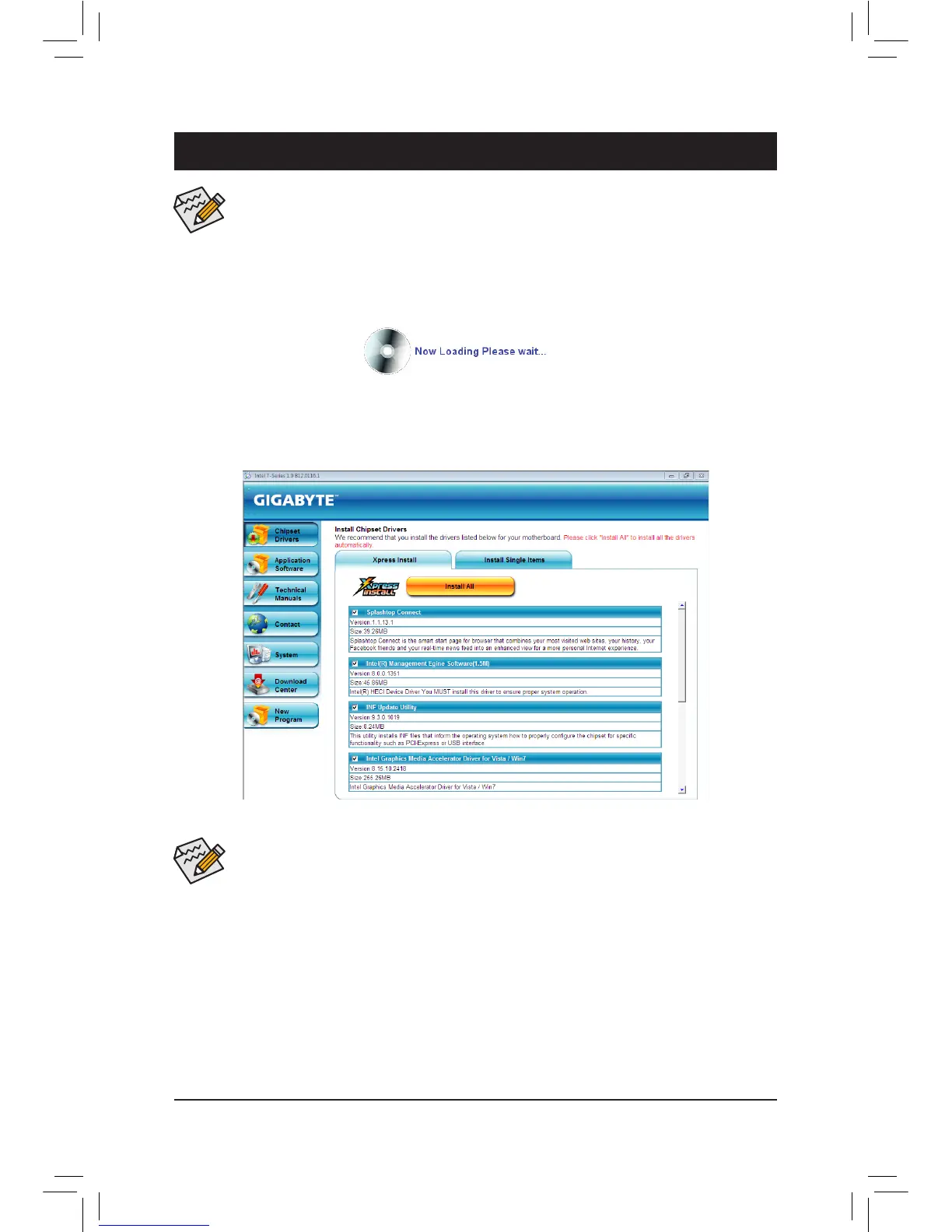- 53 - Drivers Installation
3-1 Installing Chipset Drivers
Chapter 3 Drivers Installation
Before installing the drivers, rst install the operating system. •
After installing the operating system, insert the motherboard driver disk into your optical drive. The •
driver Autorun screen is automatically displayed which looks like that shown in the screen shot
below. (If the driver Autorun screen does not appear automatically, go to My Computer, double-click
the optical drive and execute the Run.exe program.)
After inserting the driver disk, "Xpress Install" will automatically scan your system and then list all the drivers
that are recommended to install. You can click the Install All button and "Xpress Install" will install all the
recommended drivers. Or click Install Single Items to manually select the drivers you wish to install.
Please ignore the popup dialog box(es) (e.g. the • Found New Hardware Wizard) displayed when
"Xpress Install" is installing the drivers. Failure to do so may affect the driver installation.
Some device drivers will restart your system automatically during the driver installation. After the •
system restart, "Xpress Install" will continue to install other drivers.
After "Xpress Install" installs all of the drivers, a dialog box will appear asking whether to install •
new GIGABYTE utilities. Click Yes to automatically install the utilities. Or click No if you want to
manually select the utilities to install on the Application Software page later.
For USB 2.0 driver support under the Windows XP operating system, please install the Windows XP •
Service Pack 1 or later. After installing the SP1 (or later), if a question mark still exists in Universal
Serial Bus Controller in Device Manager, please remove the question mark (by right-clicking
your mouse and select Uninstall) and restart the system. (The system will then autodetect and
install the USB 2.0 driver.)
