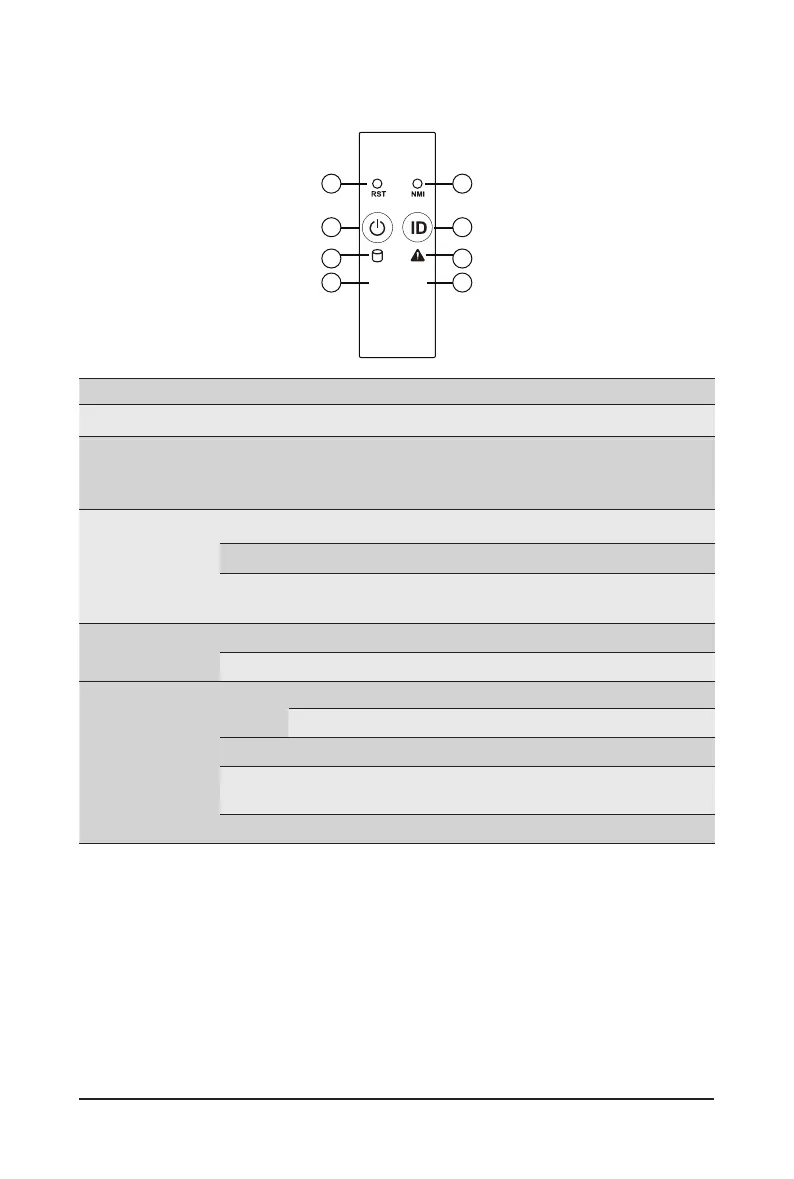- 19 - System Appearance
2-3 Front Panel LED and Buttons
No. Name Color Status Description
1.
Reset Button -- -- Press this button to reset the system.
2.
NMI button -- --
Press this button for the server to generate a NMI to the
processor. If multiple-bit ECC errors occur, the server will
effectively be halted.
3.
Power button
with LED
Green On Indicates the system is powered on.
Green Blink System is in ACPI S1 state (sleep mode).
N/A Off
• System is not powered on or in ACPI S5 state (power off)
• System is in ACPI S4 state (hibernate mode)
4.
ID Button
with LED
Blue On Indicates the system identication is active.
N/A Off Indicates the system identication is disabled.
5.
HDD Status
LED
Green
On
Indicates locating the HDD.
Blink
Indicates accessing the HDD.
Amber On
Indicates HDD error.
Green/
Amber
Blink
Indicates HDD rebuilding.
N/A Off
Indicates no HDD access or no HDD error.
L1
L2
1 2
4
6
87
5
3
