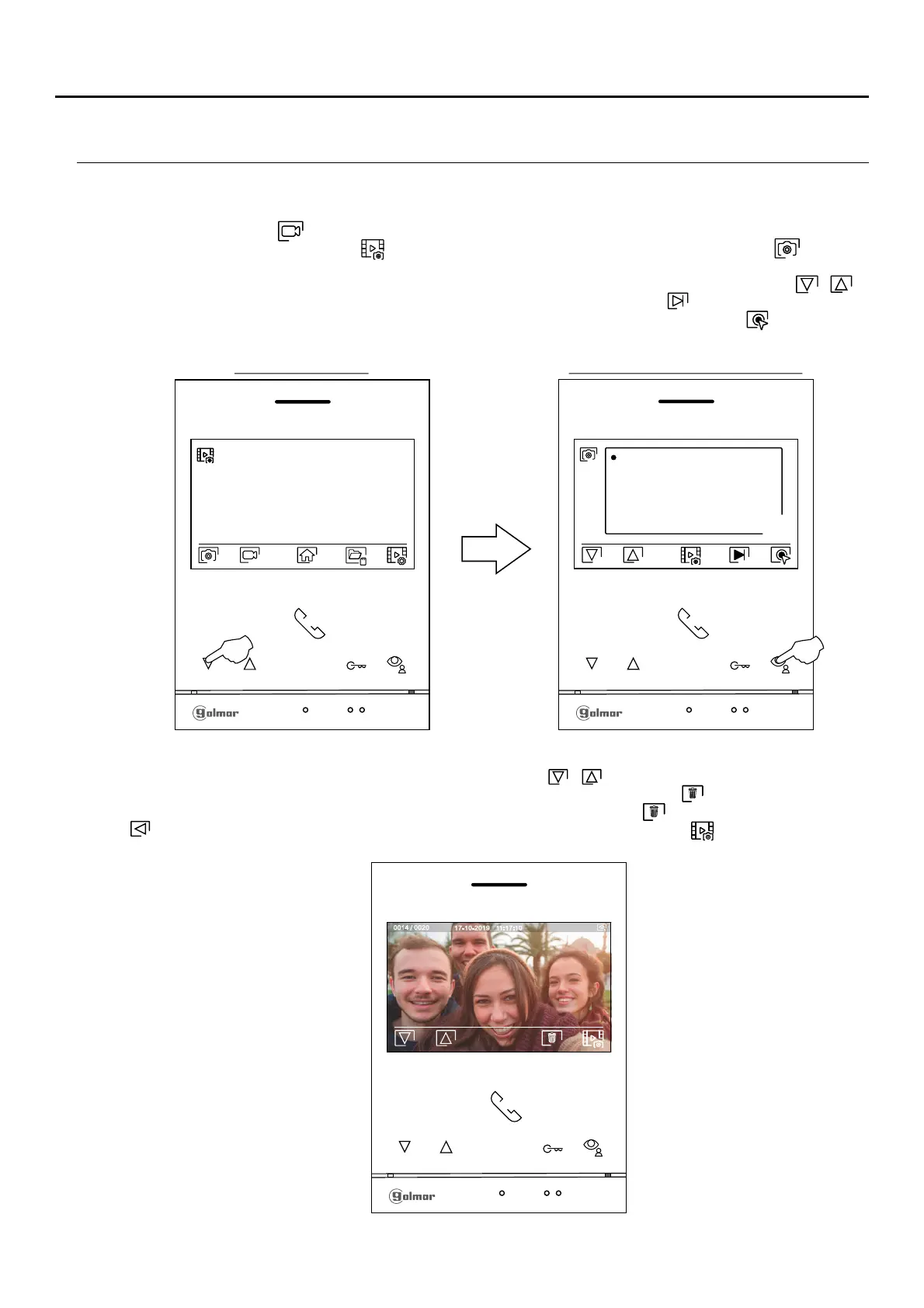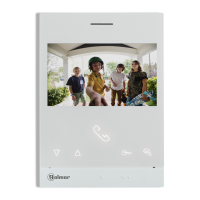22
RECORDINGS MENU
ART 4/G2+MONITOR
Access the recordings menu as described on p. . This menu displays the list of images saved in the memory of the
device. If a MicroSD card is inserted in the monitor, images/videos will be recorded on the Micro SD card. Press
the button below icon to access the list of videos saved on the MicroSD card. To return to the recordings
menu, press the button below icon . To access the list of images, press the button below icon . In the list
of recorded images, those that have not been viewed are highlighted in white. There are 10 recordings per page
and the number of pages is shown in the bottom right of the screen. Press the buttons below icons / to
scroll through the images shown on the page and press the button below icon to go to the next page (in
carousel mode). On the screen containing the list of images, press the button under icon to display the
selected image.
6
.
The image is then displayed in full screen, the number of recordings is indicated in the top left and the recording
source is shown on the right. Press the buttons below icon / to show the next or previous recording
respectively. To delete the recording shown on screen, press the button below icon and then from the delete
menu confirm the deletion of the recording by pressing the button below icon or press the button below icon
s
to exit without deleting. To return to the list of images, press the button below icon .
0 0014 / 020
0 -0 -29 7 019 0 -0 -29 7 019
0 -0 -29 7 019 0 -0 -29 7 019
0 -0 -29 7 019 0 -0 -28 7 019
0 -0 -28 7 019
0 -0 -28 7 019
0 -0 -27 7 019 0 -0 -27 7 019
1 : :108 21 1 :17: 05 0
1 :1 :1 0 21 1 :1 :100 8
08 23:17: 1 : :108 21
1 :17: 05 0
1 :1 :1 0 21
1 :1 :100 8 08 23:17:
001/003
17-10-2019 11:17:10
1
Recordings menu List of recorded images screen
Continued overleaf
