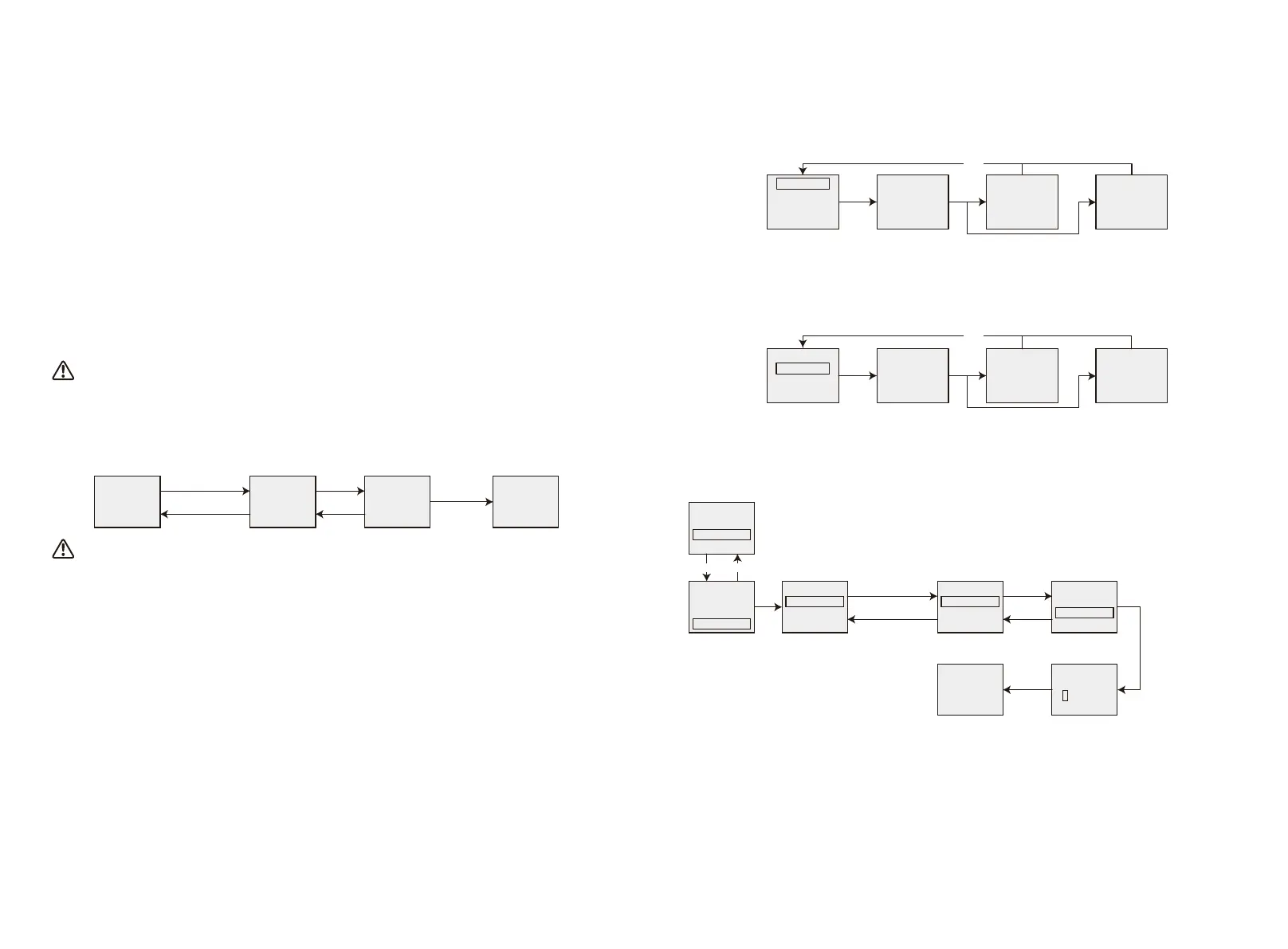Model:
GW17K-DT
Ver:1.02.02
Set Safety
...
Long Press Enter
Long Press ESC
Set Safety
...
Set Safety
Successful
Down
Long Press
Enter
Up
• In the second level menu, choose "Language" and press "Enter" to enter language setting
interface, the LCD will flash, press "Up" or "Down" to change language, long press "Enter" to save
the settings, when it stops flashing, press "Esc" to return.
• In the second level menu, choose "Histogram", short press "Enter" to enter the level 3 menu to
inquire the historical power generation, in the level 3 menu, press "Up" or "Down" to inquire
power generation data in Year Mode, Month Mode, Day Mode and Hour Mode, short press "Enter"
to show the historical power generation, press "Esc" back to main menu.
• In the second level, the Menu after "Histogram" is communication selection interface, if it is a
WiFi model, please choose "WiFi Reset" or "WiFi Reload" and long pressing "Enter" will reset or
reload the inverter WiFi mode. Wait for 20 seconds, operation result will show on display.
• In the second level menu, the Menu after "Histogram" is communication selection interface, if it
is GPRS model, It shows as "RSSI :XXX %"(000%一100%)". It cannot be choose.
• In the second level menu, short press "Set Addr" to get an added menu "Set Addr:247". Press
"Down" to choose "Set Addr: 247" and short press "Enter" to enter Modbus address interface.
Press "Up" or "Down" to set the address long press "Enter" to save the address.
This function is used for special requirements.
• Long press "Enter" in the model type interface, there will be set safety interface, press "Down" or
"Up" to select the safety you need and then long press "Enter", the chosen safety will be setted.
If there is no exact proper country code, please choose "50Hz Grid Default" or "60Hz Grid Default"
accordingly.
This function is used for special requirements.
• In the second level menu, choose "Shadow OFF"( if shadow mode has not been turned on), long
press "Enter", it shows "Shadow ON" indicatin g shadow mode has been successfully turned on.
(Only available for DT series.)
This function is used for special requirements.
• In the second level menu, choose "70% Rated", at this time, the inverter is 100% output power,
long press "Enter", it becomes "100% Rated", then the output power will be limited to 70%. The
function is only for using with VDE AR-N 4105 standard or used in France, and only for service
personnel. Misuse will cause the inverter to derate. This menu is not shown for other standards.
5.2.5 Operation Of LCD When Commissioning
• When the input voltage reaches inverter turn-on voltage, LCD displays "Waiting". If the grid is
accessible, "Checking xxx Sec"(The time is decided by the grid connection standards from
different country) will show up in 5sec, while counting, the inverter is selfchecking, when it shows
"00Sec" you can hear the relay triggers, LCD displays "Normal" afterwards. The instant power
output will be shown at the right bottom of LCD.
5.4 Power Limiting Function Setting
The Operations that the ON/OFF of power limiting function (the default is OFF) and the power
limiting settings (the default is 2% rated) are shown below:
Shadow OFF
LVRT OFF
PV Adjust
Power Limit
Down
Up
Shadow OFF
LVRT OFF
PV Adjust
Power Limit
Limit OFF
100% Rated
Limit ON
100% Rated
Limit ON
100% Rated
Limit ON
100% Rated
Long Press Enter
Long Press ESC
Down
Up
Limit ON
90% Rated
Long
Press
Enter
Press Up or Down to
change the value and
press Enter to
complete setting
WiFi Reset
WiFi Reload
70% Rated
Set Addr
WiFi
Resetting
WiFi
Reset Failed
WiFi
Reset
Successful
Long
Press
Enter
ESC
WiFi
Reload Failed
WiFi
Reload
Successful
WiFi Reset
WiFi Reload
70% Rated
Set Addr
ESC
WiFi
Reloading
Long
Press
Enter
5.3 WiFi Reset & WiFi Reload
These functions are only available for Wi-Fi model inverters.
Select "WiFi Reset" and press "Enter" to enter the second level menu. Long press "Enter" to reset
inverter WiFi module; Wait for a while, operation result will show on display, the function can be
applied when inverter is unable to connect to router or monitor server.
Note: If the power limiting function is ON, the maximum output power of the inverter will be
limited at the power limiting setting value while the inverter is without the power limiting
device (such as a CT/Meter ) or the power limiting device is out of work.
5.5 Error Message
An error message will be displayed on the LCD if a fault occurs.
Select "WiFi Reload" and press "Enter" to enter the second level menu. Long press "Enter" button
to reload the inverter WiFi model to initial setting. Wait for a while, operation result will show up
on display, the function can be applied when inverter is unable and cannot connect to WiFi
module. Once WiFi model restore initial setting, WiFi module needs be reset again.
2625