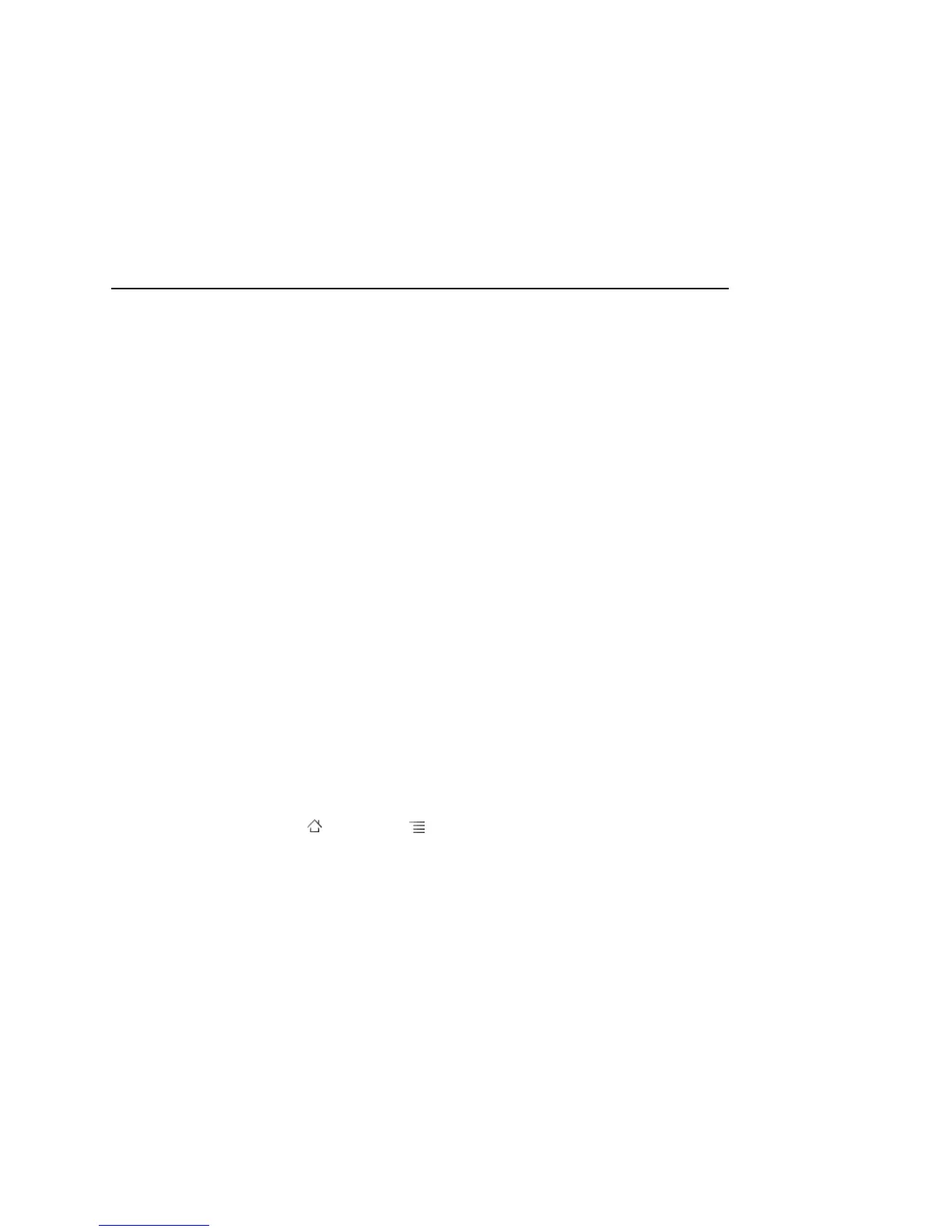Connecting to networks and devices 74
AUG-2.3.4-105 Android User’s Guide
Working with secure certificates
If your organization’s VPN or Wi-Fi networks rely on secure certificates, you must
obtain the certificates and store them in your phone’s secure credential storage,
before you can configure access to those VPN or Wi-Fi networks on your phone.
If your network administrator instructs you to download the certificates from a
website, you’re prompted to set a password for the credential storage when you
download the certificates. For more information about working with credential
storage, see “Location & security settings” on page 369.
Android supports DER-encoded X.509 certificates, saved in files with a .crt file
extension (if your certificate file has a .cer, .der, or other extension, you must change it
to .crt or you won’t be able to install it).
Android also supports X.509 certificates saved in PKCS#12 key store files with a .p12
extension (if your key store has a .pfx or other extension, you much change it to .p12 or
you won’t be able to install it). When you install a certificate from a PKCS#12 key store,
Android also installs any accompanying private key or certificate authority certificates
contained in the key store.
Install a secure certificate from your phone’s USB storage or SD card
1 Copy the certificate from your computer to the root of its USB storage or SD card
(that is, not in a folder).
See “Connecting to a computer via USB” on page 67 for information about
connecting your phone to a computer and copying files.
2 Press Home , press Menu , and touch Settings, to open the Settings
application.
3 Touch Location & security.
4 Touch Install from USB storage or Install from SD card (depending on
your model of phone).
5 Touch the file name of the certificate to install.
Only the names of certificates that you have not already installed on your phone
are displayed.
6 If prompted, enter the certificate’s password and touch OK.
7 Enter a name for the certificate and touch OK.
If you have not already set a password for your phone’s credential storage, you’re
prompted to enter a password for it twice and then touch OK. For more