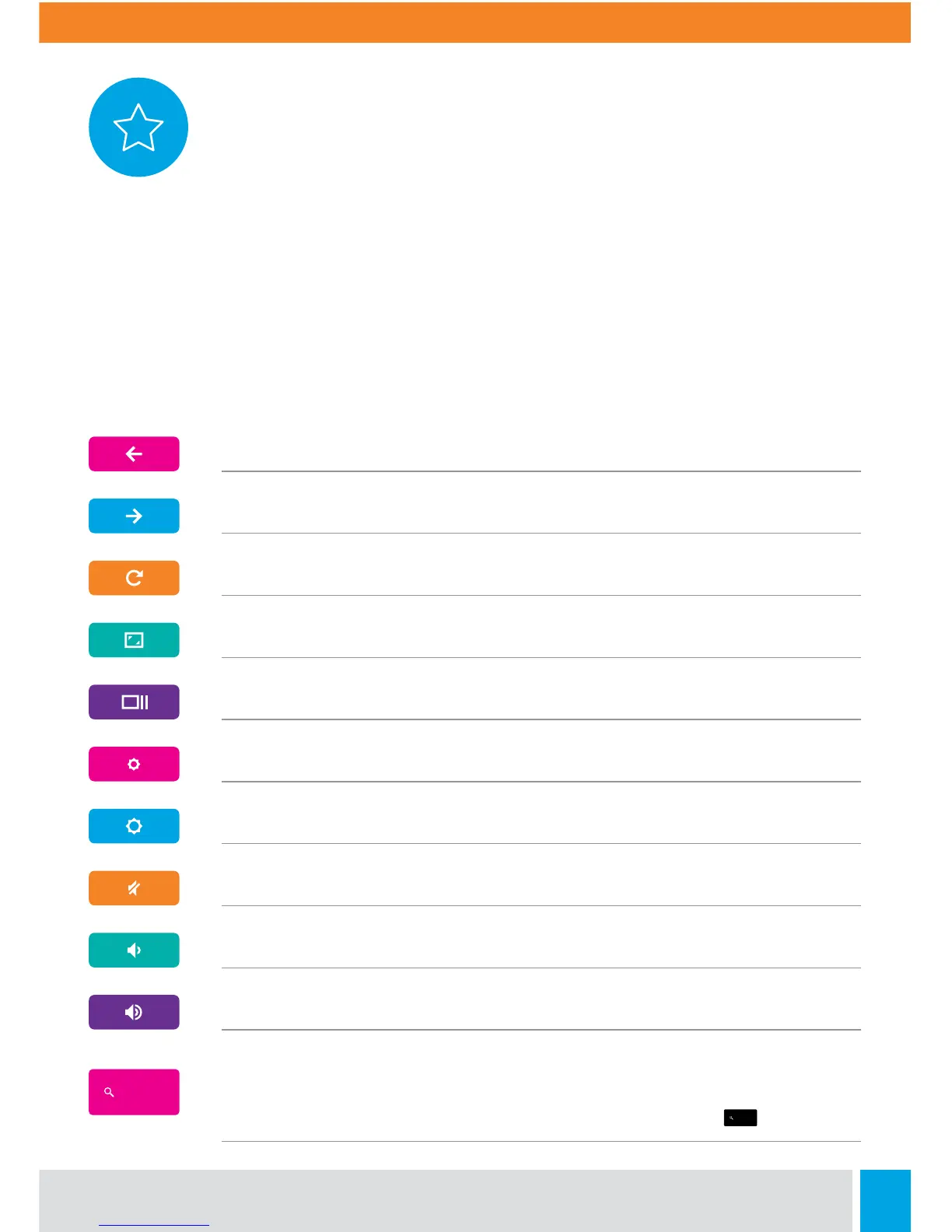10
Shortcut Keys
To help you find things quickly, your Chromebook keyboard has special shortcut
keys, including a dedicated search key. The shortcut keys make it easy to get
around online and control your Chromebook, and the search key lets you search
your apps and the web at the same time.
Some special keys sit along the top of Chromebook keyboards. If you’re using a
Windows keyboard with your Chromebook, the F keys at the top of the keyboard
will work just like the keys below.
Go to the previous page in your browser history
Go to the next page in your browser history
Reload your current page
Enter Immersive mode, which hides the tabs and launcher
Enter Overview mode, which shows all windows
Decrease screen brightness
Increase screen brightness
Mute
Decrease the volume
Increase the volume
Search your apps and the web at the same time. On your Chromebook, this
key is located on the le side, where you normally find the Caps Lock key on a
traditional keyboard. To enable the Caps Lock key, press Alt + key.