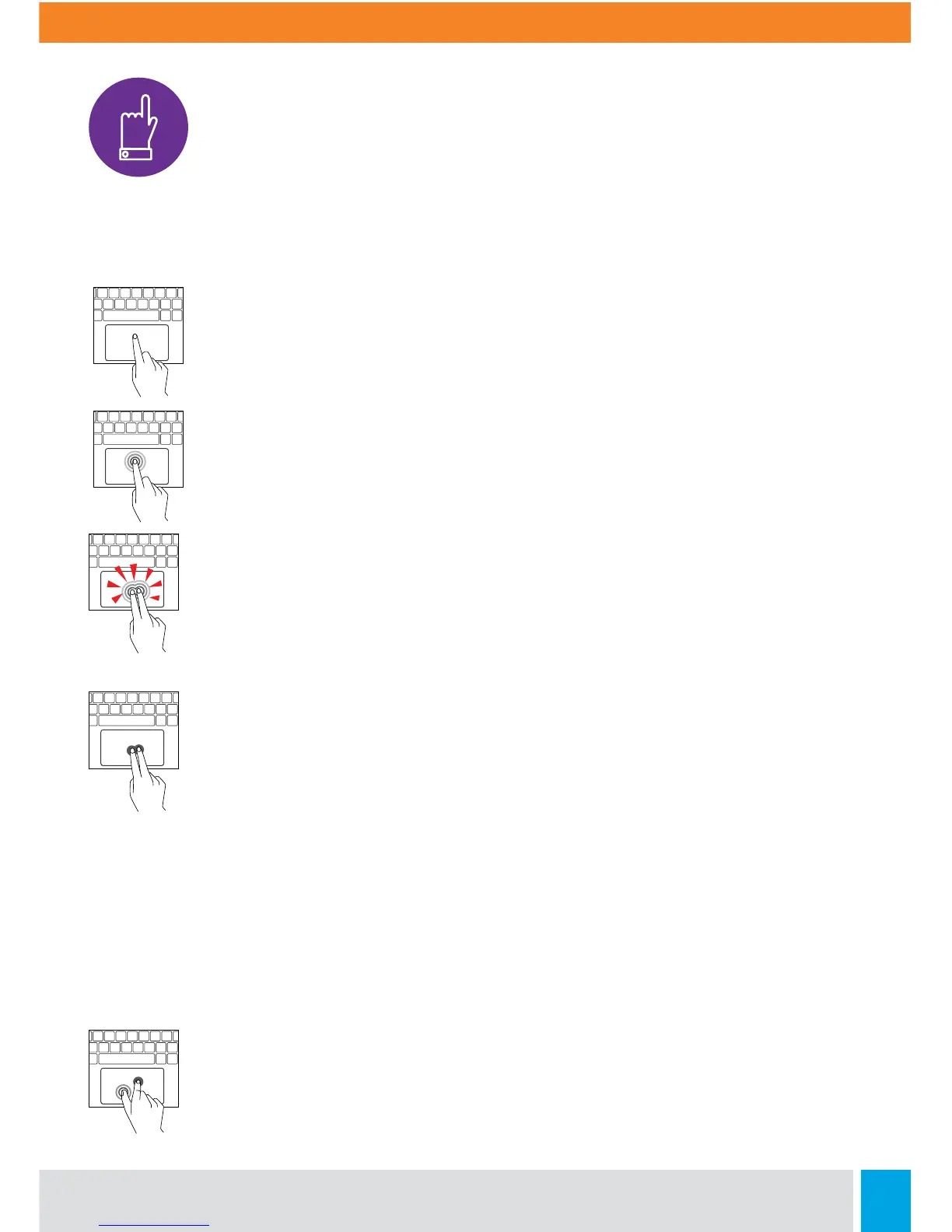11
Touchpad
When you’re using a Chromebook, use the touchpad to move the pointer and select
items on the screen. Here are some gestures and actions supported by the touchpad:
Move the pointer: Simply move your finger across the touchpad.
Click: Press down on the lower half of the touchpad. Since tap-to-click
is on by default, you can quickly tap the touchpad to click.
Right-click: Click the touchpad with two fingers, or hold Alt while doing
a single click.
Middle-click: Click the touchpad with three fingers.
Scroll: Place two fingers on the touchpad and move them up and down
to scroll vertically, le and right to scroll horizontally.
If you have Australian scrolling enabled, move two fingers up to scroll
down. (It works in the same way as say, your smartphone or tablet.) If you
have multiple browser tabs open, you can also swipe le and right with
three fingers to quickly move between tabs.
Swipe: Quickly move two fingers le or right to go backward or forward
on web pages or while using apps. You can also swipe up with three
fingers to see all of your open windows.
Drag & drop: Click the item you want to move with one finger. With a second
finger, move the item. Release both fingers to drop the item at its new location.