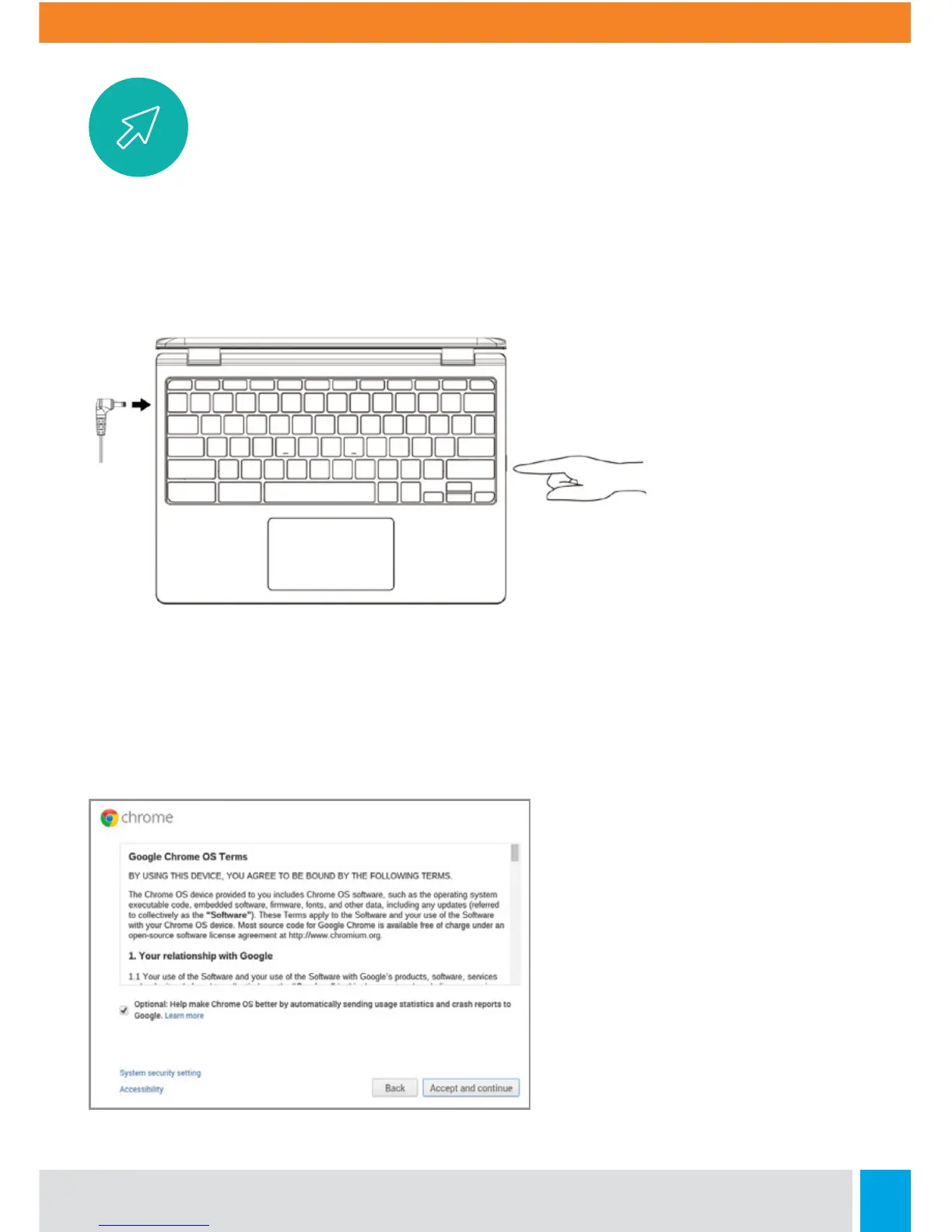4
Getting Started
Turn on your Chromebook
Connect the power adapter and turn on your Chromebook. The power button is located
on the right side of your Chromebook.
Connect to your network
Select your wireless network from the “Select a network” list to connect to the internet.
If your network access is protected, you will need to input the password to connect.
Wait for update to finish
Once connected to the internet,
accept the Terms of Service. Your
Chromebook will then download any
available system updates, so you
automatically get the latest Chrome
OS features.