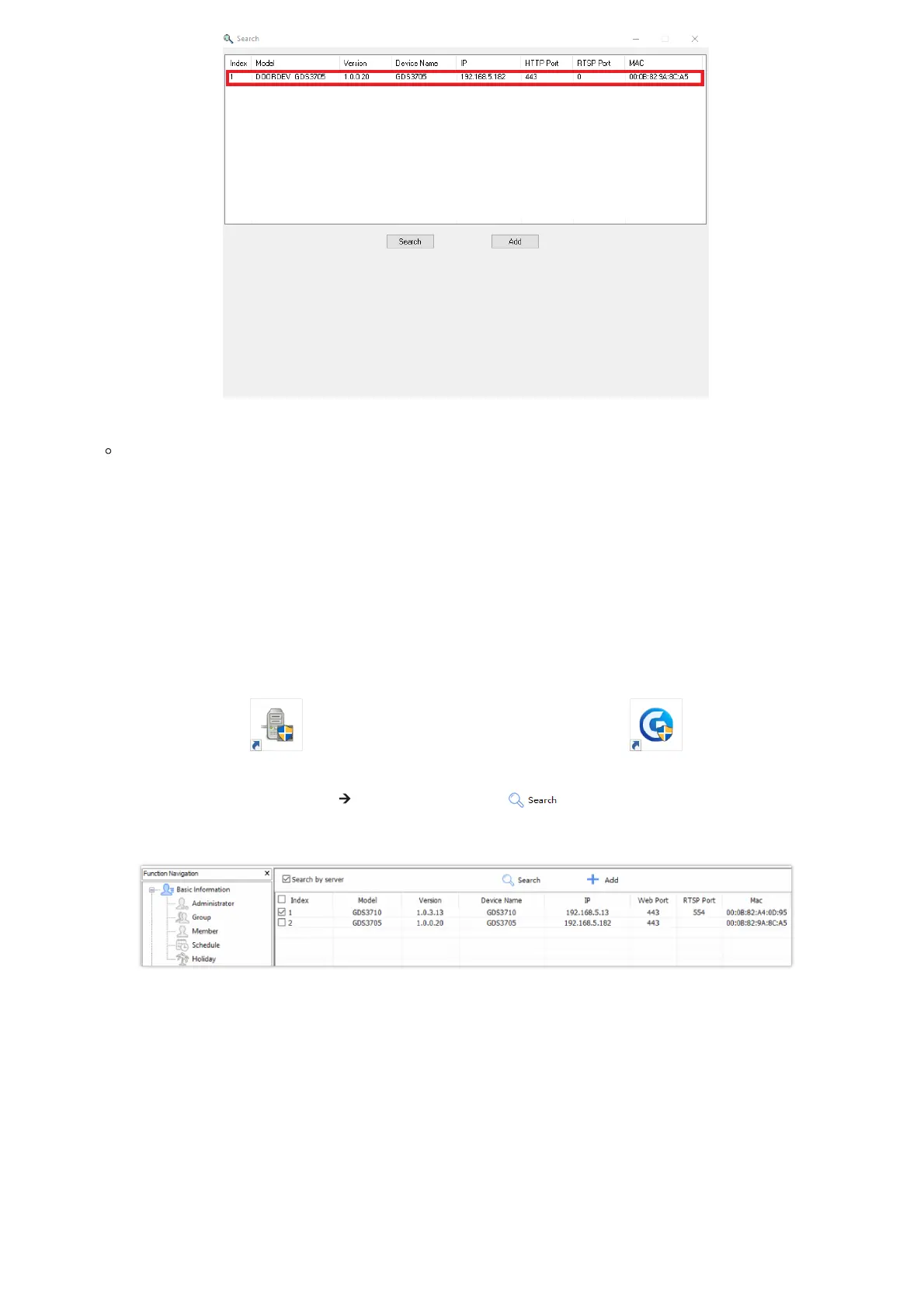Figure 10: GS Search Discovery
Double click on a device to access its web GUI.
GDS Manager Utility Tool
Users can know the IP address assigned to the GDS370x from the DHCP server log or using the Grandstream GDS Manager
after installing this free utility tool provided by Grandstream. Users can find instructions below, for using the “GDS Manager”
utility tool:
1. Download the GDS Manager utility tool from the Grandstream website using the following link: GDSManager Download
2. Install and run the Grandstream GDS Manager, a client/server architecture application, the server should be running first,
then GDSManager (client) later:
3. On the GDS Manager access to Device 🡪 Search and Click on the button to start device detection
4. The detected devices will appear in the output field like below:
Figure 11: GDS370x Detection using GDS Manager
5. Double click the column of the detected GDS370x, and the browser will automatically open and show the device’s web
configuration page.
6. Enter the administrator user name and password to access the Web Configuration Interface, the default admin username is
“admin” and the default random password can be found at the sticker on the GDS3705.
Connect to the GDS370x using Static IP
If there is no DHCP server in the network, or the GDS370x does not get IP from the DHCP server, the user can connect the
GDS370x to a computer directly, using static IP to configure the GDS370x.
1. The default IP, if no DHCP server, or DHCP request times out (after 3 minutes), is 192.168.1.168
