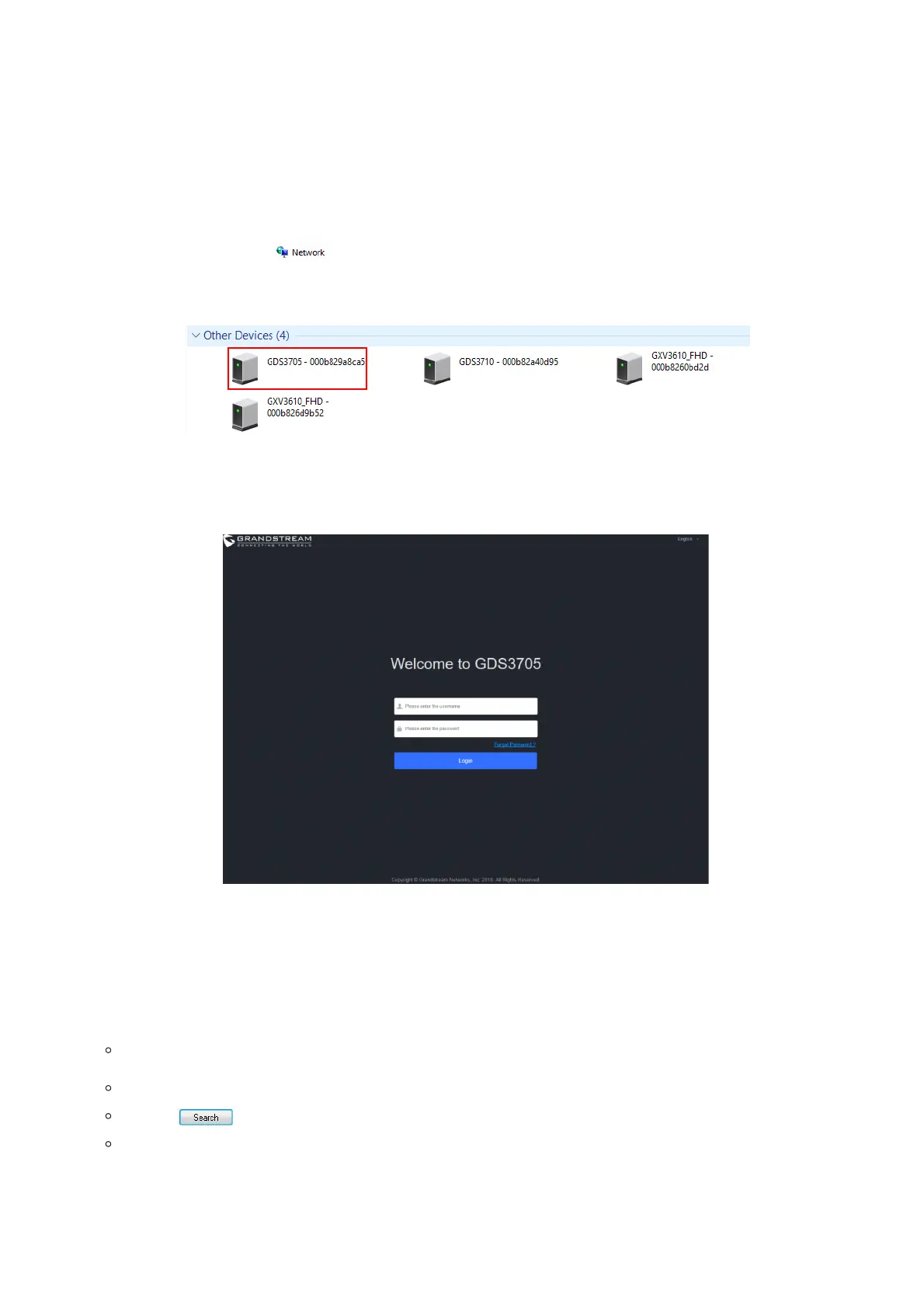Windows Platform
Two ways exist for Windows users to get access to the GDS370x:
UPnP
By default, the GDS370x has the UPnP feature turned ON. For customers using Windows network with UPnP turned on (most
SOHO routers support UPnP), it is very easy to access the GDS370x:
1. Find the “Network” icon on the Windows Desktop.
2. Click the icon to get into the “Network”, the GDS370Xs will list as “Other Devices” shown like below. Refresh the pages if
nothing is displayed. Otherwise, the UPnP may not be active in the network.
Figure 8: Detecting GDS370x via UPnP
3. Click on the displayed icon of related GDS370x, the default browser (e.g.: Internet Explorer, Firefox, or Chrome) will open
and connect directly to the login webpage.
Figure 9: GDS3705 Login Page
GS Search
GS search is a program that is used to detect and capture the IP address of Grandstream devices. Below are instructions for
using the “GS Search” utility tool:
Download the GS Search utility tool from the Grandstream website using the following link: GS_Search
Double click on the downloaded file and the search window will appear.
Click on button to start the discovery for Grandstream devices.
The detected devices will appear in the output field like below.
