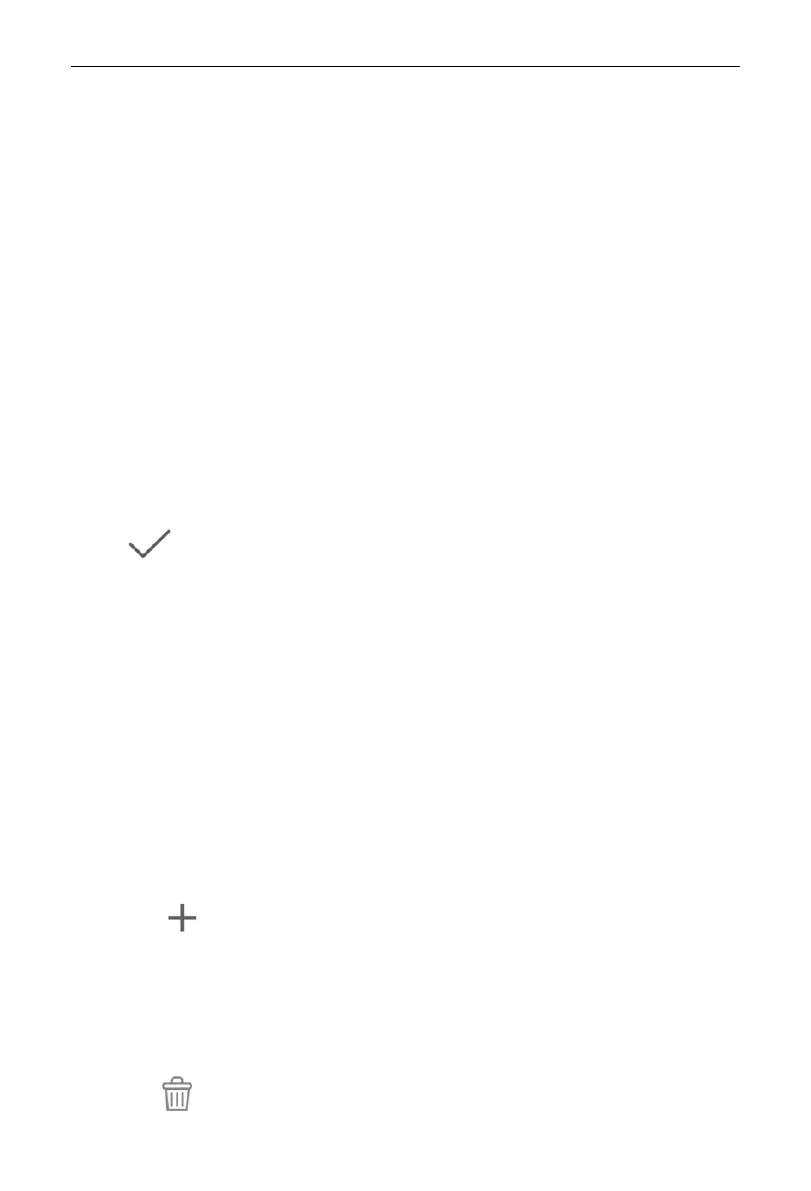Centralized Controller
3) Repeat schedule
Press “Repeat Setting” button to enter the setting page. User can set the
schedule work repeatedly according to weeks.
4) Time setting
Press the “ON Time” or “OFF Time” button to enter the page of time setting.
User can set the time for unit to turn on/off automatically.
NOTE:
The time to activate or stop unit can be set at the same time, but they must not
be the same.
5) Add exception
Press the “Exception Setting” button to enter the setting page of schedule
exception.
The calendar will pop in user can select the date to activate or cancel exception.
Press to save the selected date.
NOTE:
When schedule exception has been set, air conditioner will not execute the
control order on the exception date set by the schedule.
User may add several exception dates.
When the gate control function is on, the schedule setting is executed when the
gate control card is inserted, but not when the card is pulled out. When there is an
indoor unit without gate control function in the schedule, the indoor unit without gate
control function will follow the schedule setting of indoor unit with gate control by
default.
(3) Add schedule
Press to add new schedules. Then the schedule editing page will pop in
for user to set relevant parameters.
NOTE:
User may add up to 28 schedules.
(4) Delete schedule
Press to delete the selected schedule.
